MuLogin
Anti-detect browser
Getting Started
First, create an account and download the application here.
Proxy Setup
- Open the MuLogin application.
- In the Browser List section, press the Add browser button to enter the setup page.
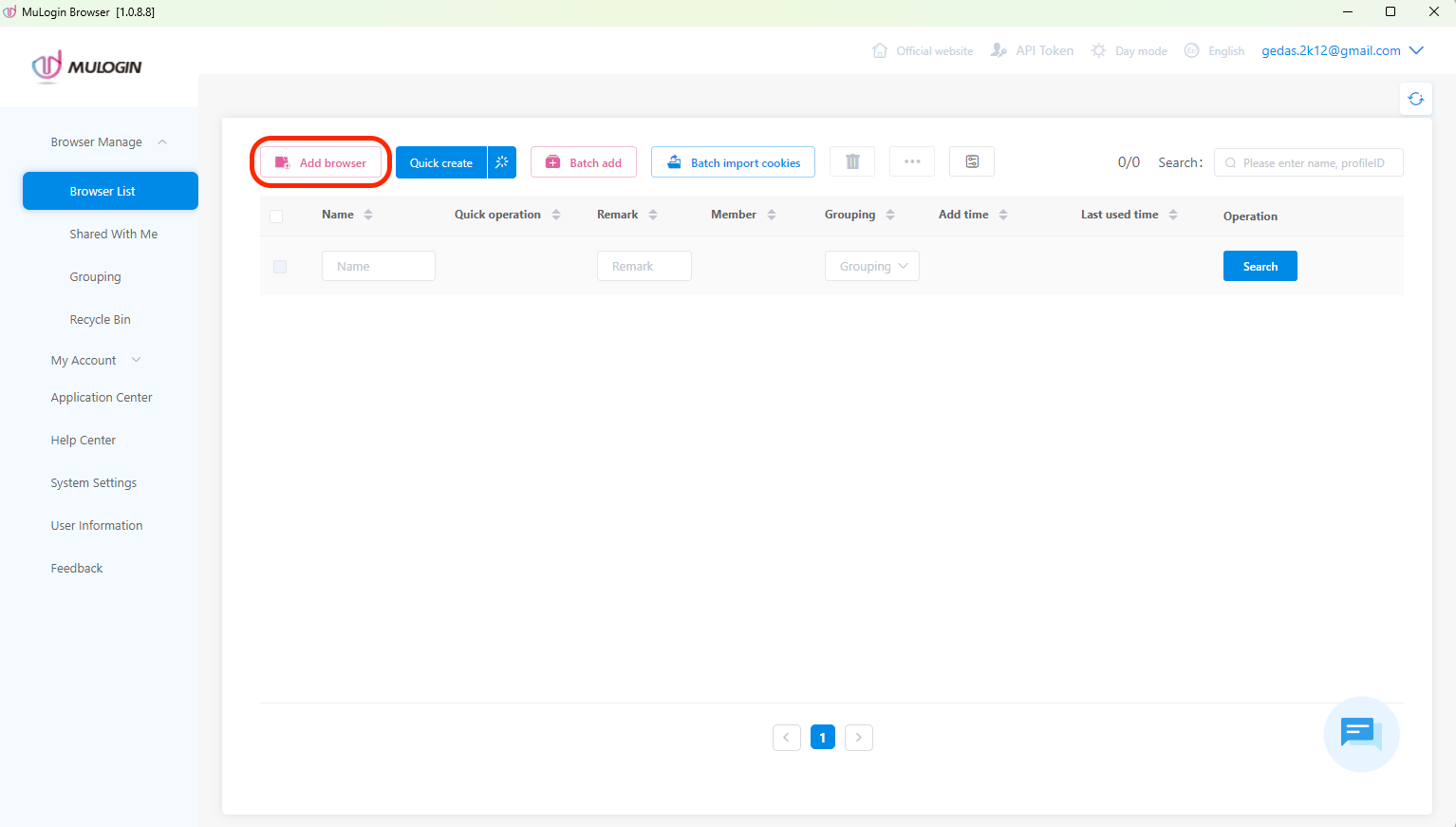
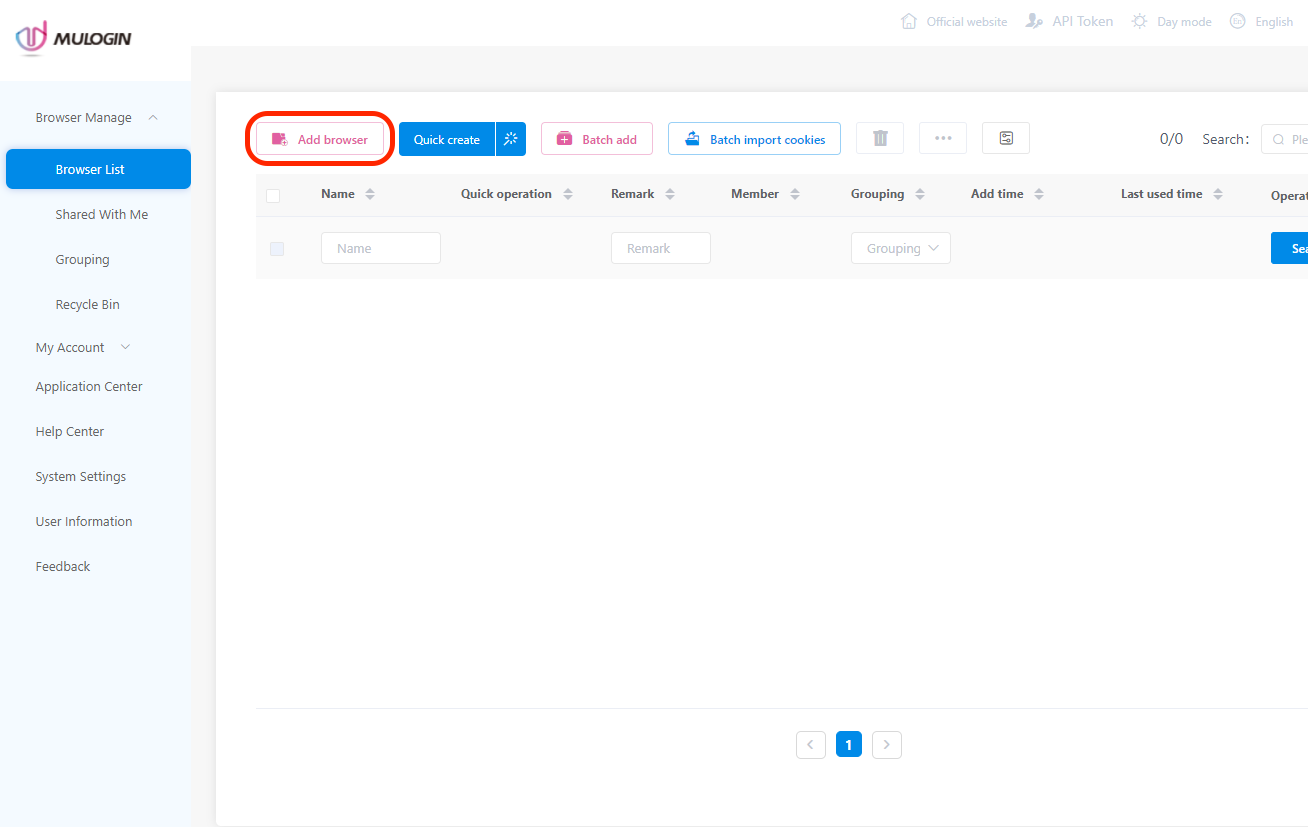
MuLogin – Add browser
- First, scroll down to navigate to the Proxy settings section and choose the HTTP proxy type.
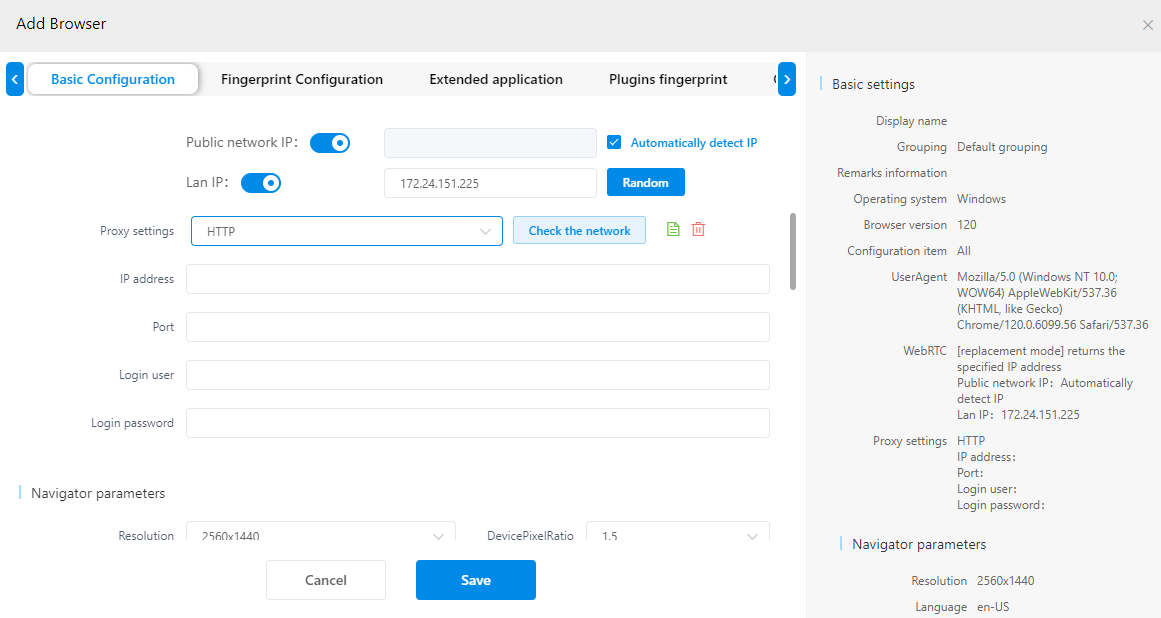
MuLogin – Proxy settings
- Fill in the text fields for IP address, Port, Login user, and Login password. Here's an example for residential proxies:
- IP address:
gate.smartproxy.com - Port:
10001 - Login user: Input your
proxy username - Login password: Input your
proxy password
- IP address:
Proxy Guides
You can find our quick setup guides for each proxy type here.
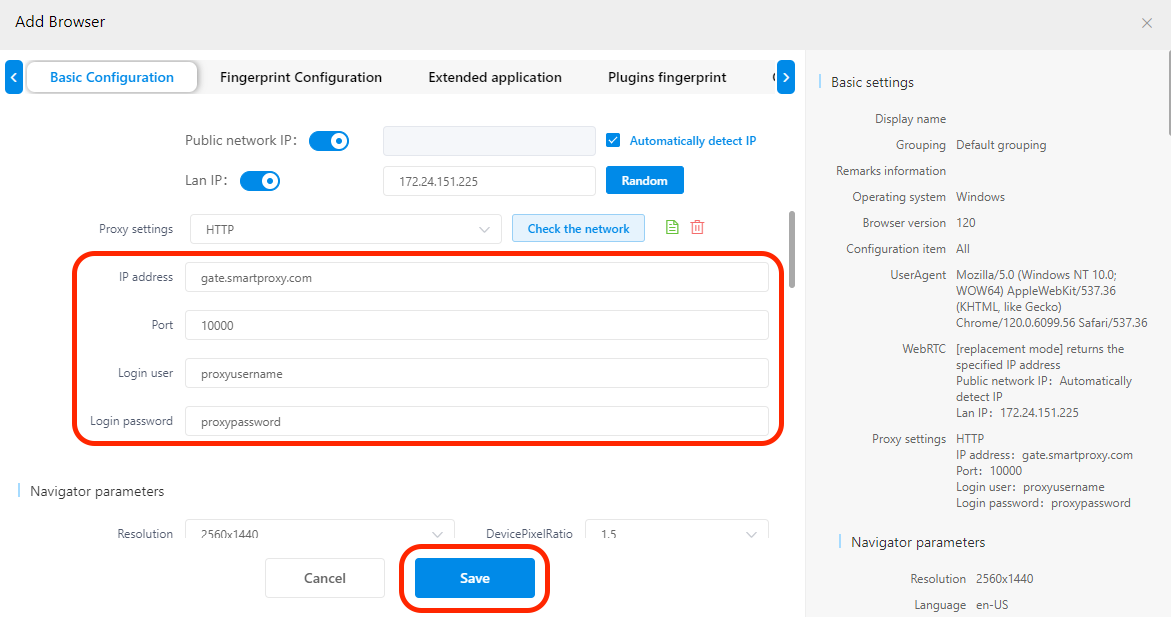
MuLogin – proxy settings
- Click Check the network to test the connection. If it displays detailed IP information, you’re good to go.
- After you've set up all your preferences on the setup page, press the SAVE button at the bottom of the window to save the profile setup.
Checking the Proxy IP / Connection
- Launch the created profile from the main menu.
- Visit ip.smartproxy.com to check the current IP address and location.
Target Access
Please be aware that we restrict access to some domains. You can learn more here.
Support
Need help or just want to say hello? Our customer support is available 24/7. You can also reach us anytime via email at [email protected].
Updated 7 days ago