Quick Start
Mobile proxy Quick Start
Mobile Proxies Use Endpoints
Endpoints are like gateways to IP pools.
The endpoint generator will automatically assign you proxies from the selected endpoint (proxy address).
For mobile proxies you can always target the
gate.smartproxy.comendpoint, which is a gateway to the whole pool consisting of 10M+ IPs. Filtering parameters can be specified in the username, allowing you to target a specific country, city, ASN, OS or session type. More on that can be found on the Single backconnect entry node node page.
Setup
- Firstly, go to the Residential proxies → Mobile → Proxy setup section on your dashboard.
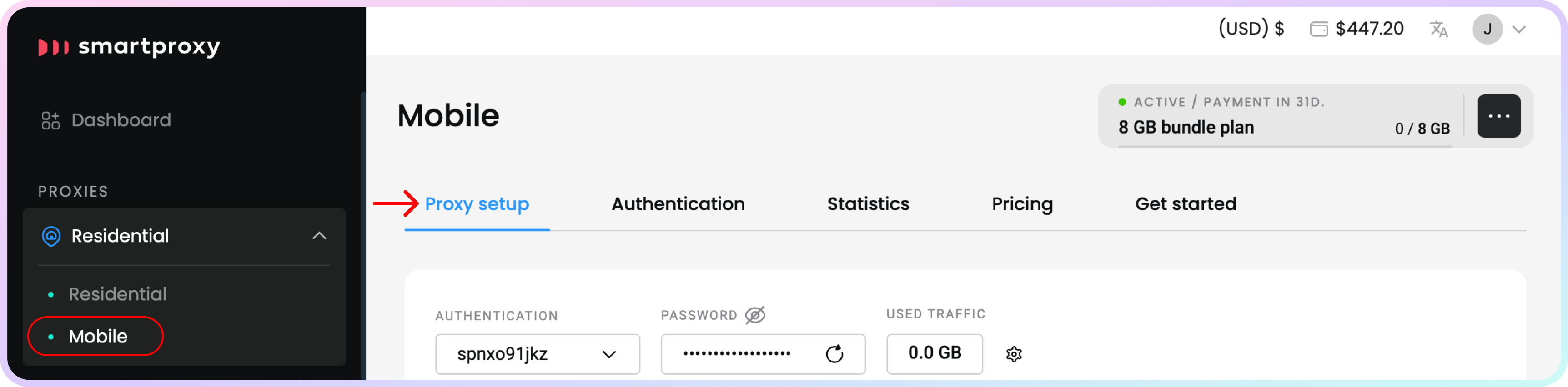
The Proxy setup section.
- Next, choose your proxy Authentication method. It can be either your whitelisted IP or one of your proxy users. For more details check out the Proxy authentication article.
- If you do not have an IP address whitelisted yet, click on the three dots and then + Add IP.

Authentication method selection.
- Then, select the Location of your proxy.
- If you choose Random, the location of the IP address is picked randomly from one of our Mobile IP pools.
- If you select a Country, you can specify an ASN.
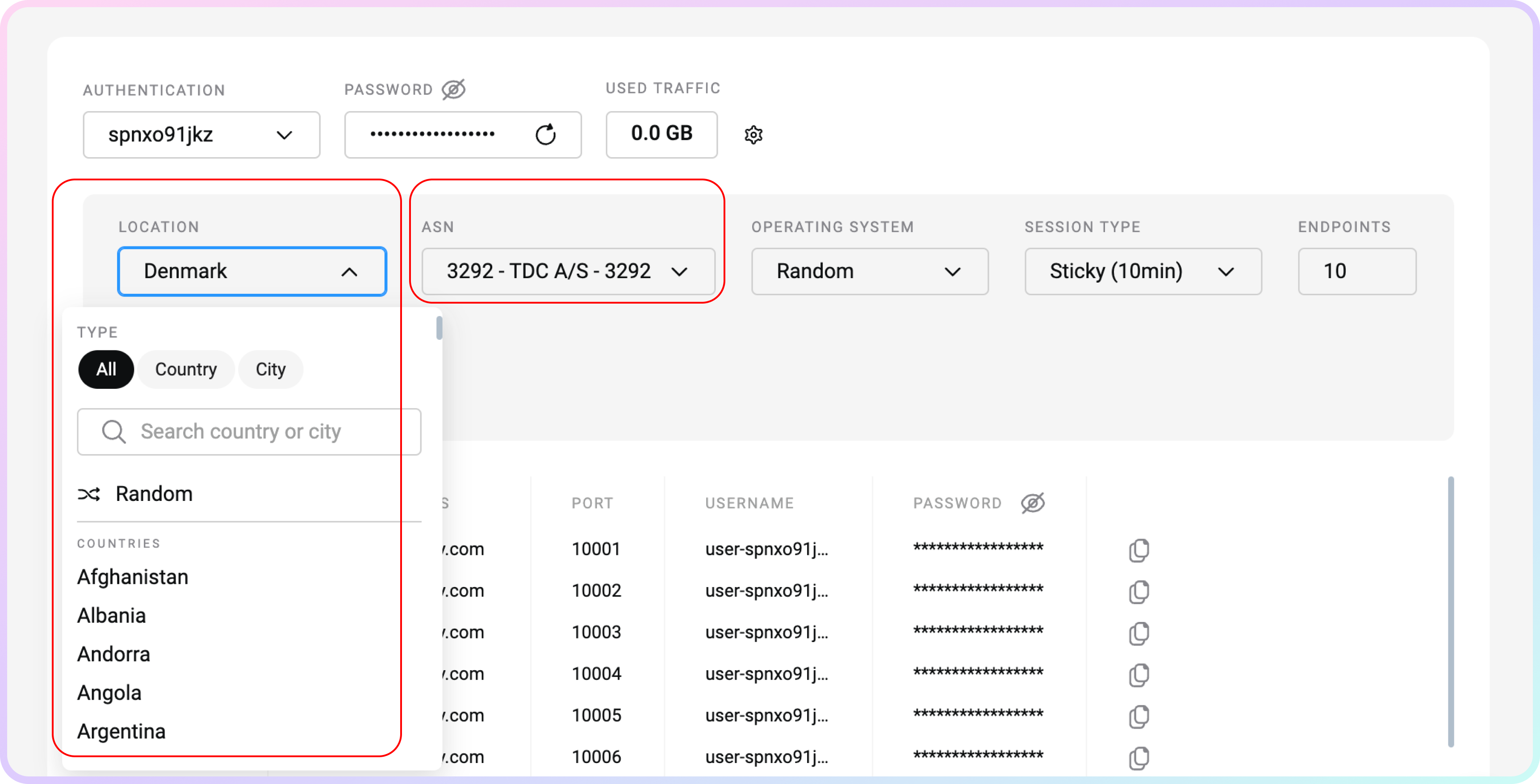
Location selection.
- Afterward, select your preferred Session type, Protocol format.
- Sessions of up to 24 hours can be selected or specified from the drop-down menu in the dashboard for both user:pass and Whitelisted IP authentication methods. However, the Whitelisted IP option is supported only by the
HTTPSprotocol.
- Sessions of up to 24 hours can be selected or specified from the drop-down menu in the dashboard for both user:pass and Whitelisted IP authentication methods. However, the Whitelisted IP option is supported only by the
SOCKS5 Country Endpoint Support
SOCKS5requires backconnect to target specific locations.
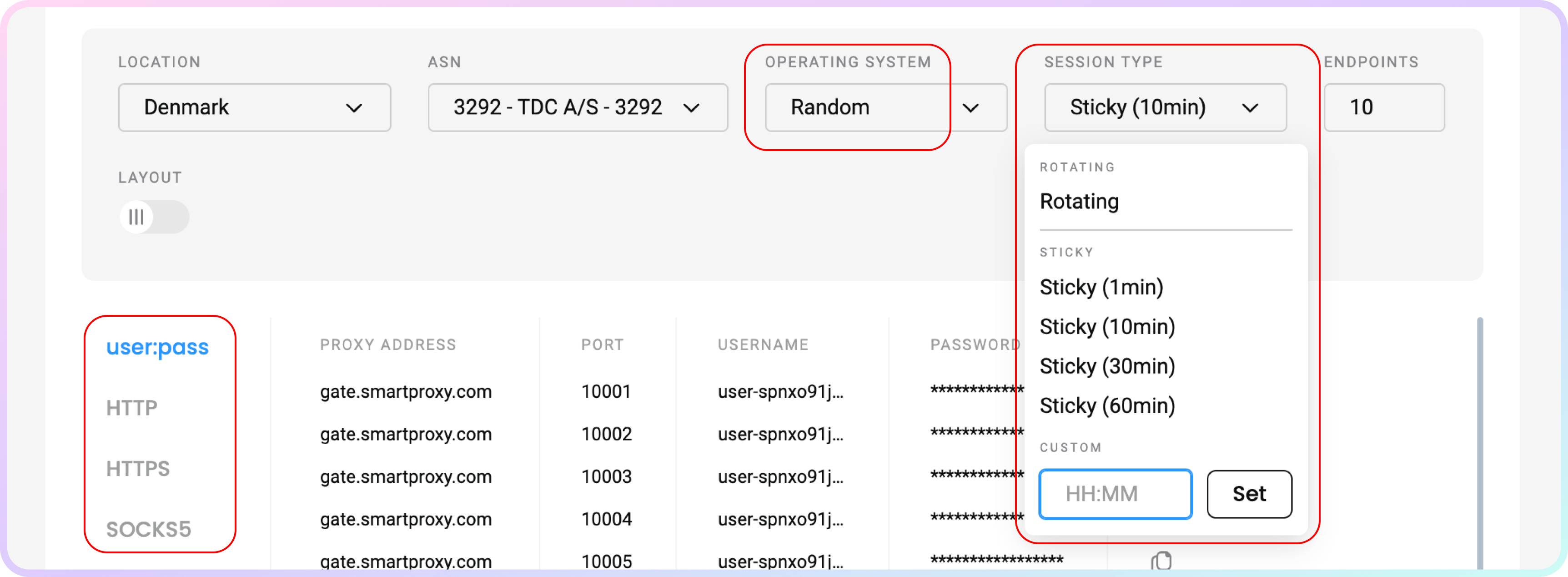
Session type and Protocol selection.
- You will see a proxy list of generated endpoints and ports based on your selection.
- You can set the number of endpoints and how many of them you would like to display per page.
- Download a
.csvor.txtfile of the created proxy list or copy it to your clipboard.
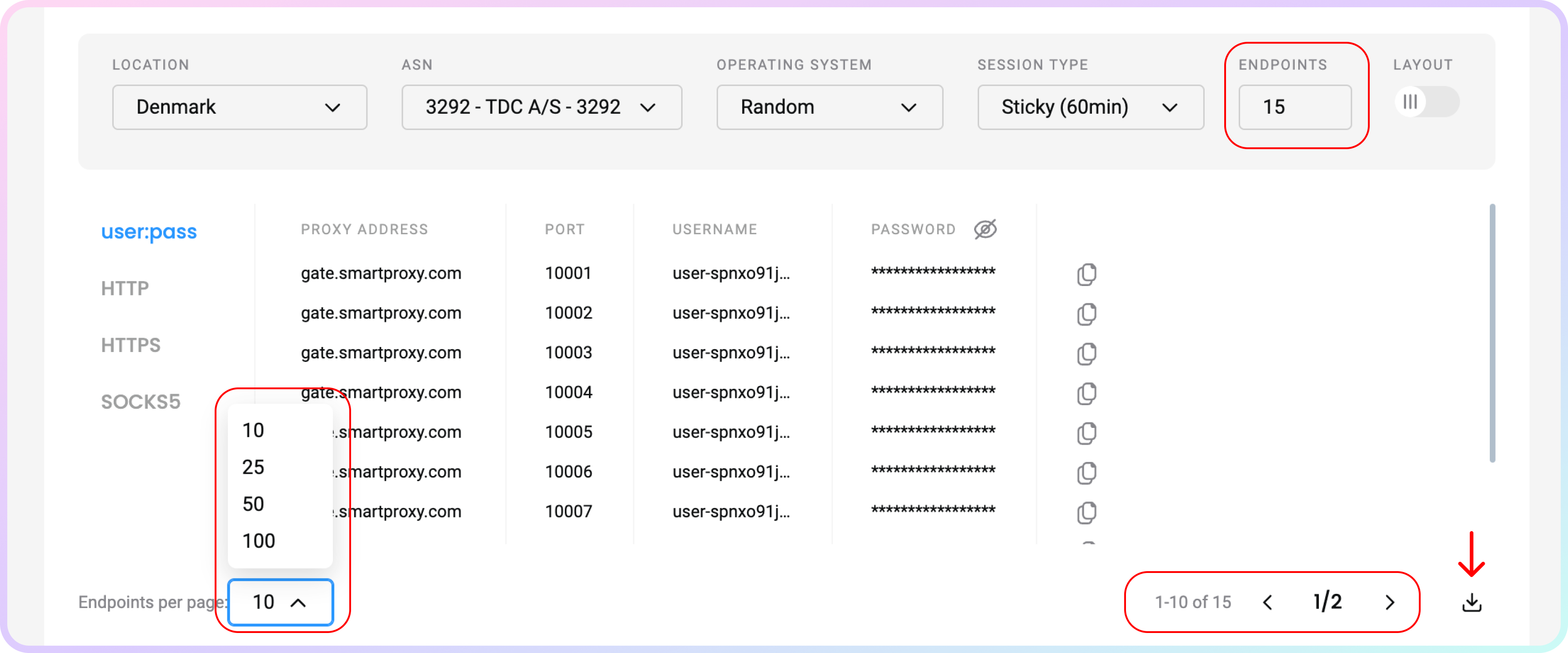
Proxy list selection.
- Alternatively, you can copy single elements of the generated parameters, such as the Proxy Address, Port, Username, and Password, or copy the entire example string.
- You can hide your password by clicking on the eye icon. It will not affect the copy & paste function.
- Click Switch view at the top right under Layout to display the entire parameter string.
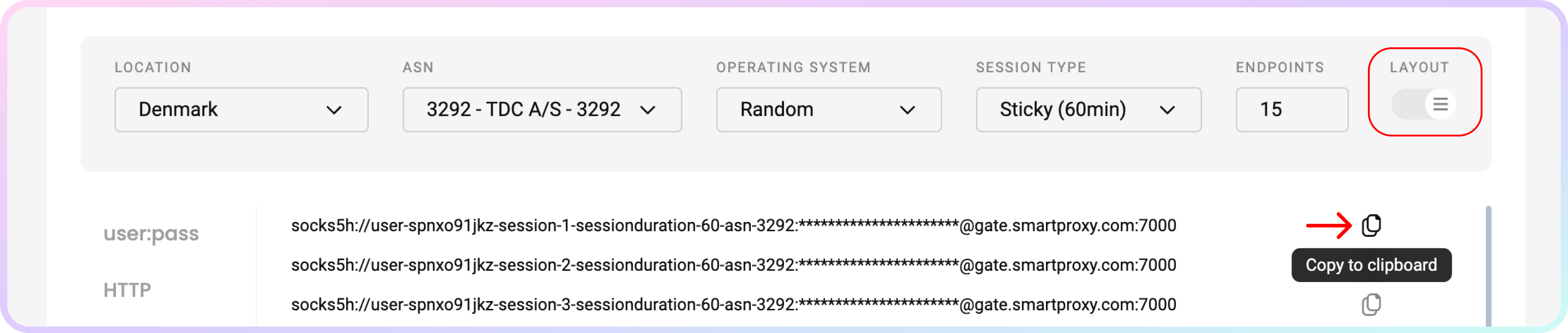
Proxy list selection.
- You can apply these ports and endpoints to any application or tool to start using proxies instantly.
- Check out the most popular tool guides in the Integrations overview section.
Code Examples
You can also test your proxies with code examples.
- You can select any of the available languages:
cURL,Python,NodeJS,PHP, orGO. - Click Copy in the bottom right corner for convenient pasting.
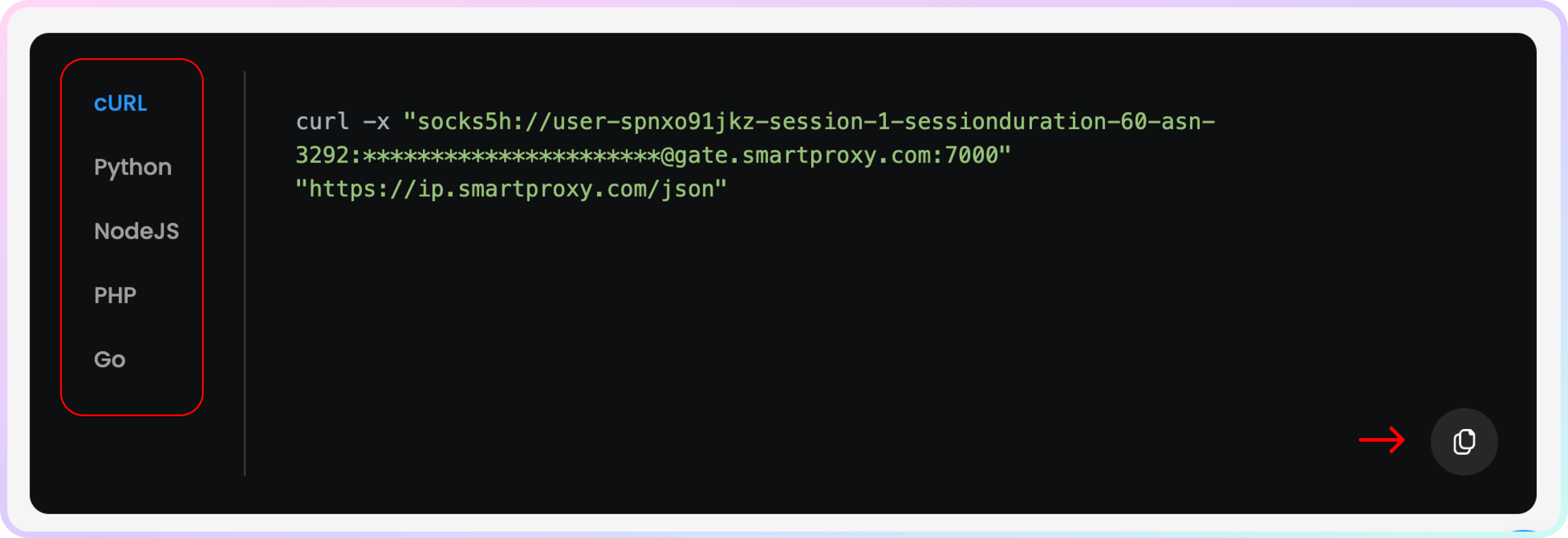
A cURL example.
GitHub
For any advanced code samples and middleware please visit our GitHub page.
Support
Need help or just want to say hello? Our customer support is available 24/7. You can also reach us anytime via email at [email protected].
Updated about 2 months ago