Dolphin{anty}
Anti-detect browser
Getting Started
First, download Dolphin{anty} and create an account here.
Proxy Setup
-
Launch Dolphin{anty}.
-
On the main screen, press the Create Profile button.
- Enter a random profile name and select the NEW PROXY tab:
- Select HTTP protocol and enter Proxy details in endpoint:port:username:password format.
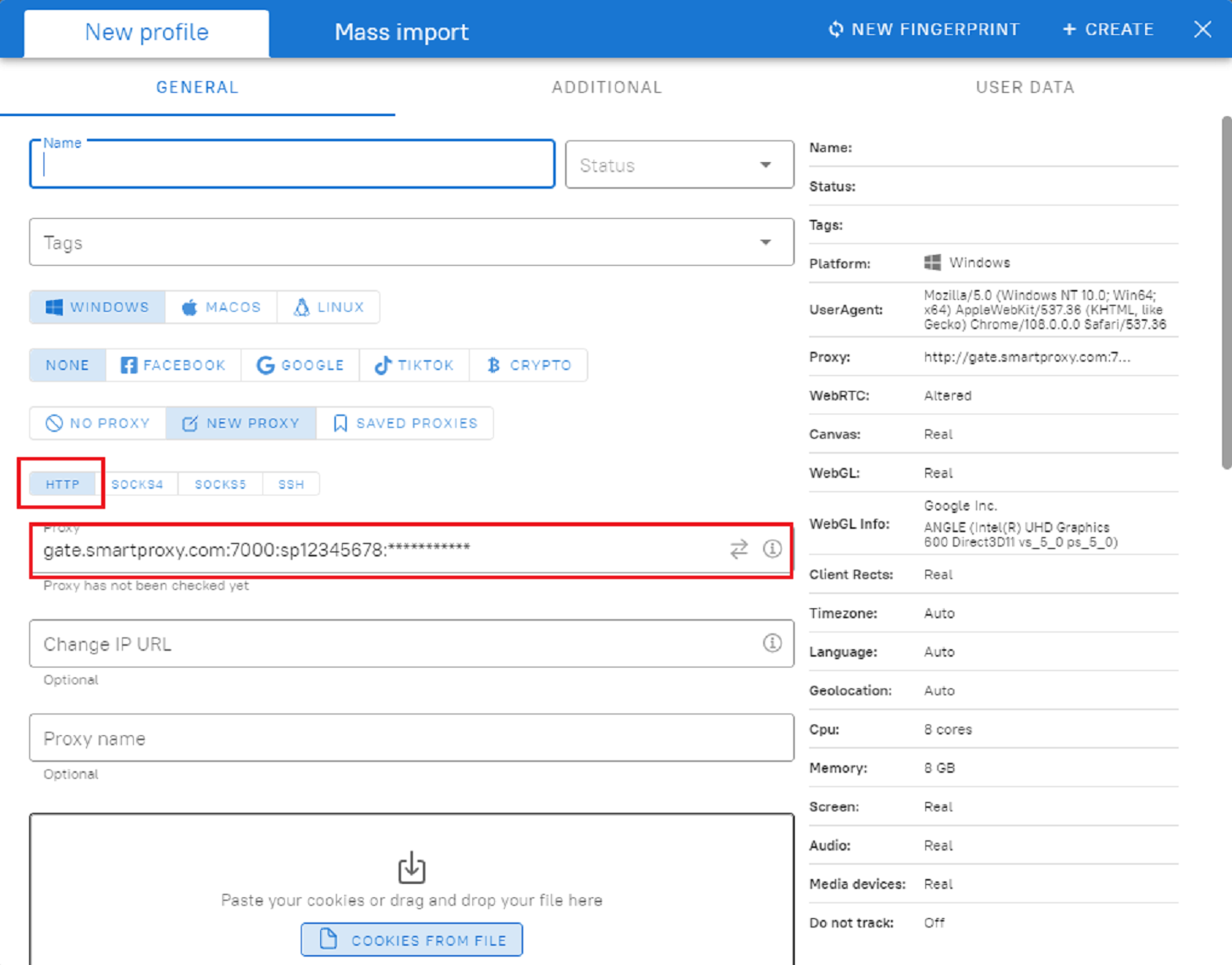
Proxy Guides
You can find our quick setup guides for each proxy type here.
- Press + Create button to create a profile:
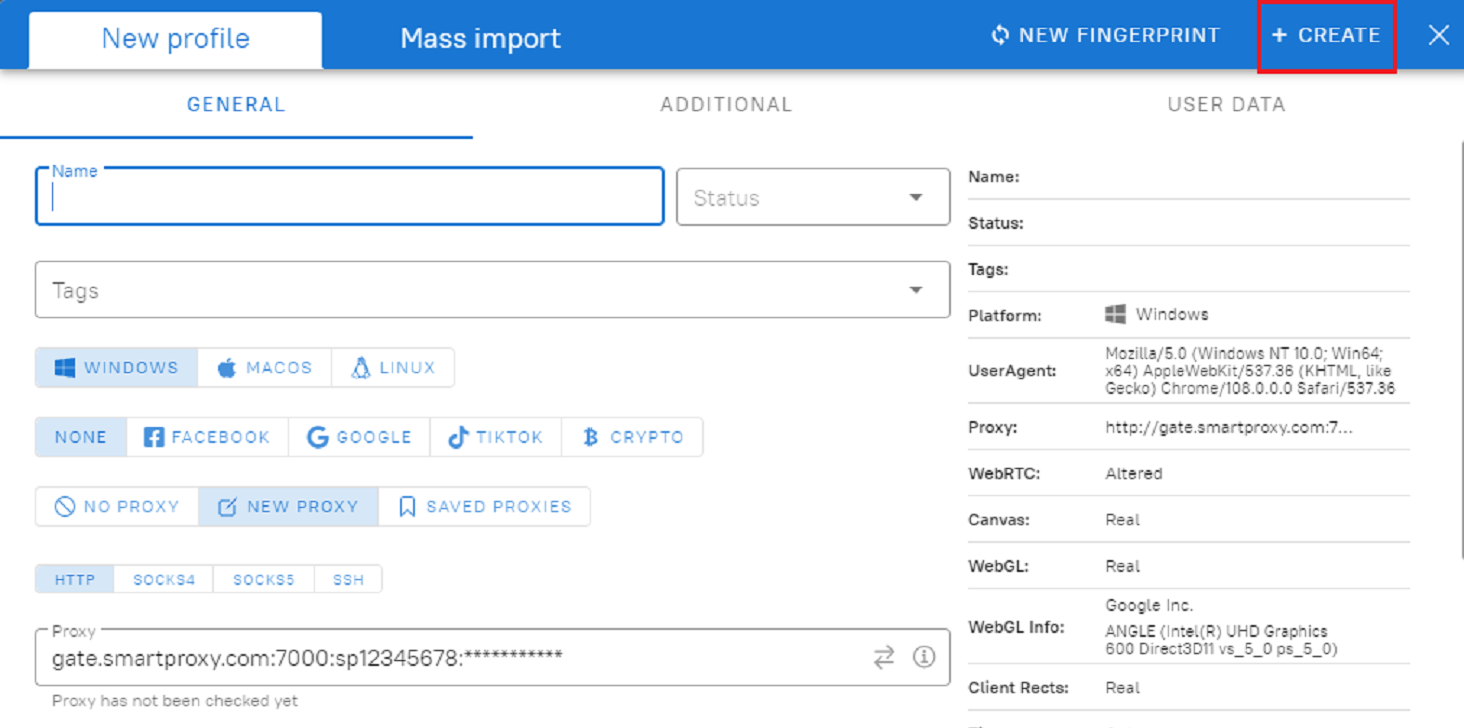
- On your Main page, you will see the profiles you have created. Press Start to launch the Browser profile.

Checking the Proxy IP / Connection
- Launch the created profile from the main menu.
- Visit ip.smartproxy.com to check the current IP address and location.
Target Access
Please be aware that we restrict access to some domains. You can learn more here.
Editing / Deleting profiles
- If you wish to Edit setting, you can check the box to the left of the profile name, and select one of the options presented above.
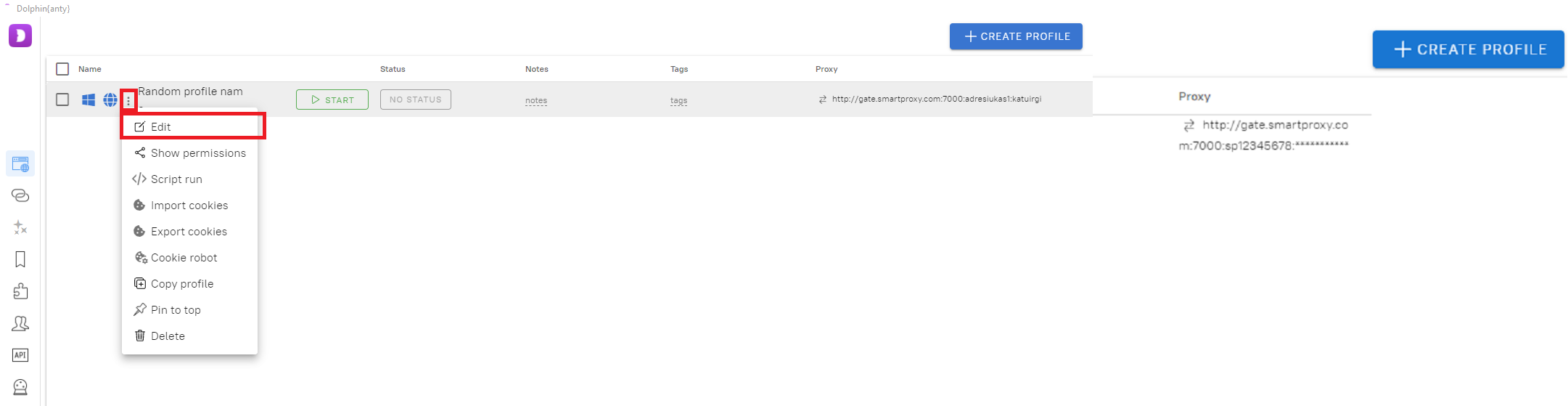
- If you wish to edit the proxy setup itself, click on the three dots in your profile on the main page and press Edit.
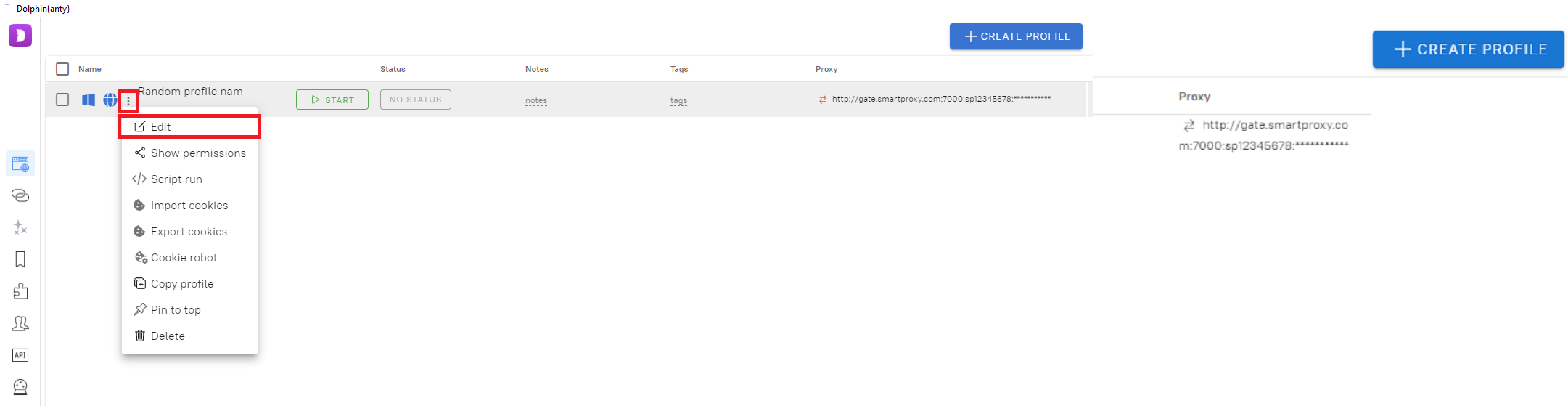
- You will enter the profile setup, select NEW PROXY or SAVED PROXIES, make some adjustments if needed, and press SAVE.
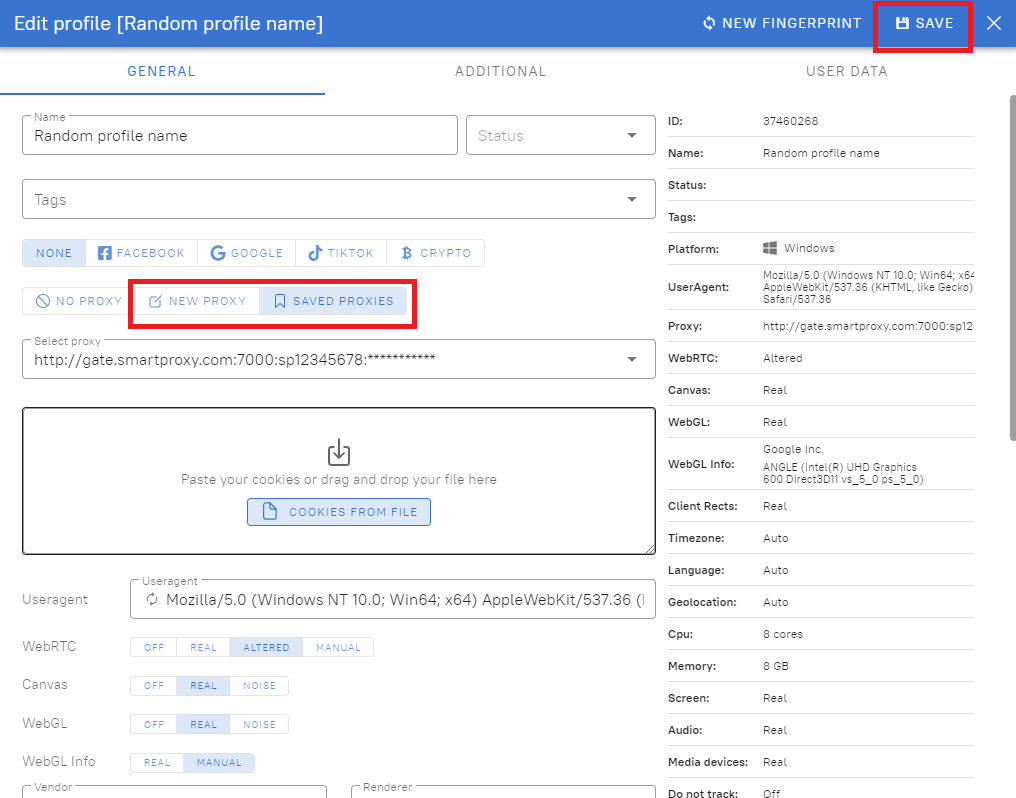
Support
Need help or just want to say hello? Our customer support is available 24/7. You can also reach us anytime via email at [email protected].
Updated about 2 months ago