Opera
Guide by Dolf van der Linde
Proxy Setup
- Open Opera on your computer.
- Click on Settings☰ icon, scroll down, and click Go to full browser settings.
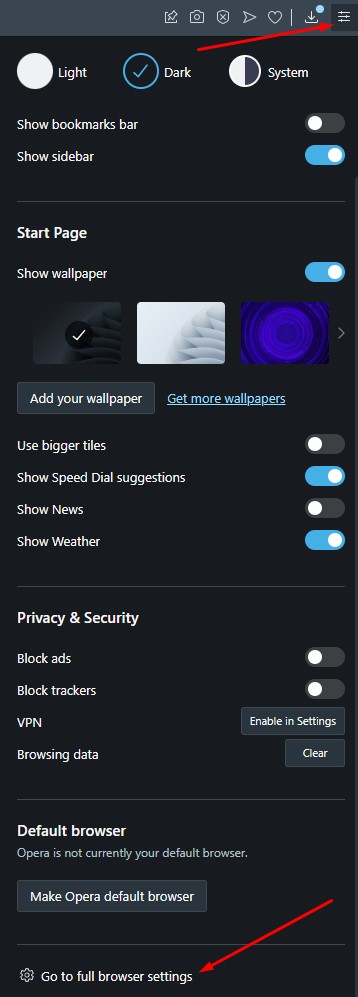
Opera settings
- Scroll down, and click on the Advanced button.
- Scroll down to System, and click on Open your computer's proxy settings.
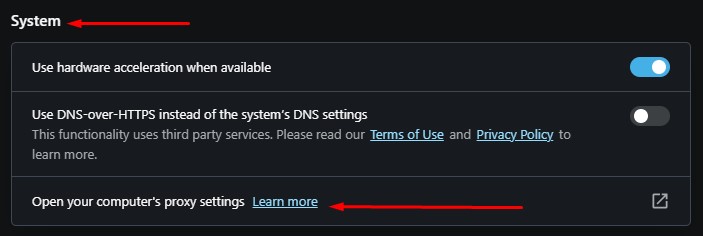
Opera proxy network settings
- Edit your proxy settings. This step will vary as it depends on your operating system: Windows or macOS.
Windows
- Turn on the Use a proxy server slider.
- Check Don't use the proxy server for your local (intranet) network under Proxy server.
- Add endpoint in the Address section (e.g.
us.smartproxy.com). - Add port in the Port section (e.g.
10000). - Click Save.
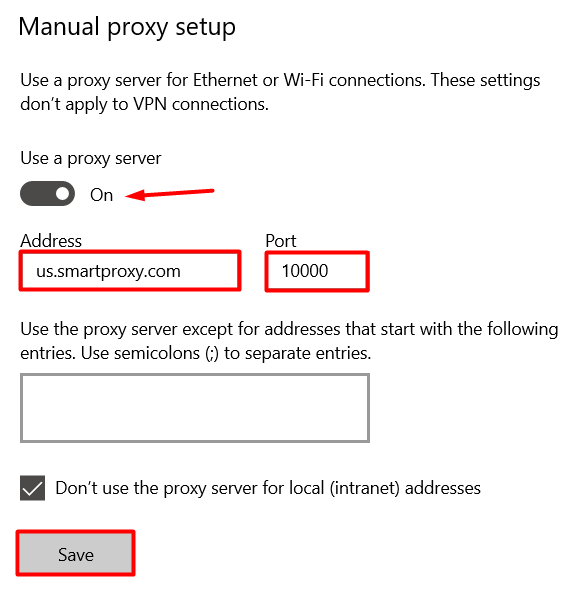
Opera configuration on Windows - Proxy setup
- When accessing a website, enter your proxy user credentials.
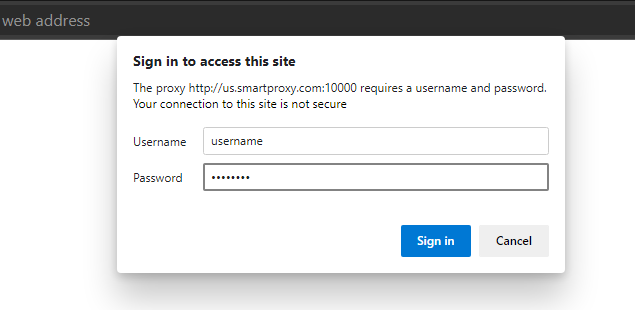
Username and password
- Visit ip.smartproxy.com to check the current IP address and location.
macOS
- Select the proxy you want to edit on the left side of the page (HTTP/S).
- Add endpoint in the Address field (e.g.
us.smartproxy.com:10000). - (Optional) Change the bypassed sites in the Bypass field.
- (Optional) Insert sub-user username and password in the Username and Password fields.
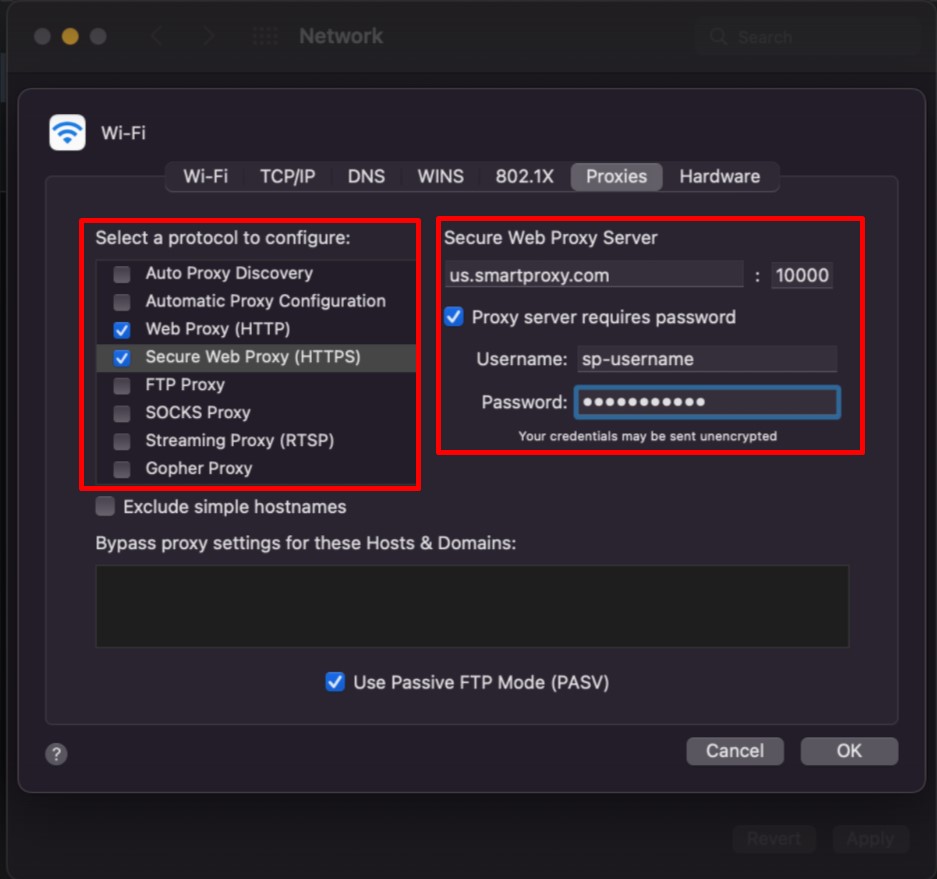
Opera configuration on macOS - Proxy setup
- Click OK.
- Select Apply.
- Visit ip.smartproxy.com to check the current IP address and location.
Support
Need help or just want to say hello? Our customer support is available 24/7. You can also reach us anytime via email at [email protected].
Updated about 2 months ago