Multilogin
Anti-detect browser
Getting Started
- The first thing you will need is an active Multilogin tool license. The Multilogin website explains how to obtain one.
- If you have the tool installed and prepared, you can proceed to the next step article.
Proxy Setup
- Open the Multilogin app, and select New browser profile.
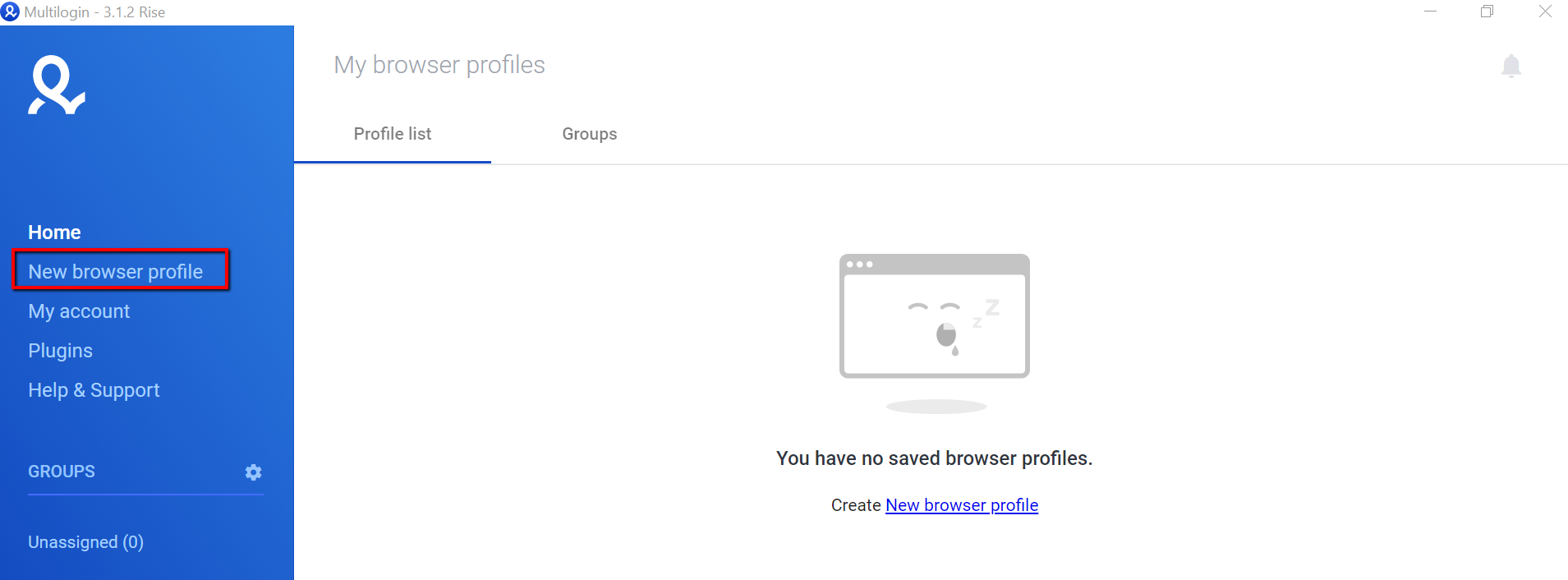
Multilogin – New browser profile
- Click on Edit proxy settings.
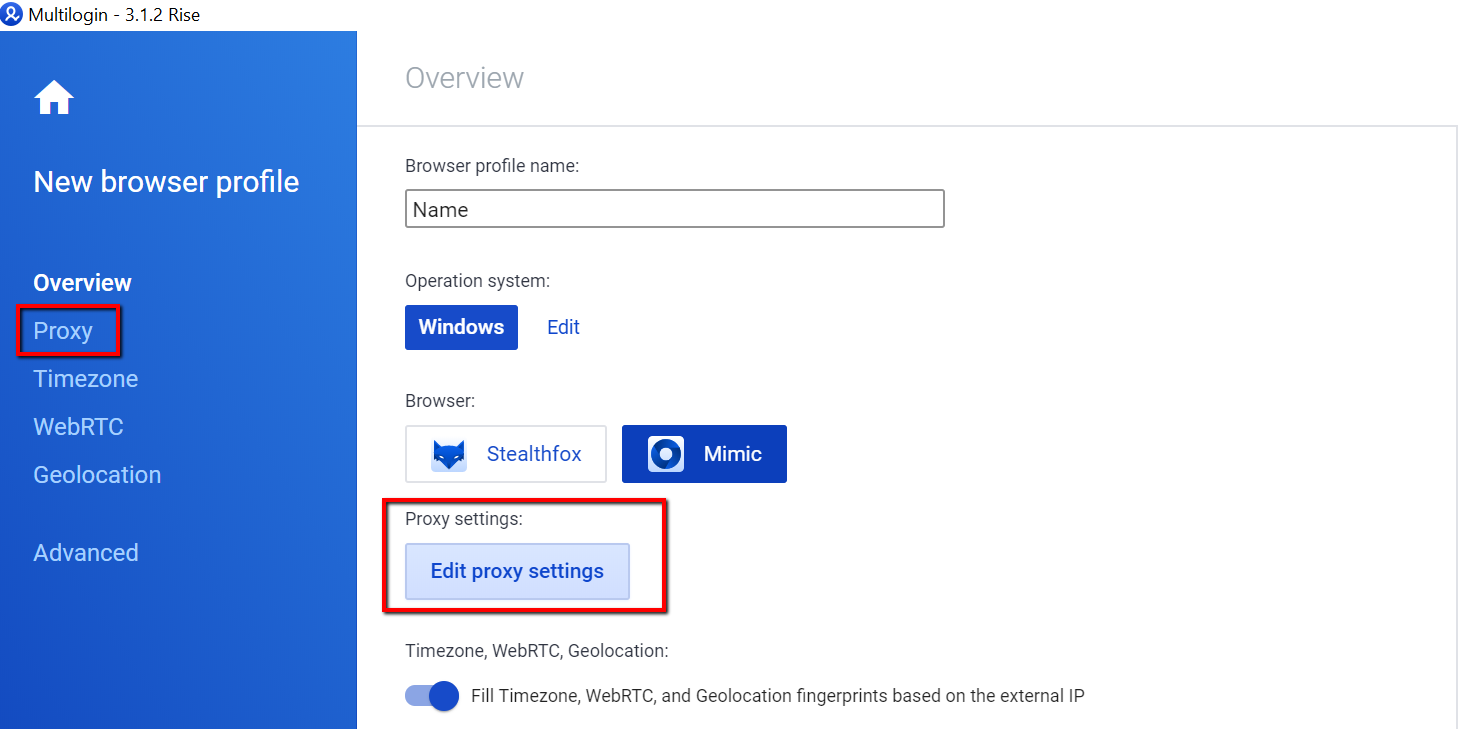
Multilogin – Edit proxy settings
- From the dropdown menu, select HTTP proxy.
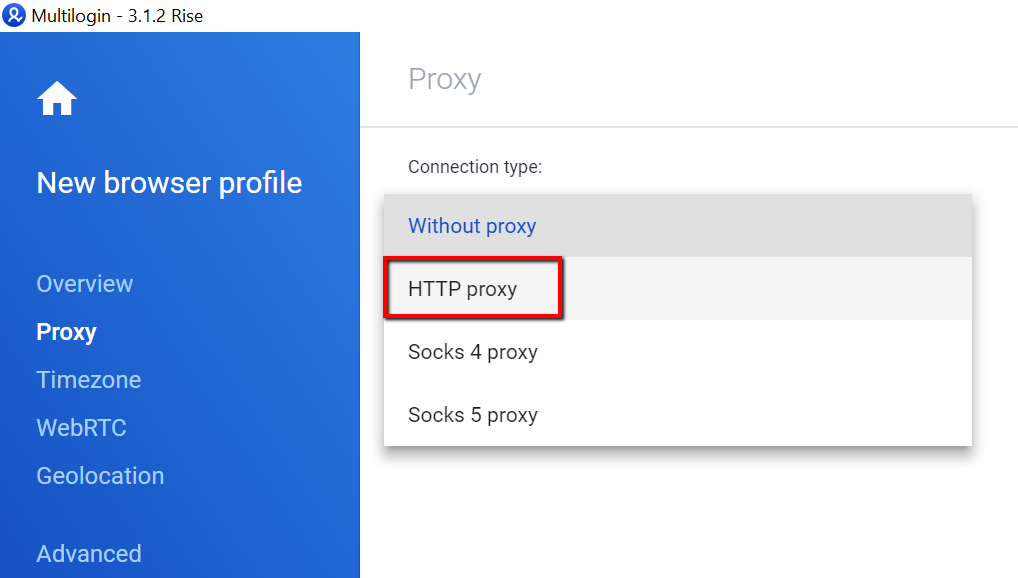
Multilogin – Select connection type
- Enter the proxy details, which can be found on your Smartproxy dashboard. Here's an example for residential proxies:
- New address:
gate.smartproxy.com:10001 - Login: Input your
proxy username - Password: Input your
proxy password
- New address:
Proxy Guides
You can find our quick setup guides for each proxy type here.
- Then, click on Check proxy to see if the setup is successful.
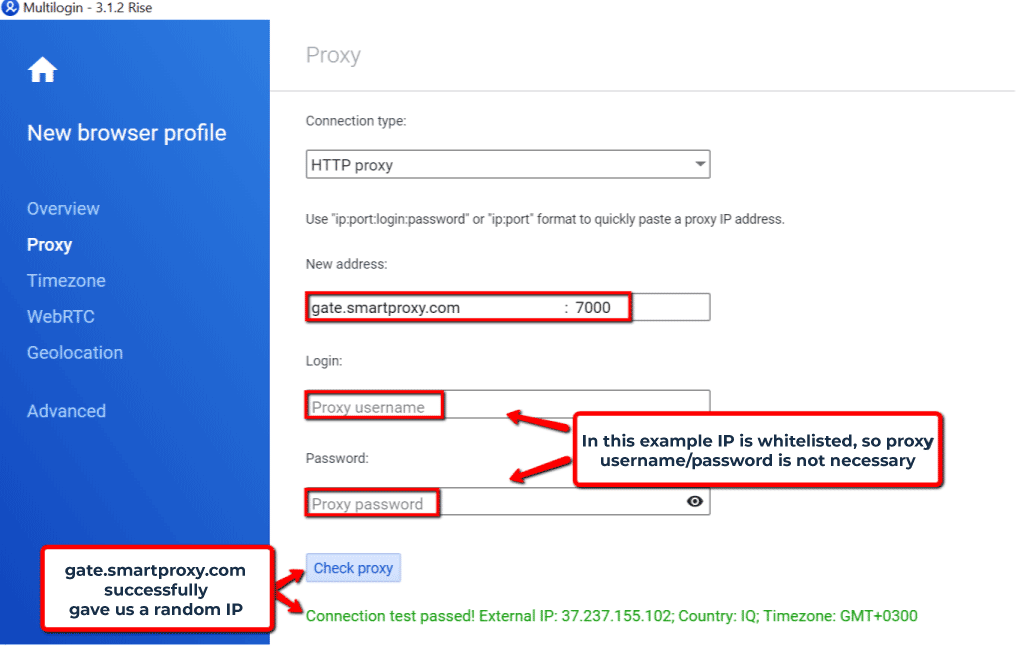
Multilogin – Proxy settings
Checking the Proxy IP / Connection
- Launch the created profile from the main menu.
- Visit ip.smartproxy.com to check the current IP address and location.
Target Access
Please be aware that we restrict access to some domains. You can learn more here.
Support
Need help or just want to say hello? Our customer support is available 24/7. You can also reach us anytime via email at [email protected].
Updated 7 days ago