GoLogin
Anti-detect browser
Getting Started
The first thing you'll need to do to get started is download and create an account with GoLogin, which you can do on here.
Proxy Setup
-
Open up the GoLogin application.
-
In the main screen, press the New profile button to enter the setup page.
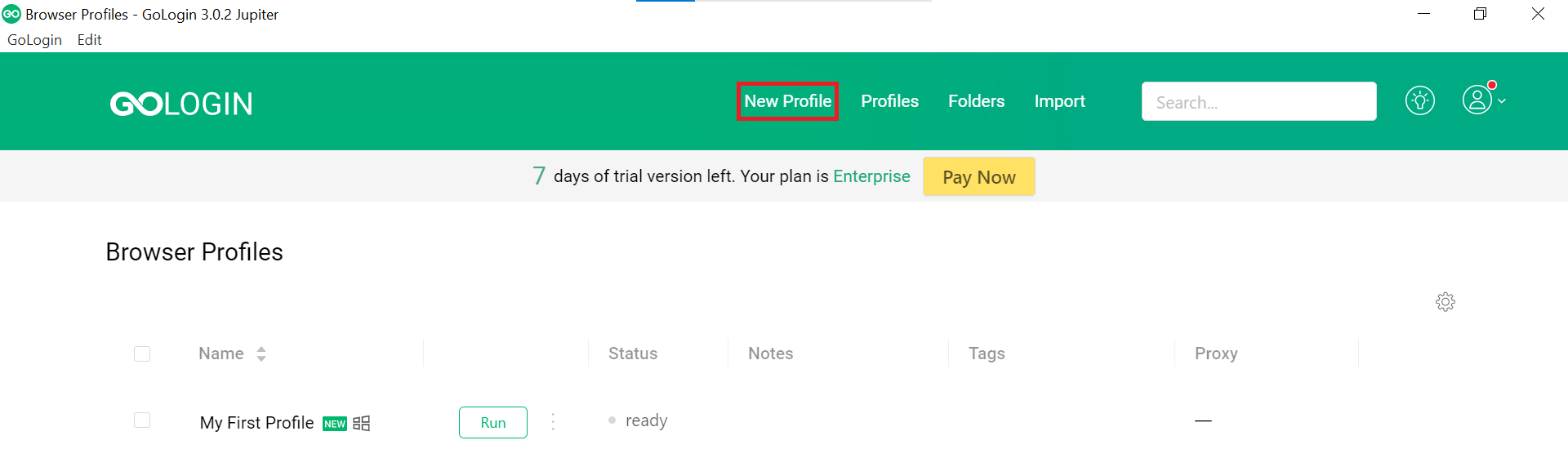
- In the Profile name field, type in a name for your profile.
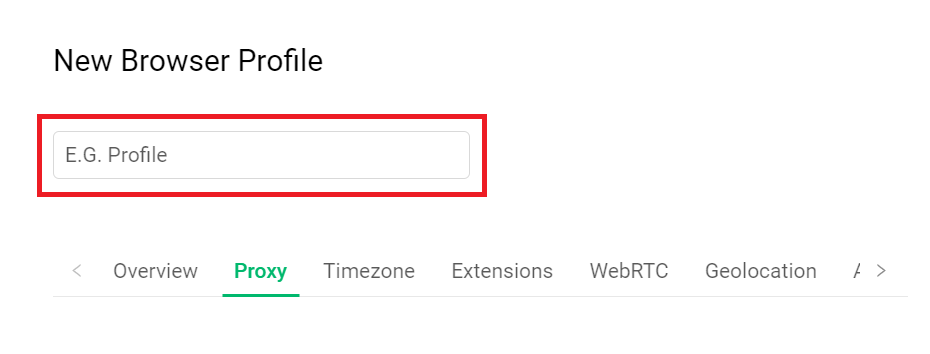
- In the Connection type section, press on the dropdown menu and select the HTTP Proxy as the protocol.
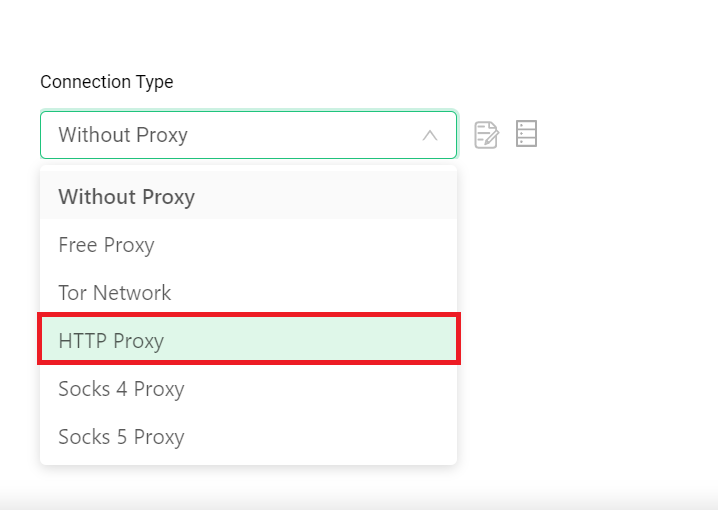
- Next, input the proxy details, which can be found on your Smartproxy dashboard. Here's an example for residential proxies:
- Proxy Host and Port:
gate.smartproxy.com:7000 - Login: Input your
proxy username - Password: Input your
proxy password
- Proxy Host and Port:
Proxy Guides
You can find our quick setup guides for each proxy type here.
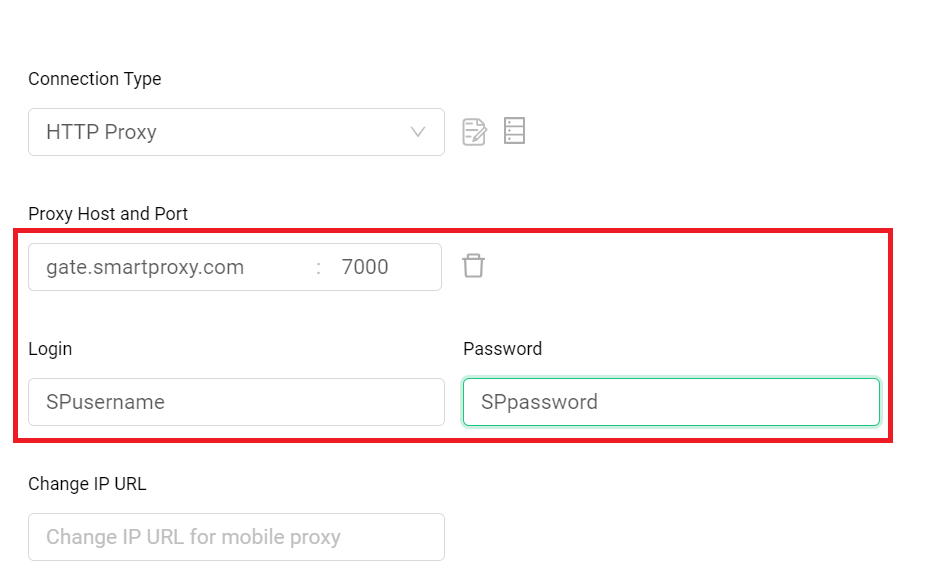
- You can check if the proxies are working by pressing the Check Proxy button on the bottom of the setup page.
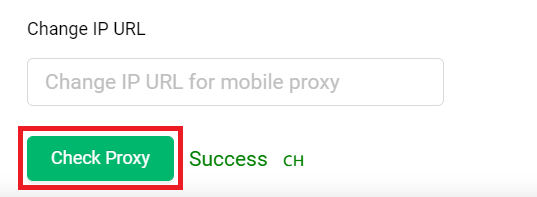
- After you've set up all your preferences on the setup page, press the Create profile button at the bottom of the window to save the profile setup.
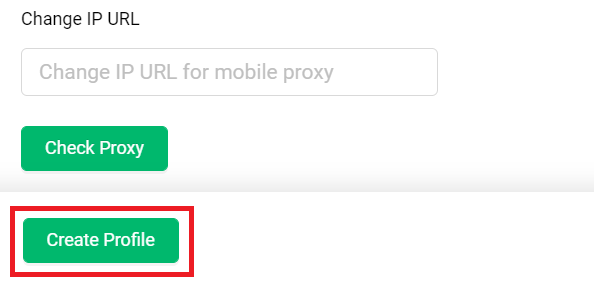
Checking the Proxy IP / Connection
- Launch the created profile from the main menu.
- Visit ip.smartproxy.com to check the current IP address and location.
Target Access
Please be aware that we restrict access to some domains. You can learn more here.
Editing / Deleting Profiles
- If you wish to alter additional settings, you can check the box to the left of the profile name and select one of the options presented above.
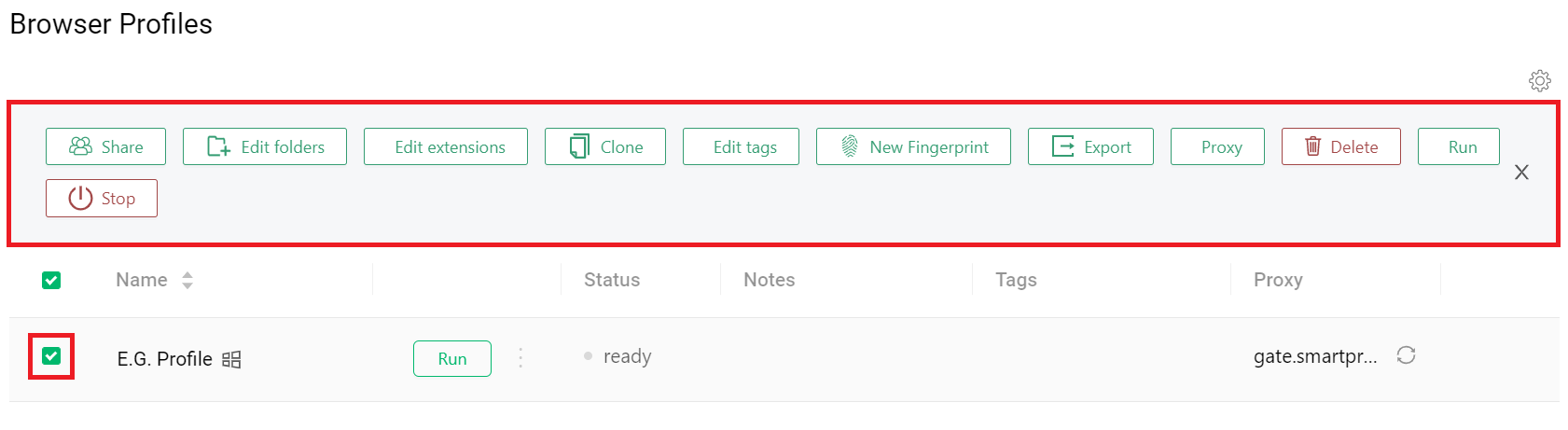
- If you wish to edit the proxy setup itself, click on the three dots in your profile on the main page.
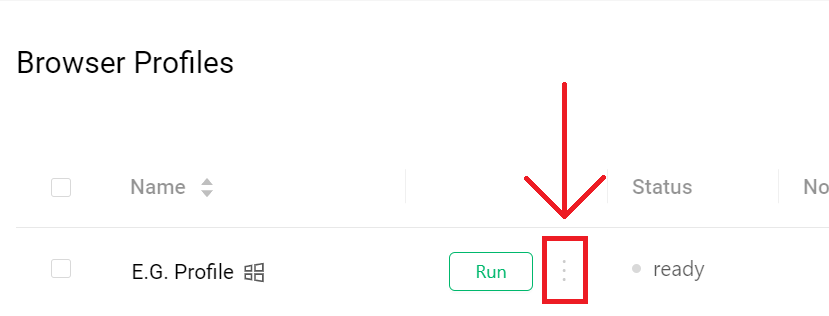
- After that, select the Settings option, and you will be taken back to the setup page for the profile.
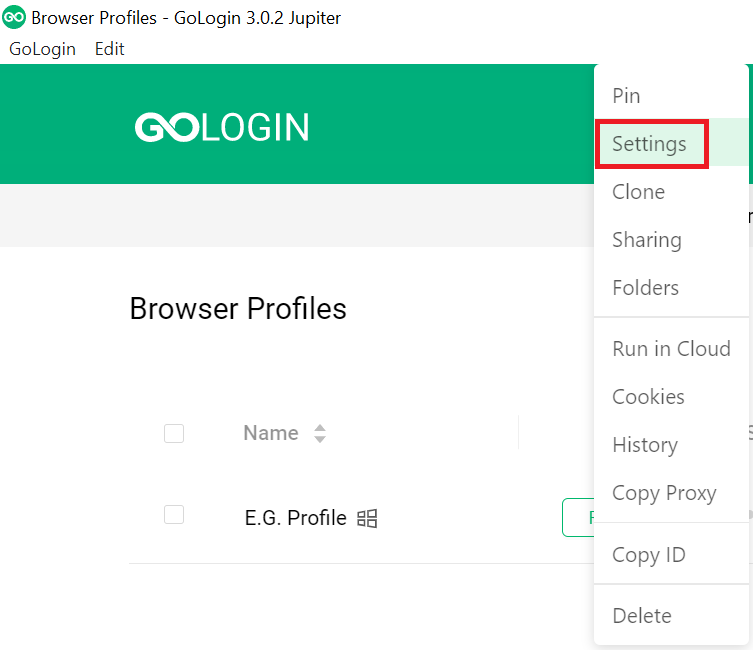
Support
Need help or just want to say hello? Our customer support is available 24/7. You can also reach us anytime via email at [email protected].
Updated 7 days ago