Chrome
Guide by Dolf van der Linde
Proxy Setup
- Open Google Chrome.
- Click on three dots ... icon > Settings.
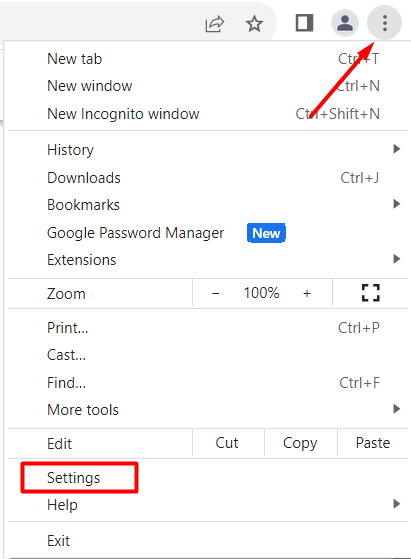
Open Chrome browser settings
- Click on System > Open your computer's proxy settings.
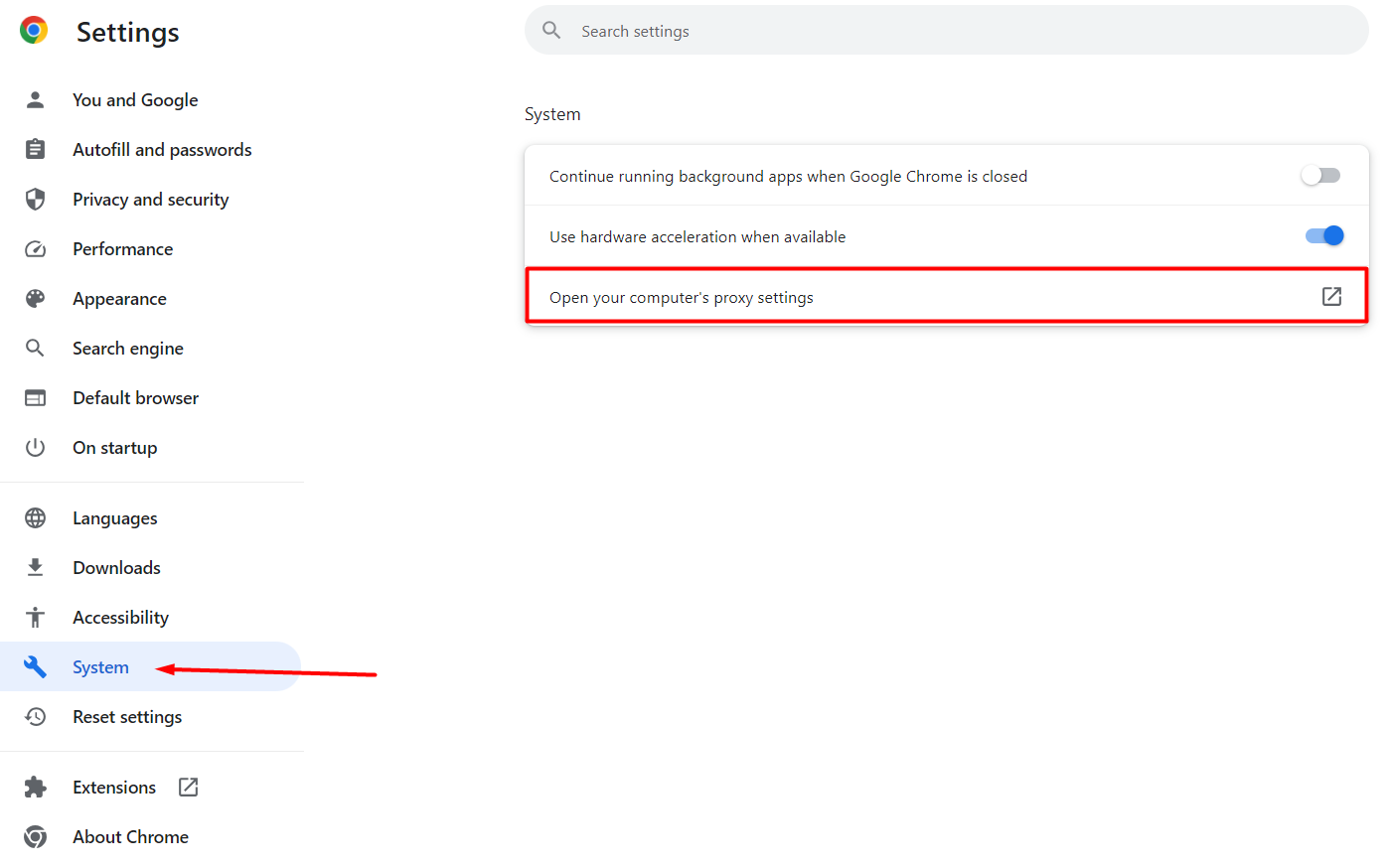
Open the proxy settings on Chrome
- Edit your proxy settings. This step will vary as it depends on your operating system: Windows or macOS.
Windows
- Enable Manual proxy settings in the proxy tab of Network and Internet.
- Check Don't use the proxy server for your local (intranet) network under Proxy server.
- Add endpoint in the Address section(e.g.
us.smartproxy.com). - Add port in the Port section (e.g.
10000). - Click Save.
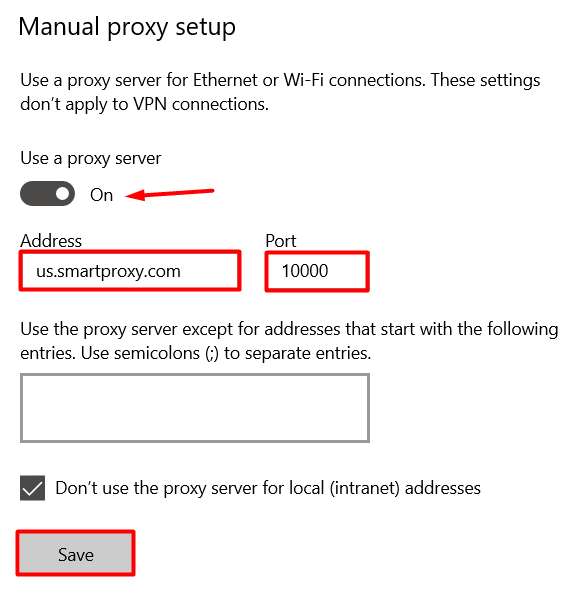
Chrome configuration on Windows - proxy setup
- When accessing a website, enter your proxy user credentials.
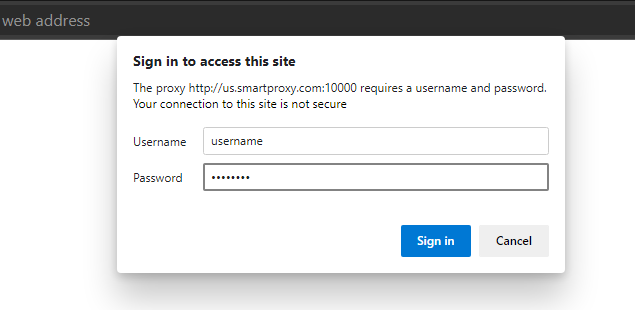
Username and password
- Check the IP using the Chrome browser on ip.smartproxy.com.
macOS
- Select the proxy you want to edit on the left side of the page (HTTP/S).
- Add endpoint in the Address field (e.g.
us.smartproxy.com:10000). - (Optional) Change the bypassed sites in the Bypass field.
- (Optional) Insert proxy username and password in the Username and Password fields.
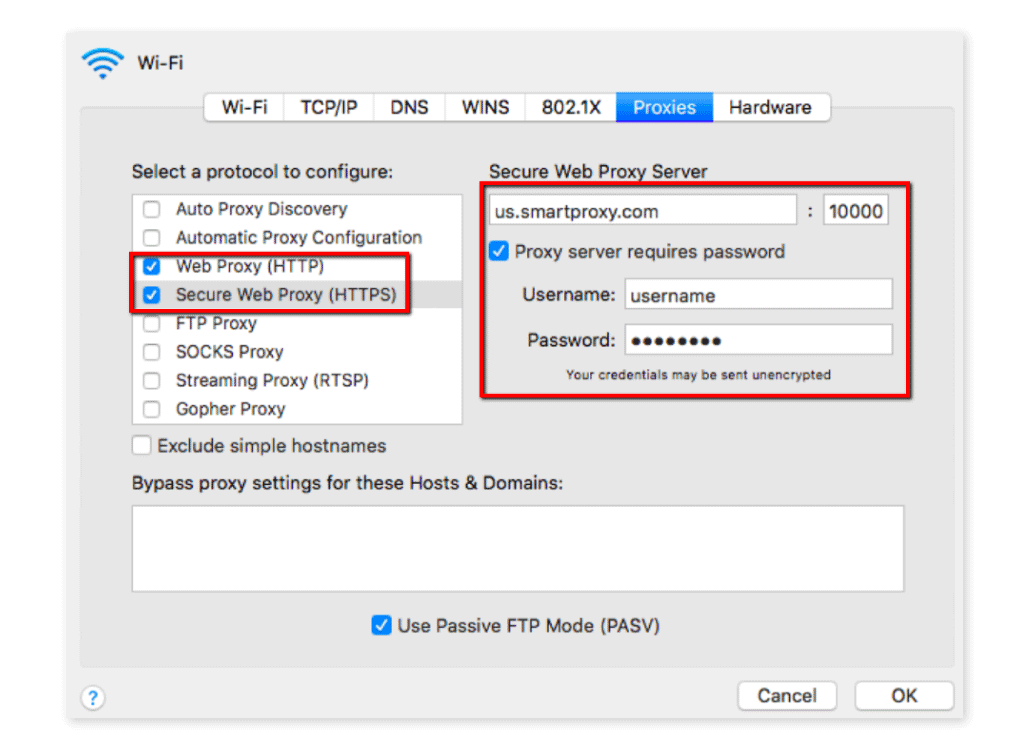
Chrome configuration on macOS – Proxy setup
- Click OK.
- Select Apply.
- Check the IP using the Chrome browser on ip.smartproxy.com.
Support
Need help or just want to say hello? Our customer support is available 24/7. You can also reach us anytime via email at [email protected].
Updated about 2 months ago