FoxyProxy extension
Getting Started
First, you will need to download and install the FoxyProxy extension For Chrome or For Firefox.
Proxy Setup
Firefox
- Click on Options.
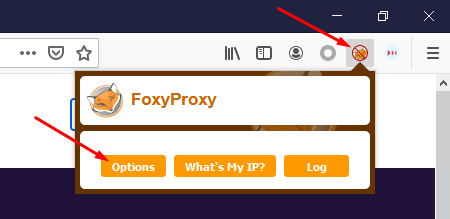
FoxyProxy settings on Firefox
- Select Add.
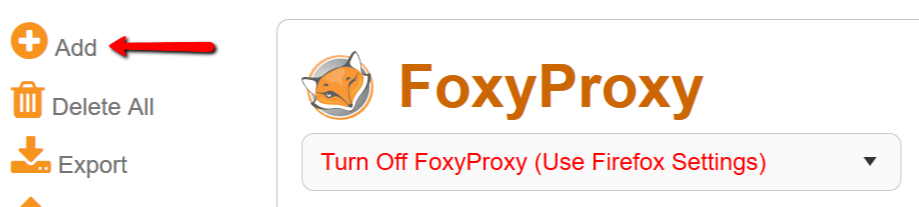
FoxyProxy – Add new proxy on Firefox
- Select either Proxy Type HTTP or SSL (HTTPS), and enter the Proxy IP address or DNS name, Port, Username and Password. Then, click Save.
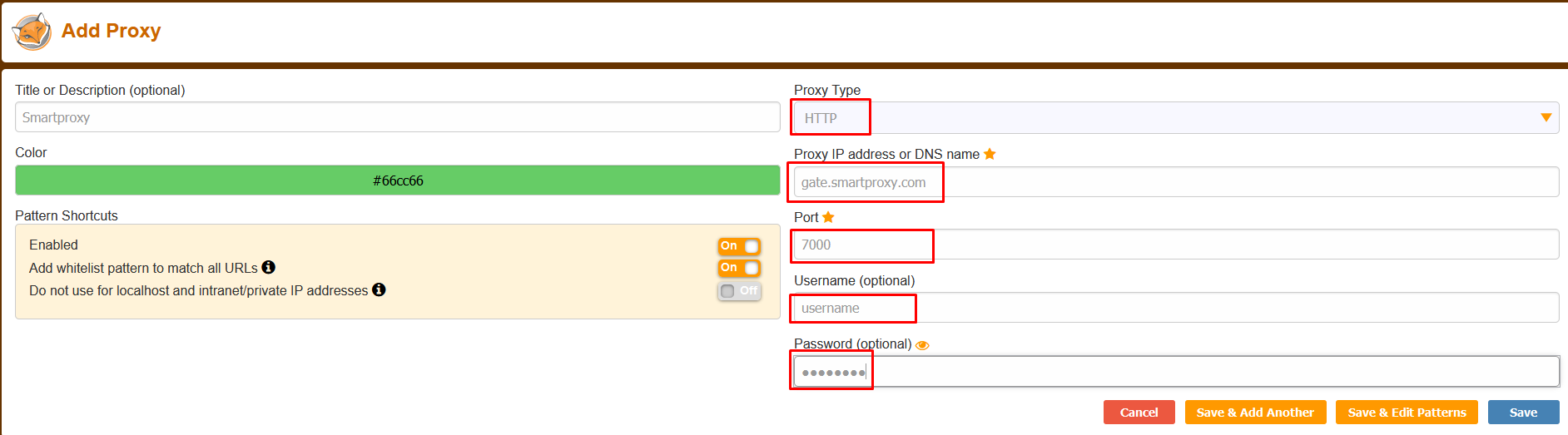
FoxyProxy – Proxy settings on Firefox
- Go to Proxy mode and select the Smartproxy proxy from the drop-down menu.
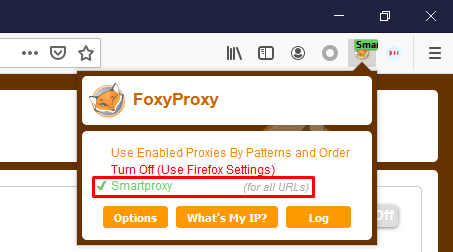
FoxyProxy – select Smartproxy on Firefox
- To see if the proxy is working, check the IP on ip.smartproxy.com.
Chrome
- Click on Options.
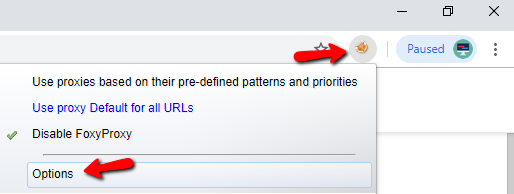
FoxyProxy – Settings on Chrome
- Click on Add New Proxy in the proxies menu.
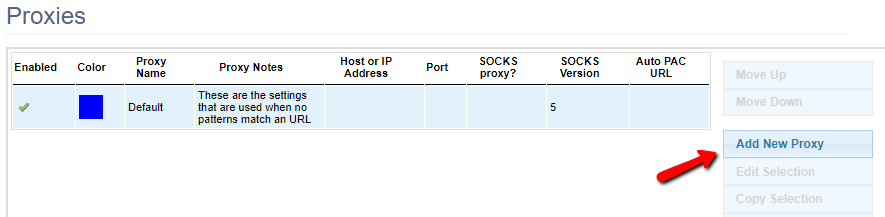
FoxyProxy – Add New Proxy on Chrome
- Choose Manual Proxy Configuration.
Enter our gateway’s Host or IP Address and Port (e.g. gate.smartproxy.com:7000 for random IP). Then, click Save.
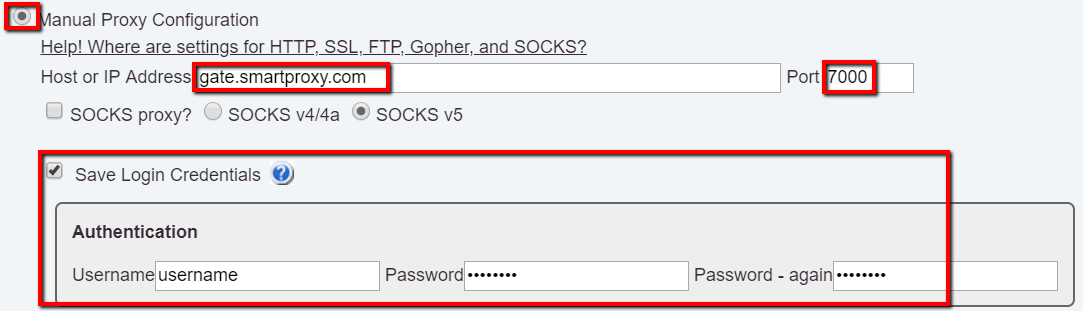
FoxyProxy – Proxy settings on Chrome
- Go to Proxy mode and select the Smartproxy proxy from the drop-down menu.
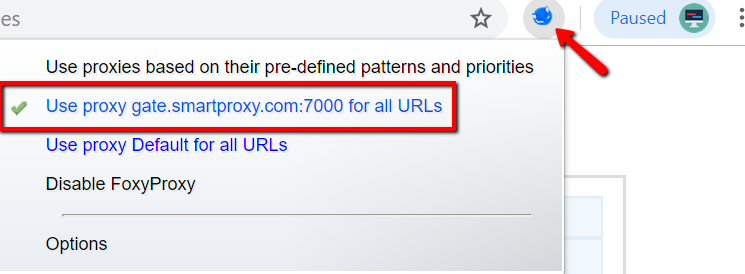
FoxyProxy – Select Use proxy on Chrome
- To see if the proxy is working, check your IP on ip.smartproxy.com.
Support
Need help or just want to say hello? Our customer support is available 24/7. You can also reach us anytime via email at [email protected].
Updated about 2 months ago