Linux
Instructions on how to set up proxy on Linux.
Proxy Setup
Linux offers a variety of distributions for people interested in alternative OS. Unfortunately, it would be impossible to cover the set up on all of them. This guide will provide a good understanding of a system-wide proxy setup.
- First, open Terminal.
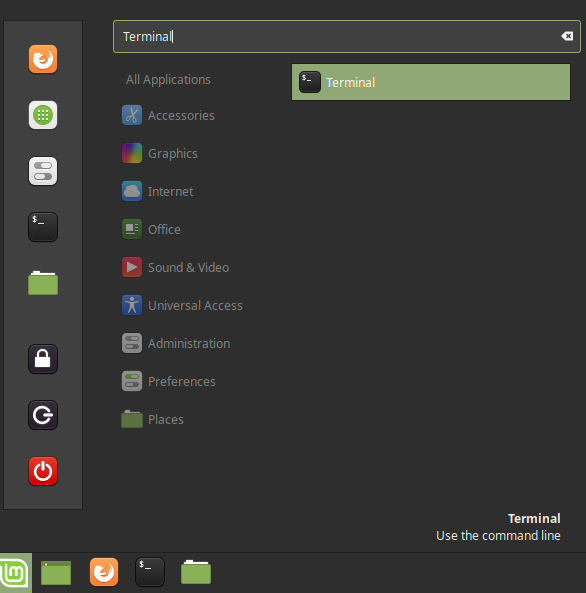
Linux – Open Terminal
- Then, sign in as a root user.

Linux – Sign in
- Next, open
/etc/environmentfile withnano.

Linux – Open a file
- You should now be presented with a text editor window. Configure your proxy:
http_proxy="http://gate.smartproxy.com:7000"
https_proxy="http://gate.smartproxy.com:7000"
no_proxy="localhost"You can select any other endpoint from the available list. If needed, username:password authentication is also available via http://username:[email protected]:7000.
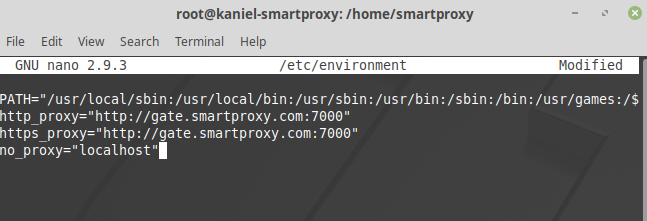
Linux – Configure your proxy
- To finish editing the selected file, hit CTRL + X, then enter Y to save changes, and confirm the file location by pressing ENTER.

Linux – Finish editing the file
- Finally, lock the file and reboot your machine. Please note that proxy changes may disappear if you skip this step.
To lock the file, enter chattr +i /etc/environment. To unlock it later, you can use the -i flag.

Linux – Lock the file
- Visit ip.smartproxy.com to check the current IP address and location.
Support
Need help or just want to say hello? Our customer support is available 24/7. You can also reach us anytime via email at [email protected].
Updated about 2 months ago