Decodo Firefox Extension
The Decodo Firefox Extension now works with all proxy types Decodo has to offer, as well as any proxies outside of Decodo's scope, without having to log in to any account.
For a quick and easy set up on the Firefox browser, download the Decodo Firefox Extension here.
Connecting after Login
- Select
LoginorCreate account, which will take you to our dashboard:
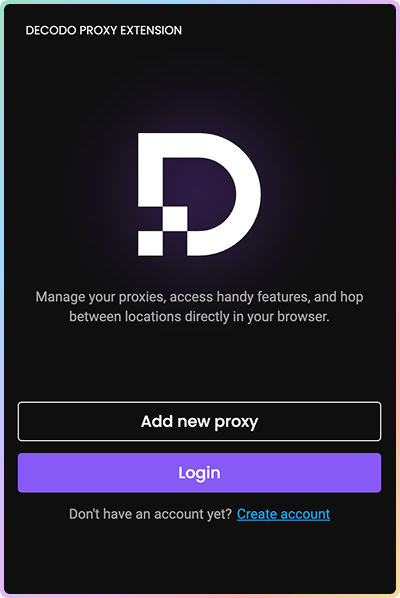
- Choose your proxy type by scrolling through the menu:
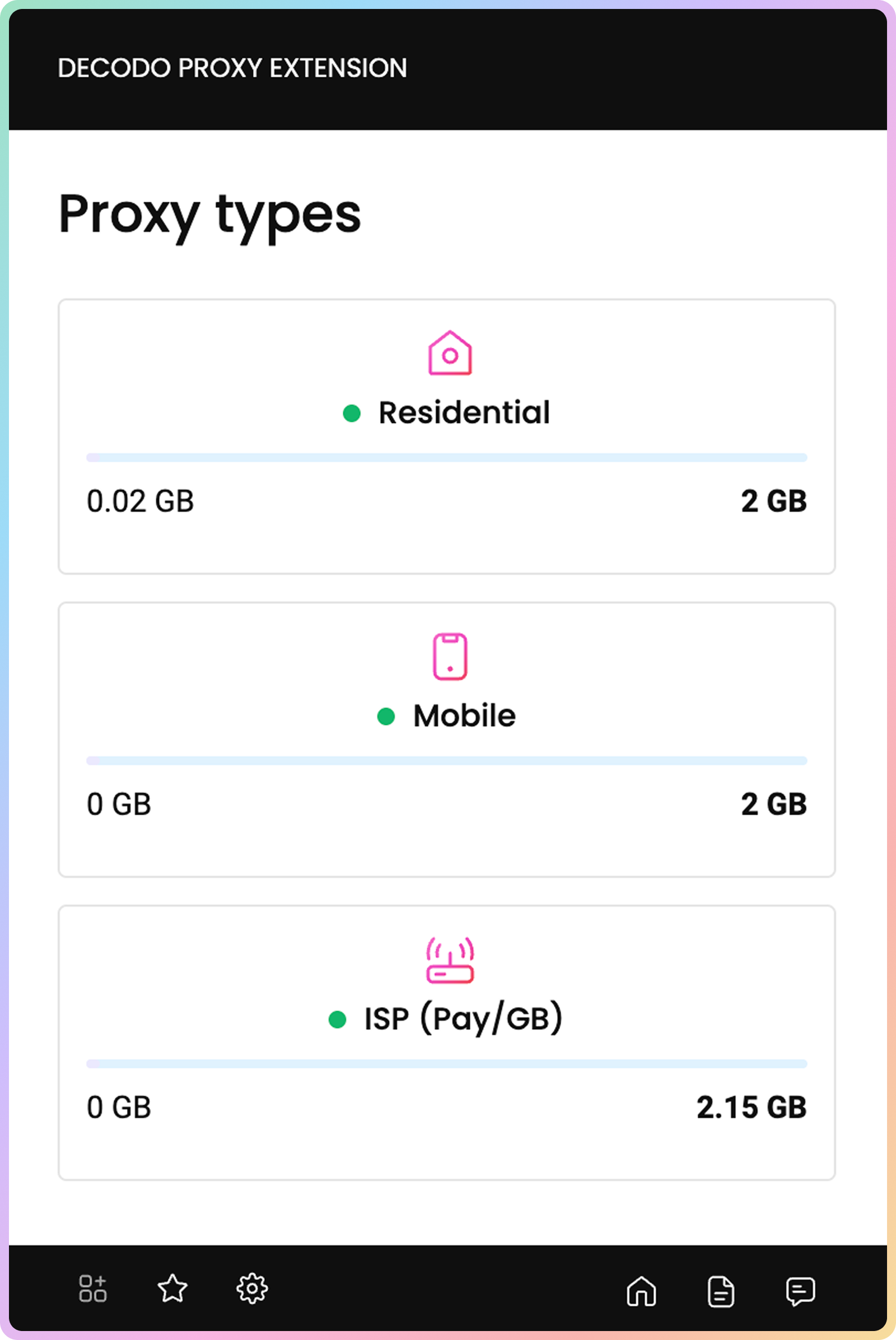
- From there, you will be able to choose:
- Authentication method, as well as your created users in the drop-down
- Location
- Session Type
- Protocol
Socks5SupportOnly
HTTPandHTTPSare available.SOCKS5is currently disabled.
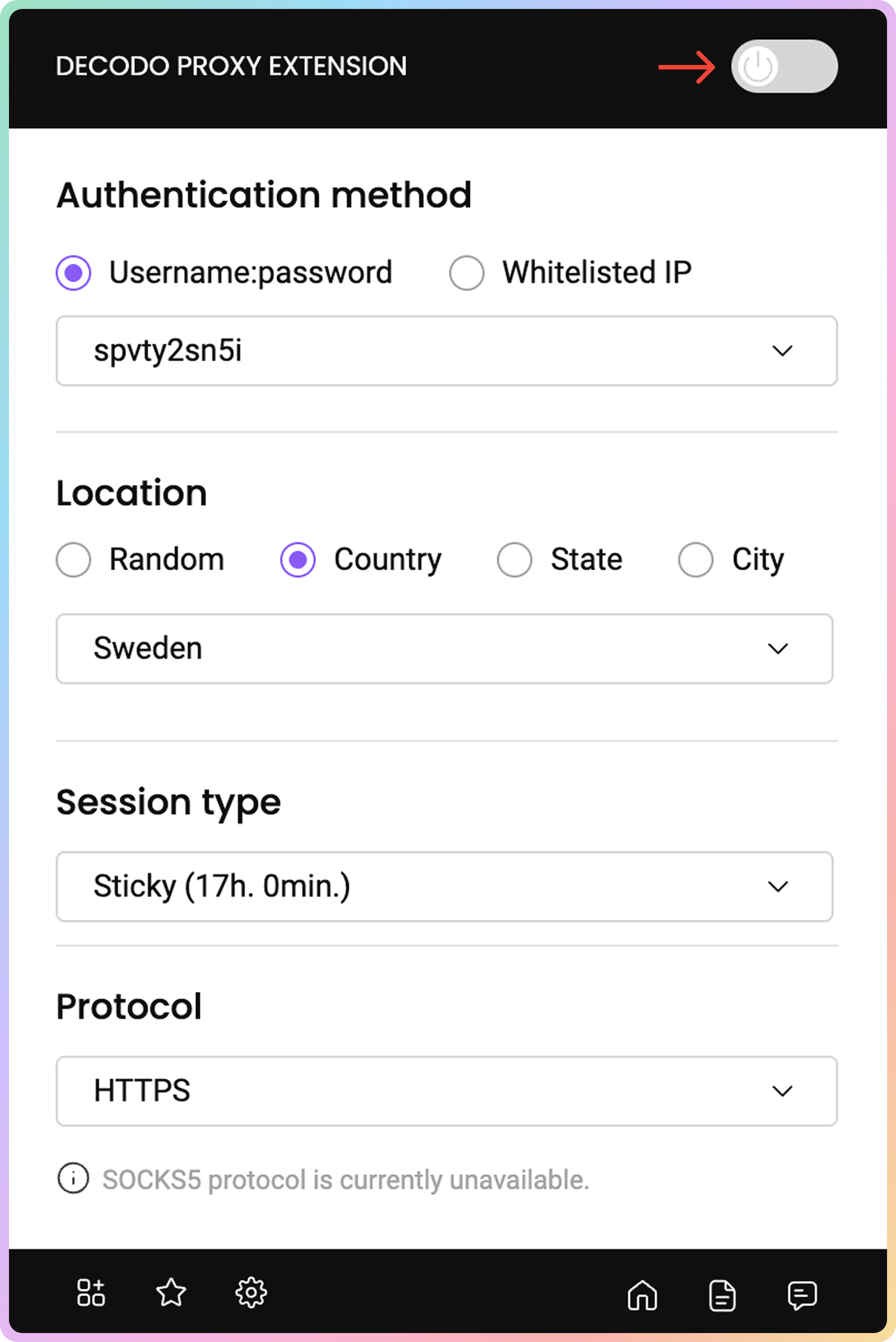
To return to the proxy type selection, press
Select other proxy type.
To connect, press the toggle button on the top right corner of the window. Once connected, the extension will display your chosen location, session type, and protocol.
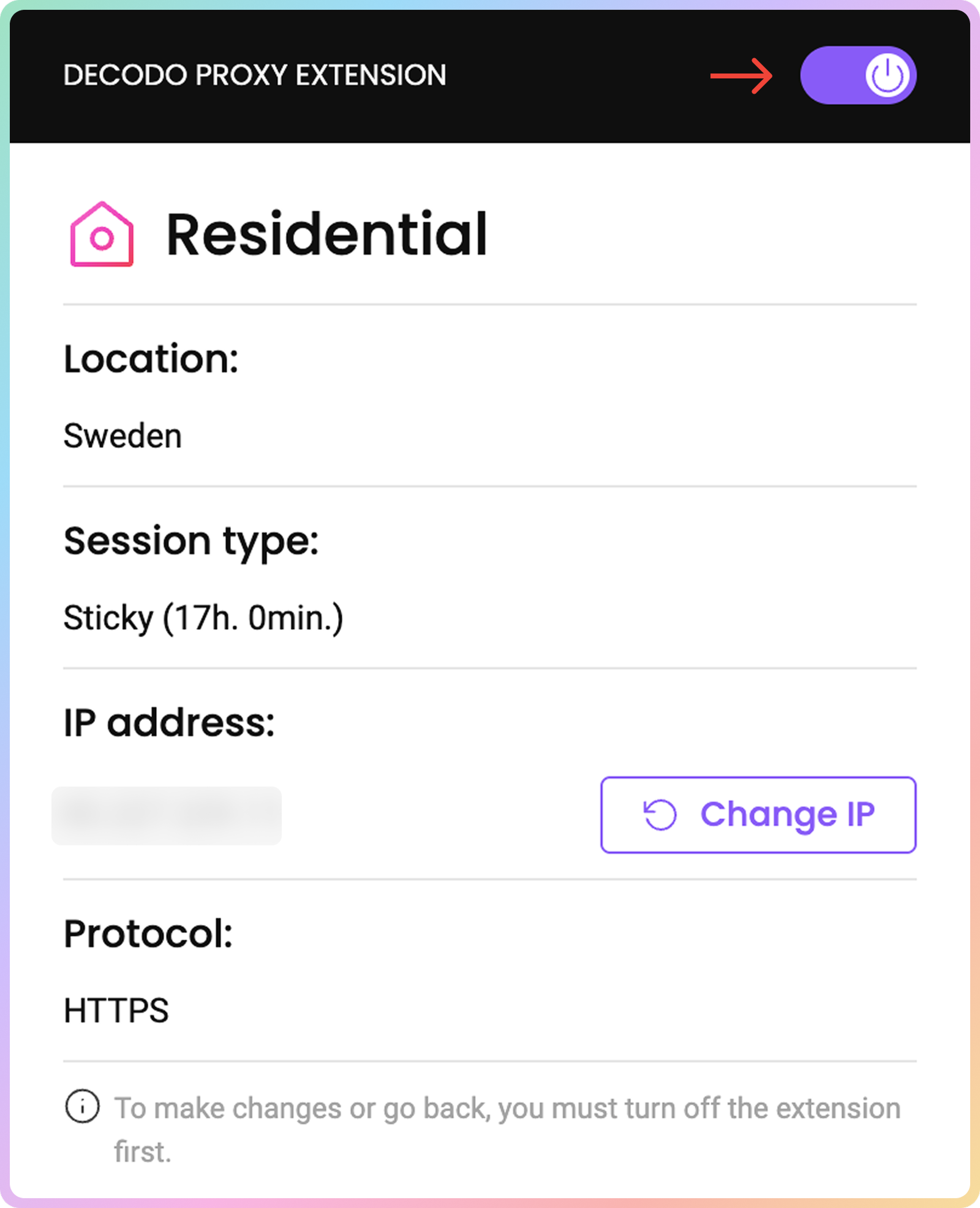
Connecting Without Login
Once you've added the extension, follow these simple steps to start connecting via proxy without logging in via the Decodo dashboard:
- Select
Add new proxyin the initial screen, and thenManual setup:
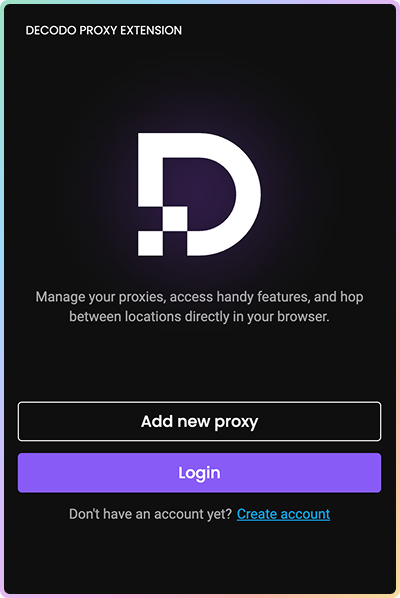
- Fill the fields with any proxy server information (yes, even outside Decodo!):
- Available protocols:
HTTP,HTTPSandSOCKS5.
- Available protocols:
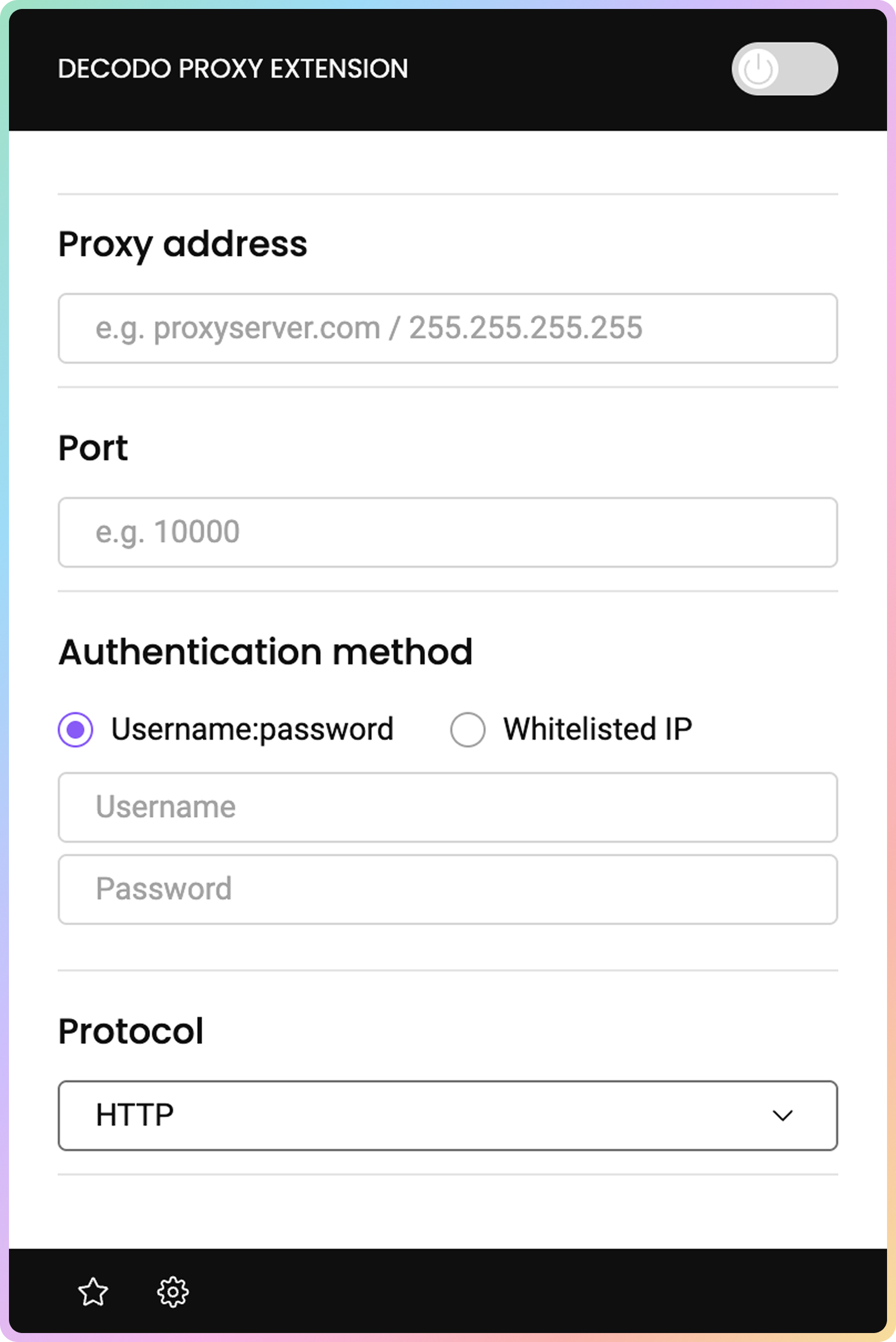
- Press the toggle button in the top-right corner to connect. Easy!
Manual Setup With LoginThe Manual setup option is also available after login. Simply scroll down through all of the available proxy types and you will find it at the bottom.
Settings
Clear cookies and cache
With the help of this setting, you can clear your browser's cache and cookies with just a click. To clear them:
- Open the Decodo extension.
- Click on the settings button in the bottom-left corner.
- Click on Clear cookies and cache and voilà!
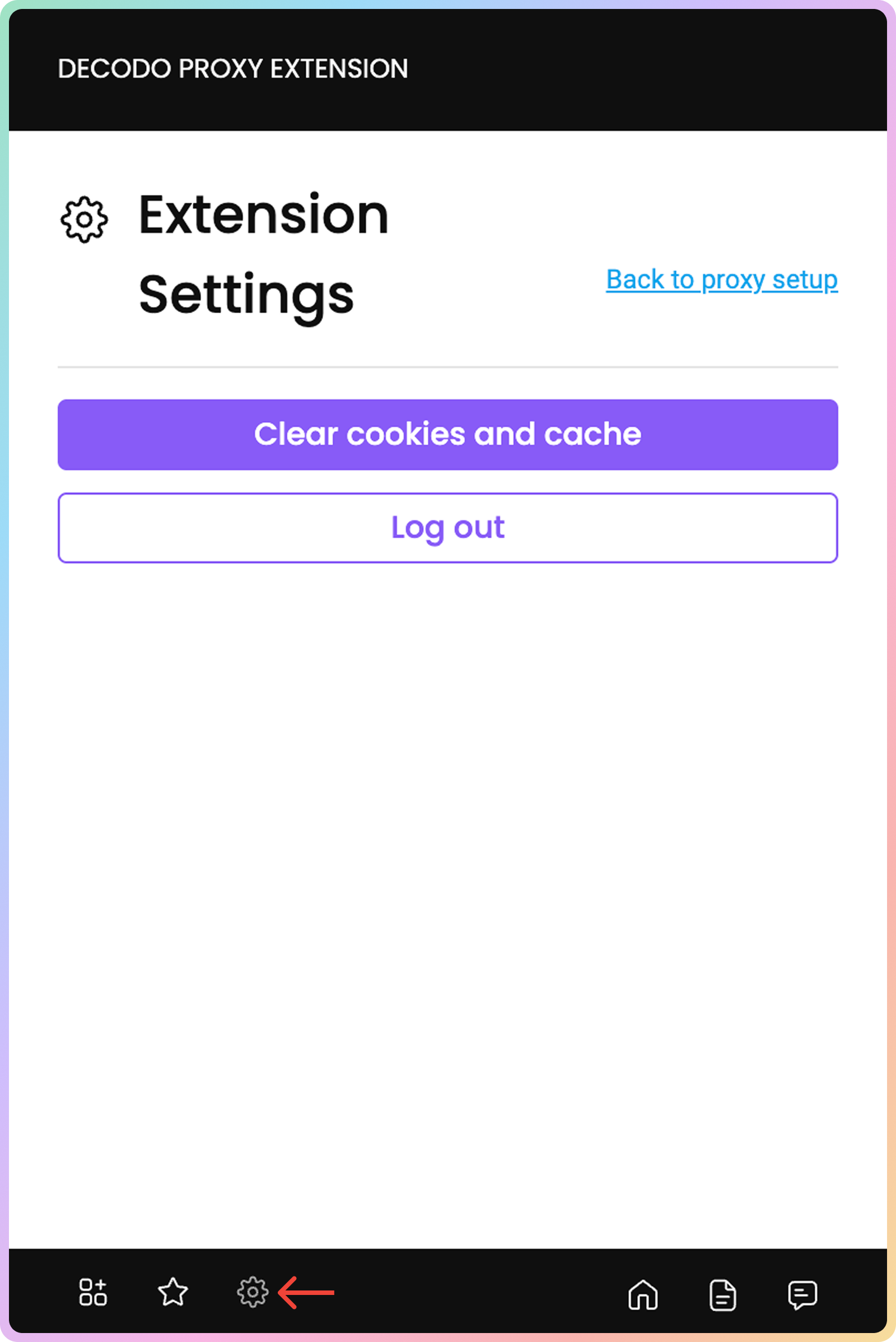
Profiles
- You can also save various profiles, both of Decodo and other proxy connections, by specifying the name of the profile you want to save in the Add to profiles (optional) section and clicking on
Save:
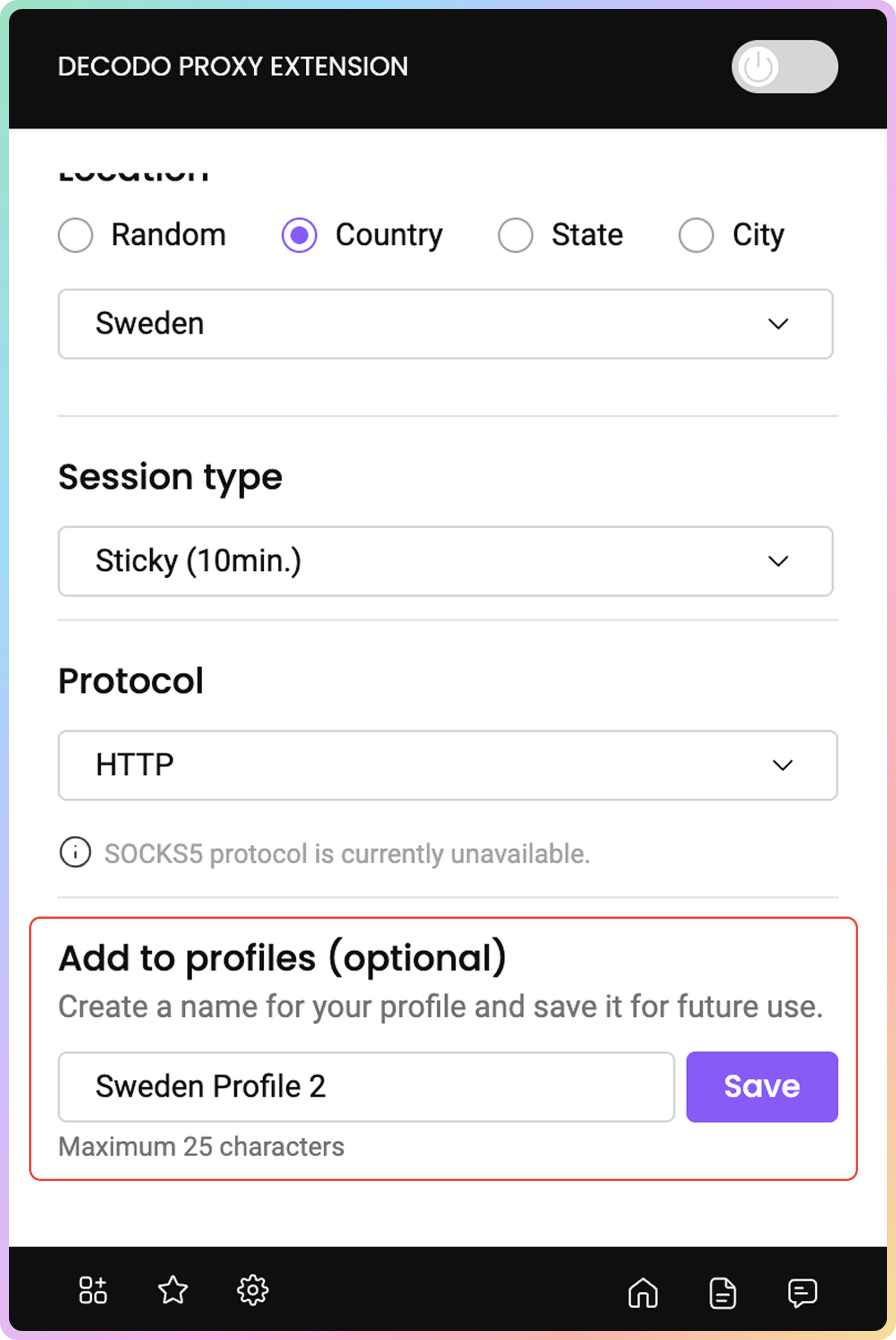
- You can view, manage, or connect to your saved profiles by clicking on the ★ symbol at the bottom left of the extension:
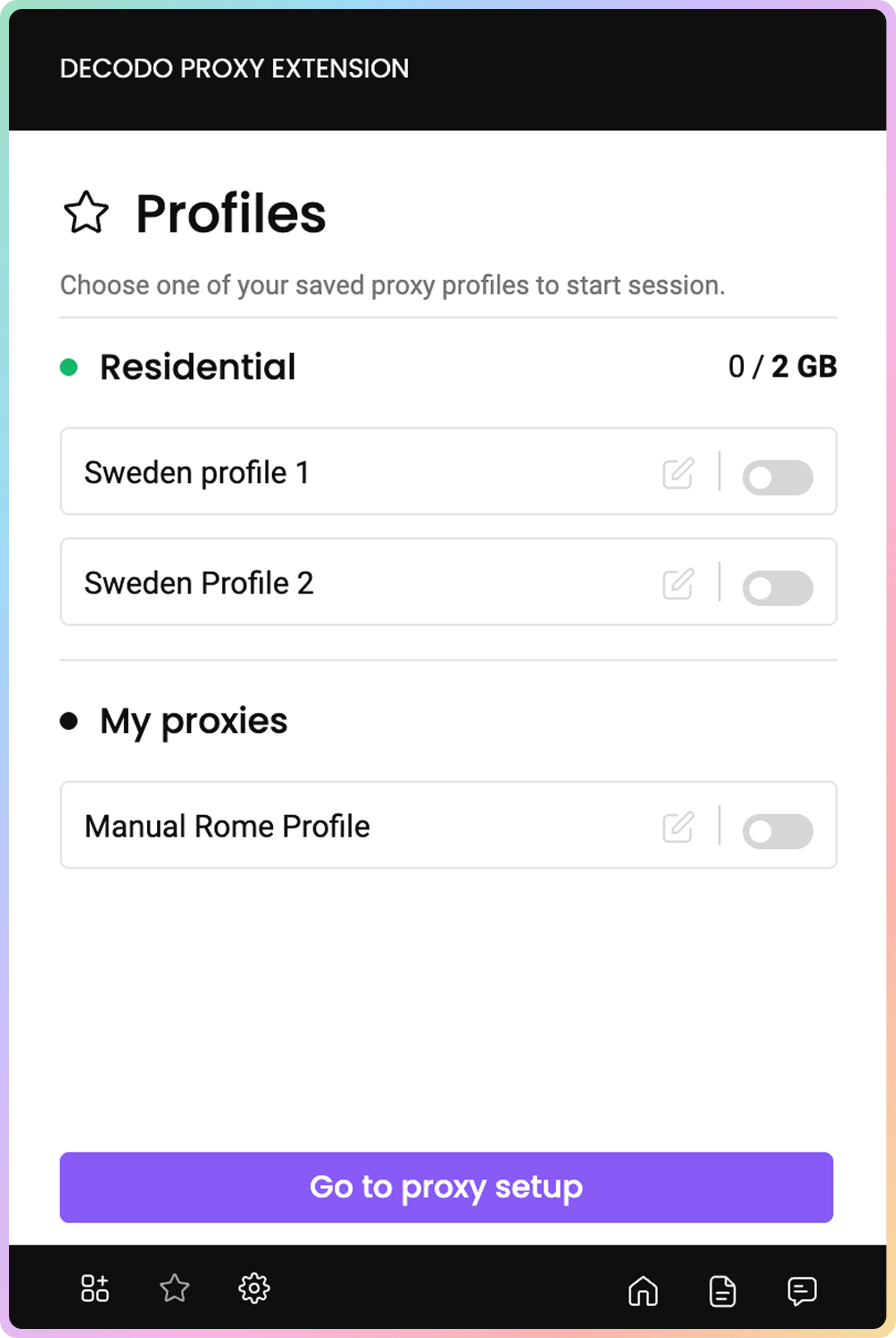
Workplaces
This feature will appear only when your account is part of two or more Workplaces.
- To access the Workplace selection, press the icon on the bottom center of the extension:
- You will be able to choose your desired Workspace and use the products shared by the selected Workplace in the extension.
Errors
- Unable to connect with the credentials provided.
This error means that you have entered your proxy username and/or password incorrectly. Please log in to your dashboard account and go to the Proxy Setup section. You can adjust the credentials there. - Unsuccessful request. Try changing the location or the session type and connect again.
If you receive this error, try enabling the proxy using a different location or session type. If the error message persists, make sure the following details are correct:- Your residential or datacenter subscription is active.
- No traffic limit has been set for your Proxy User. You can check that in the Proxy Setup Section of your Dashboard.
- If you are using Whitelisted IP authentication, check if the current IP of your device is whitelisted.
- If everything looks fine, but you still get this error, let us know via LiveChat!
- Unsuccessful request. Try changing the location or the proxy rotation type and connect again.
If you receive this error, try enabling the proxy using a different location or rotation type. If the error message persists, try doing the steps in the error message above. - Unsuccessful request. Please ensure that you enter a valid proxy username, password, and IP address.
This error means that you have entered your proxy username, password, or whitelisted IP incorrectly. Please log in to your dashboard account and go to the Proxy Setup section. You can double-check the credentials there. - Too many unsuccessful login attempts. Please try again later.
You will see this error if you've entered your credentials incorrectly five times in a row. It's there to prevent abuse and ensure that our services are functioning as intended. The block will clear after one hour. - No whitelisted IP found, visit the dashboard to manage IPs.
You will see this error if you have selected a whitelisted IP as the authentication method but haven't whitelisted any IP addresses in your dashboard. To do so, go to the Proxy Setup section and add your desired IP address.
Support
Still can't find an answer? Want to say hi? We take pride in our 24/7 customer support. Alternatively, you can reach us via our support email at support@decodo.com.
Updated about 1 month ago