IP:Port format
A workaround for the endpoint:port format
Disclaimer
Our server's IP may change at any time.
We do not recommend using this format unless it's absolutely necessary (for instance, if your application does not accept the default
endpoint:portformat).
For the IP:Port format you will need to ping the relevant server to retrieve the IP part. The ports remain the same as they were provided in the dashboard.
Windows
- Open the command line (shortcut: hit the Windows logo + R on your keyboard, then type in
cmdand press Enter):
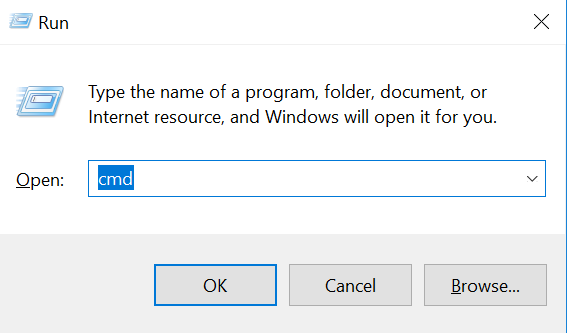
How to get IP:Port format on windows – open command line
- Enter the following command in the command line:
ping gate.smartproxy.com
gate.smartproxy.comis just an example endpoint. Enter the endpoint you want to use as every endpoint will have a different IP.
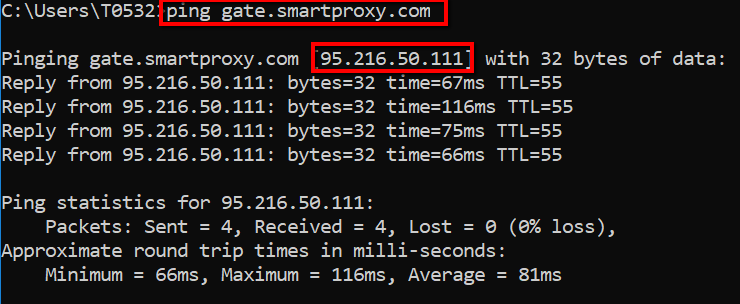
The way to get the IP:Port format on Windows – ping the endpoint
- As per the example above, you can see the IP of
gate.smartproxy.com. Now you can use theIP:Portformat (95.216.50.111:7000 = gate.smartproxy.com:7000).
macOS
- Open the Terminal (simply follow the example below and search in Finder):
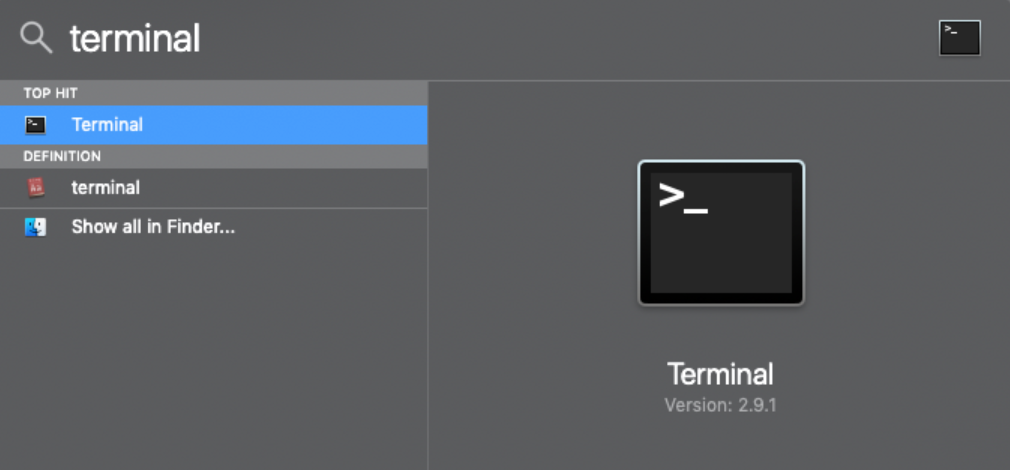
How to get IP:Port format on macOS – open terminal
- Enter the following command in the command line:
ping gate.smartproxy.com
gate.smartproxy.comis just an example endpoint. Enter the endpoint you want to use as every endpoint will have a different IP.
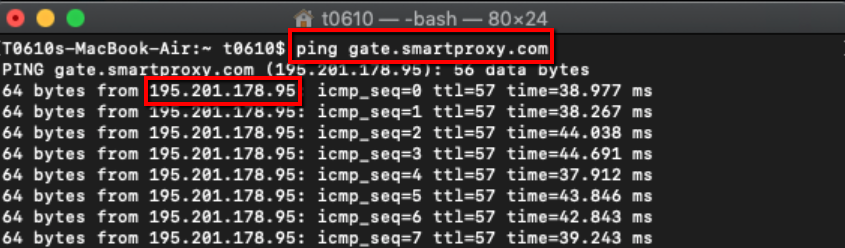
The way to get the IP:Port format on macOS – ping the endpoint
- As per the example above, you can see the IP of
gate.smartproxy.com. Now you can use theIP:Portformat (95.216.50.111:7000 = gate.smartproxy.com:7000).
Support
Need help or just want to say hello? Our customer support is available 24/7. You can also reach us anytime via email at [email protected].
Updated 3 months ago