PVACreator
PVACreator is an application that allows you to create and manage multi-accounts at the same time. This short guide will show you how to set up proxies using this tool.
Getting the proxies
- Log in to your dashboard. Navigate to the Residential - Proxy setup page. You will find the Endpoint generator by scrolling down.
- Select your Authentication method and Location.
- Select the Session type.
- Select the Protocol. If needed, you can change the number of proxies you want right above the generated list on the right side.
- You can download a list of proxies in .txt or .csv files. Alternatively, you can copy the proxies right from the generated list.
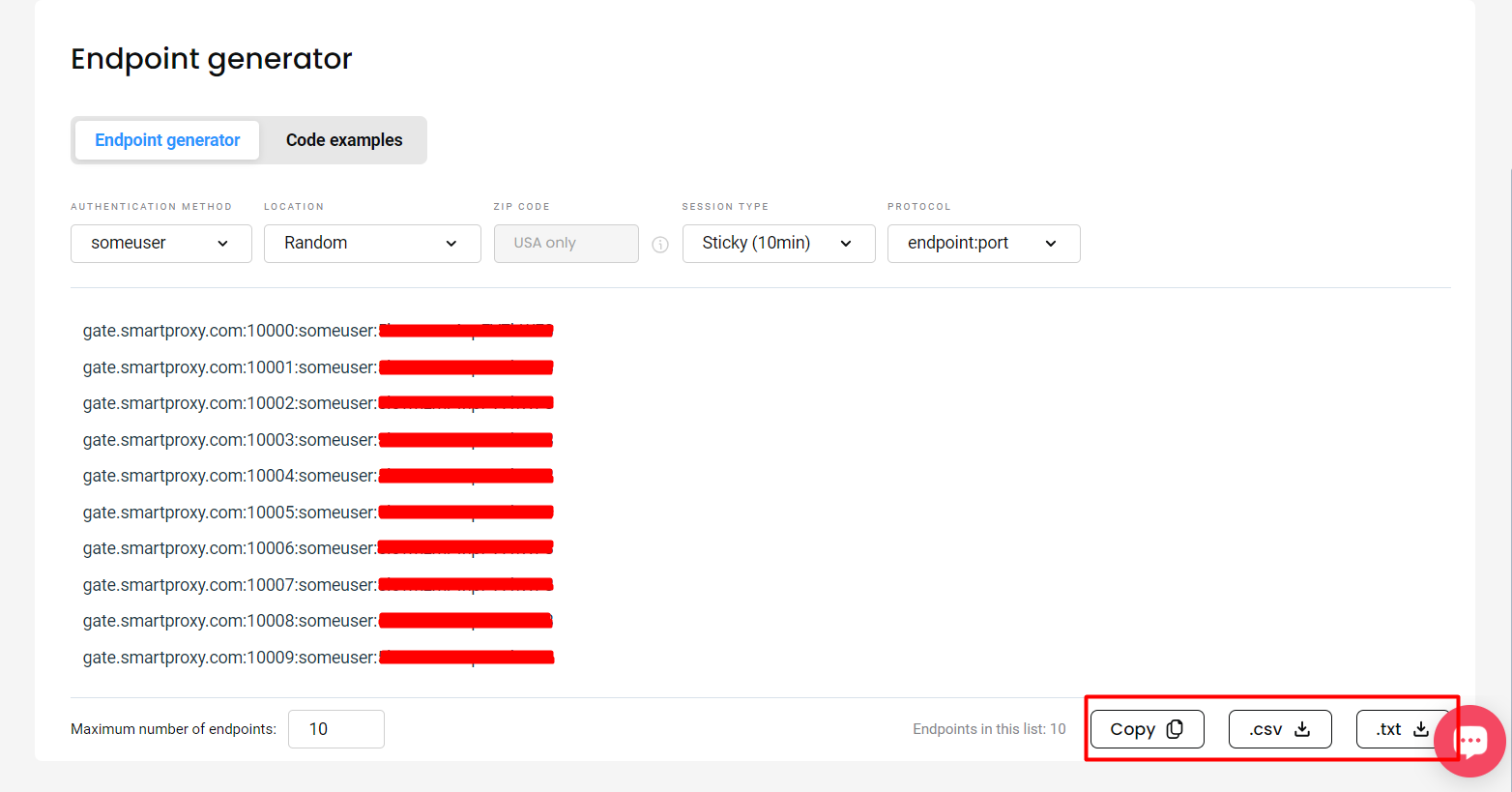
Getting a proxy list in your dashboard
Setting up the proxies
- Open PVACreator, and click on Proxy. Then, click Import to import proxies.
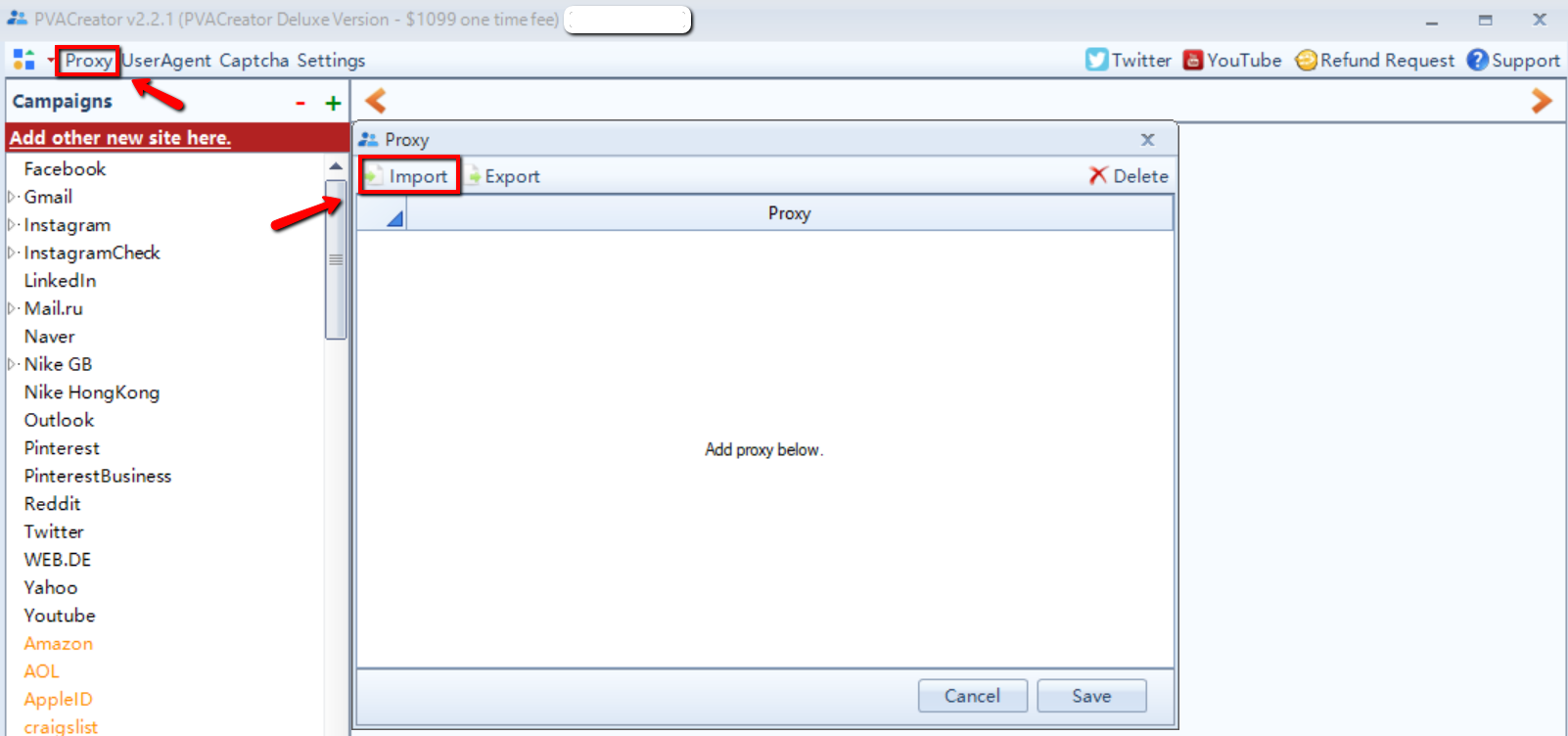
PVACreator – Import proxy list
- Select your proxy list file. It should look as in the screenshot below (with proxy sub-user authentication on the left and with whitelisted IP on the right).
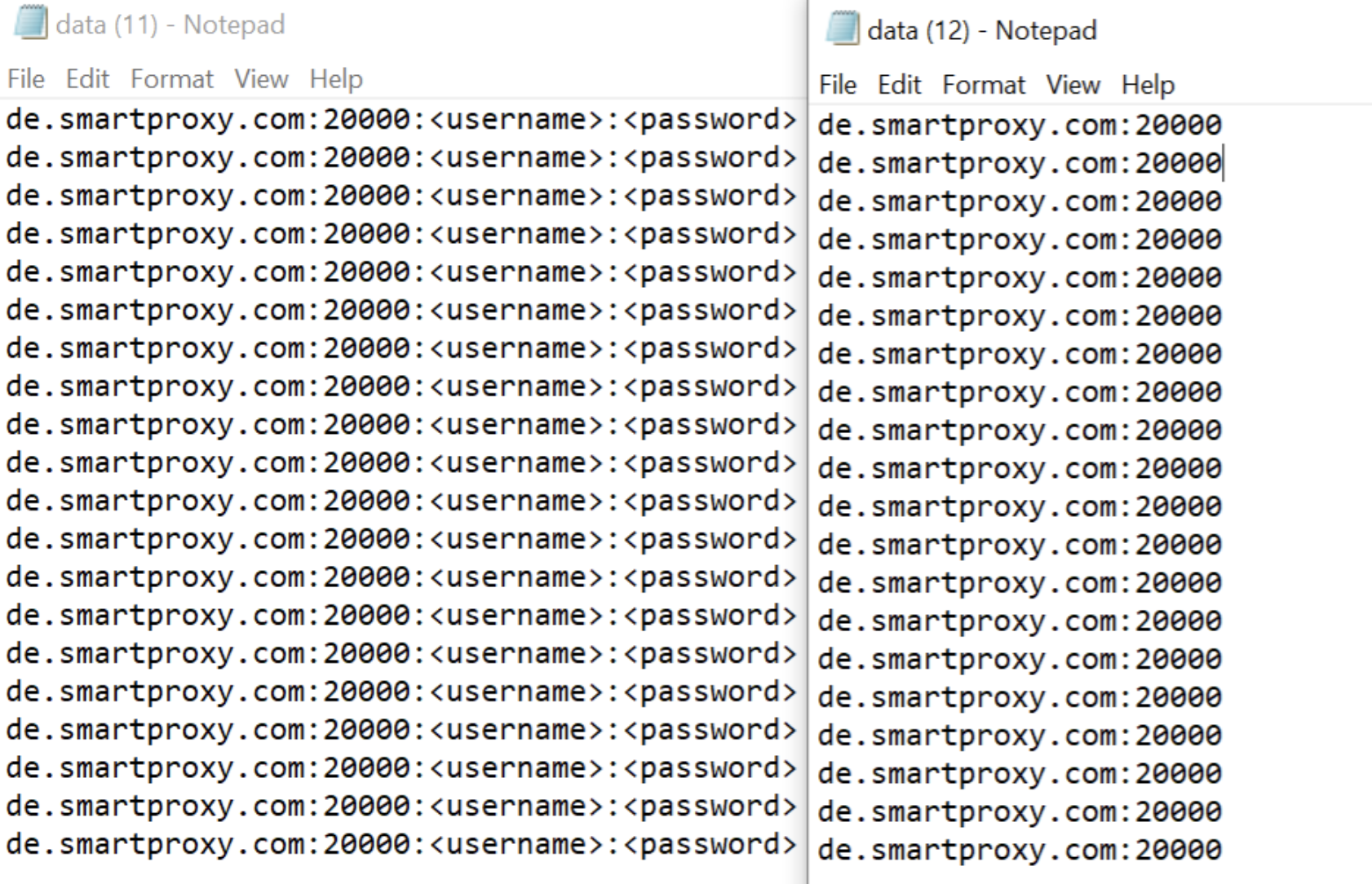
PVACreator – Proxy list file example
-
Click Save after importing proxies.
-
Then, you will need to bind proxies to your campaign. We use an Instagram campaign in the example.
-
Once you open the campaign, go to the Proxy tab, and then click Bind proxy. This will fill in the proxy table with the proxies that you've already imported. Alternatively, you can select Import (instead of Bind Proxy).
-
To save the changes, click Save.
Support
Need help or just want to say hello? Our customer support is available 24/7. You can also reach us anytime via email at [email protected].
Updated about 2 months ago