MoreLogin
Anti-detect browser
Getting Started
Proxy Setup
- Open up the MoreLogin browser.
- Click New profile on the left sidebar.
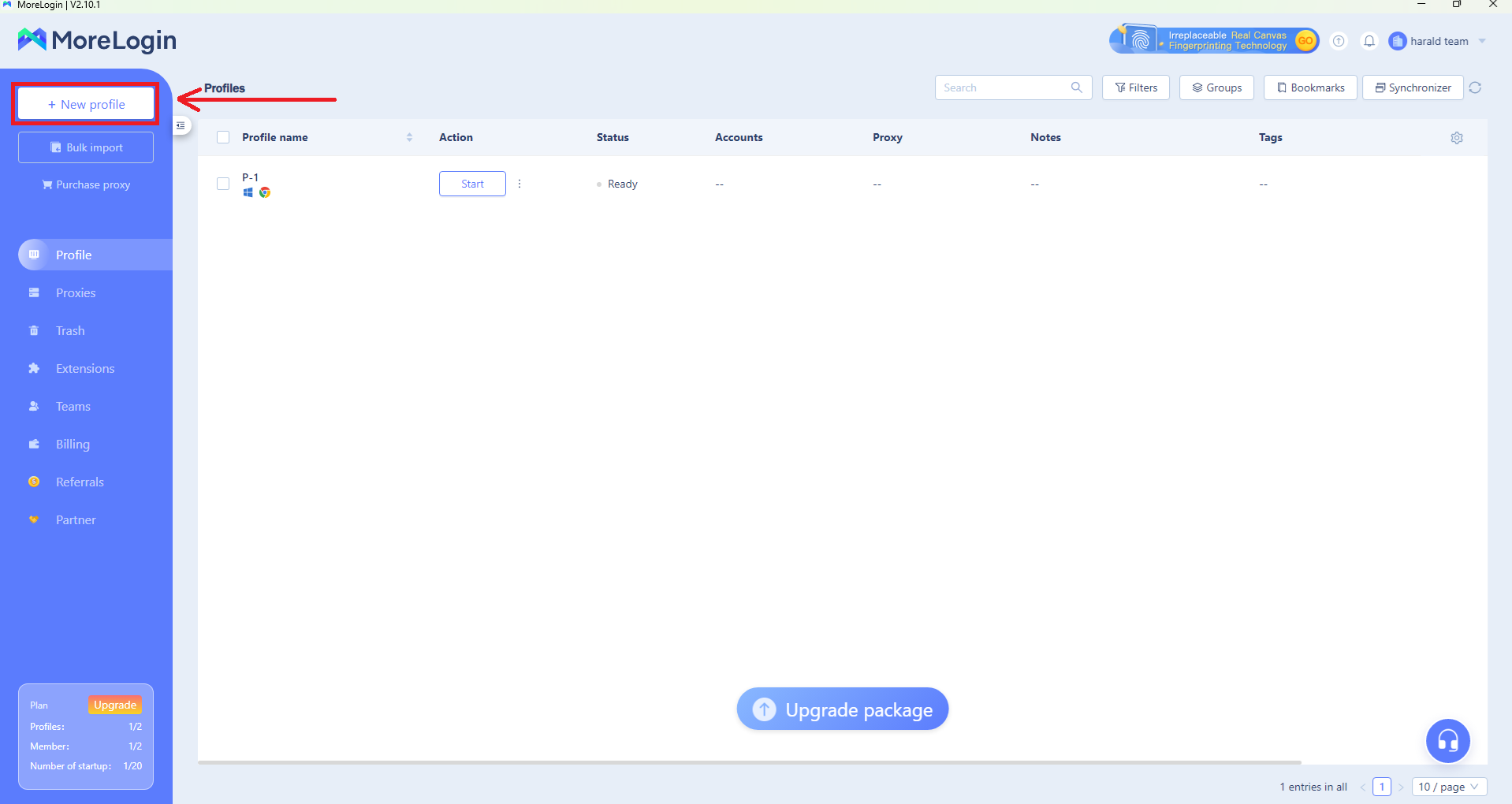
MoreLogin – New profile.
- At the top, click the Advanced create tab and select the desired options for your proxy connection to configure the browser fingerprint (or leave the default settings).
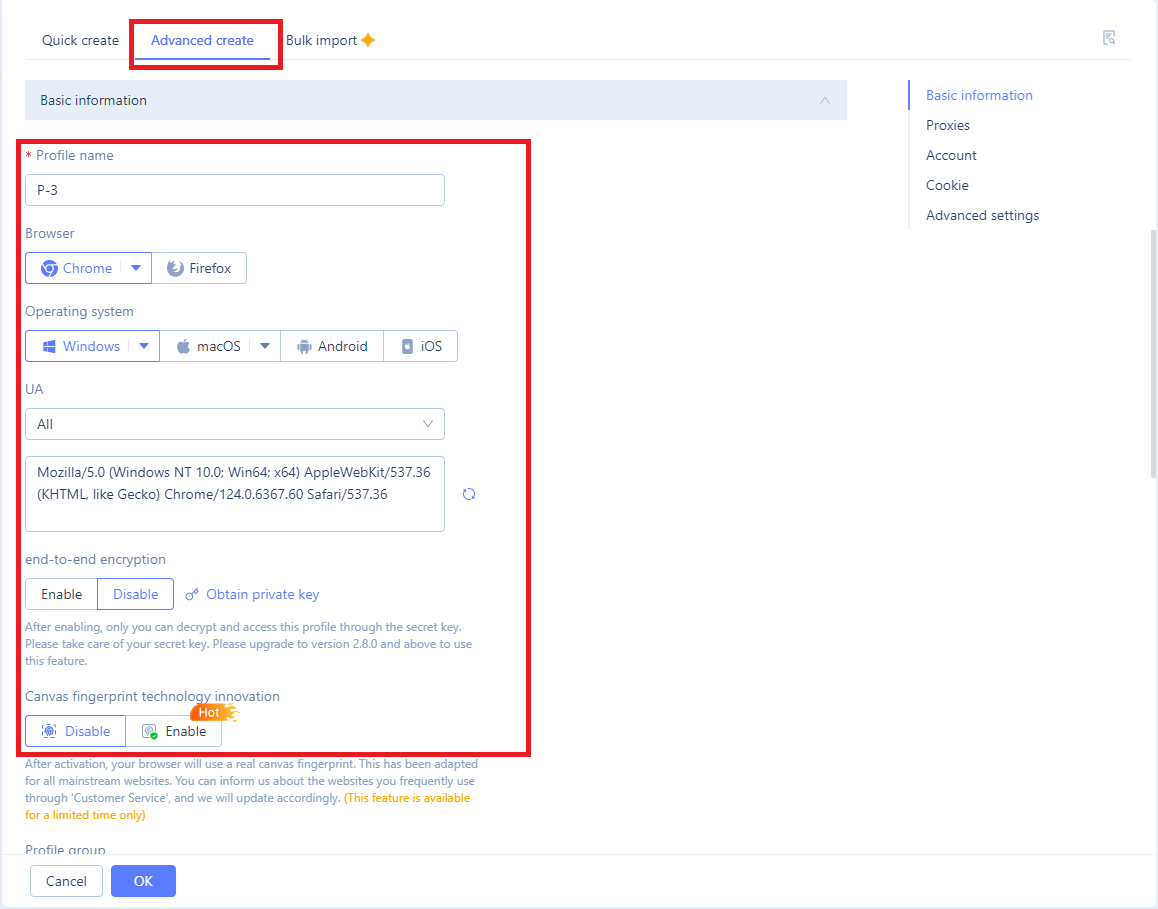
MoreLogin – Basic information.
- Scroll down to the proxy actions section and select New proxy.
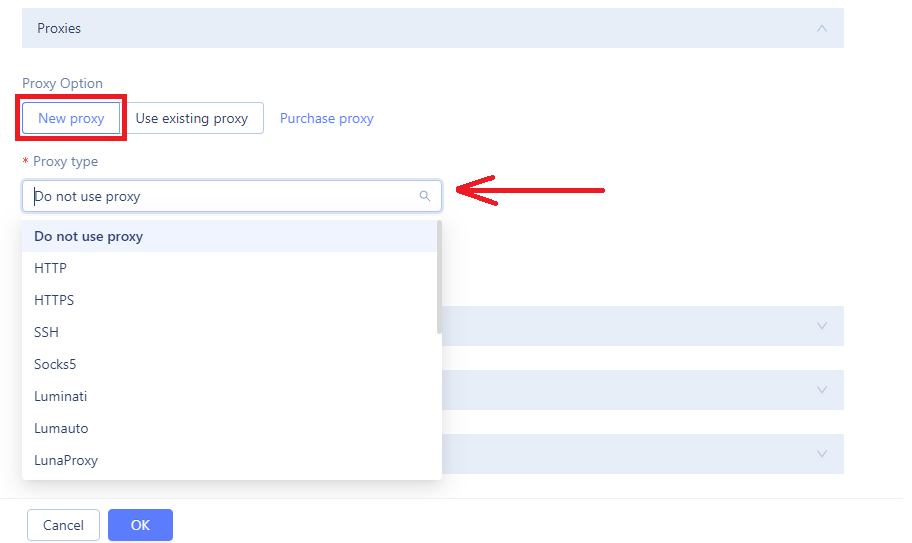
MoreLogin – Protocol selection.
- Choose the Proxy Type (
HTTP,HTTPS, orSOCKS5). Next, input the proxy details, which can be found on your Smartproxy dashboard. Here's an example for residential proxies:- Host:
gate.smartproxy.com - Port:
10001 - Proxy Account: Input your
proxy username - Proxy Password: Input your
proxy password - You can go into advanced options and customize your browser fingerprint if needed.
- Host:
Proxy Guides
You can find our quick setup guides for each proxy type here.
- After setting everything up, click OK to save the profile.
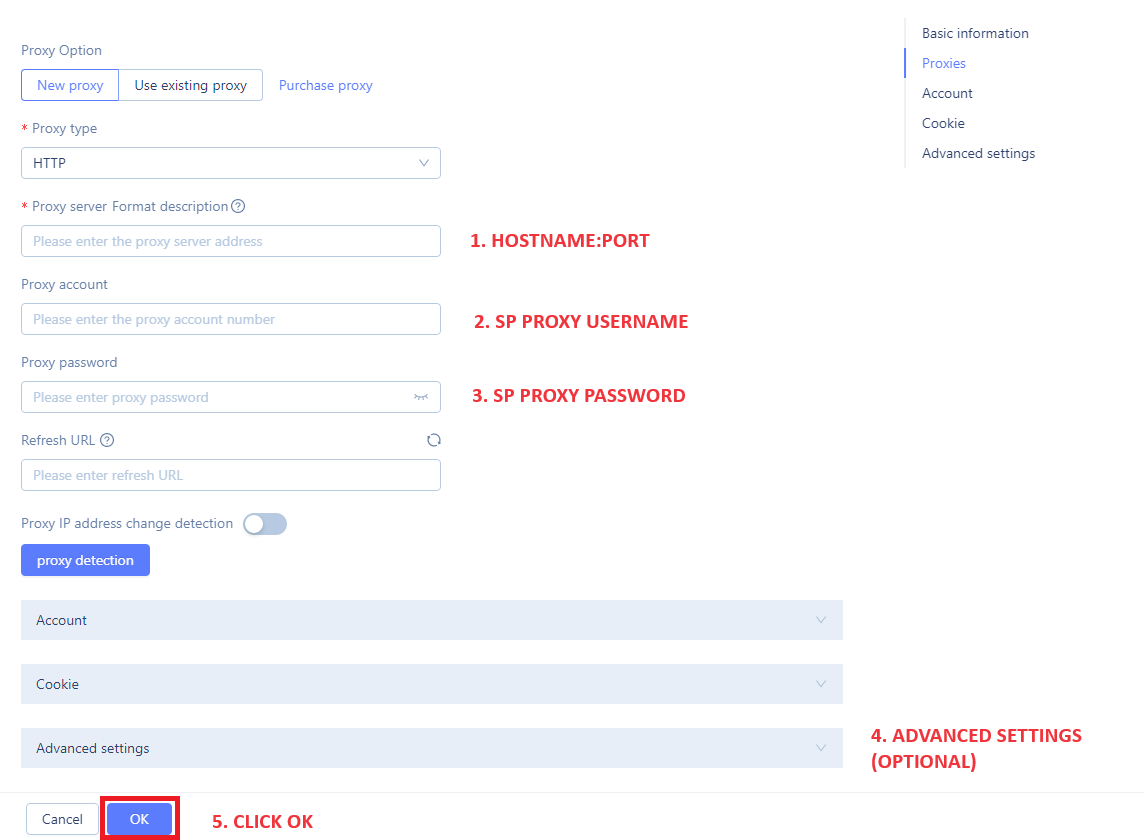
MoreLogin – Proxy settings.
- Back in the profile tab and click Start to launch your profile and establish a proxy connection. You're done!

MoreLogin – launching a profile.
Checking the Proxy IP / Connection
- Launch the created profile from the main menu.
- Visit ip.smartproxy.com to check the current IP address and location.
Target Access
Please be aware that we restrict access to some domains. You can learn more here.
Support
Need help or just want to say hello? Our customer support is available 24/7. You can also reach us anytime via email at [email protected].
Updated 7 days ago