AIO Bot v2
Getting the proxies
- Log in to your dashboard. Navigate to the Residential - Proxy setup page. You will find the Endpoint generator by scrolling down.
- Select your Authentication method and Location.
- Select the Session type.
- Select the Protocol. If needed, you can change the number of proxies you want right above the generated list on the right side.
- You can download a list of proxies in .txt or .csv files. Alternatively, you can copy the proxies right from the generated list.
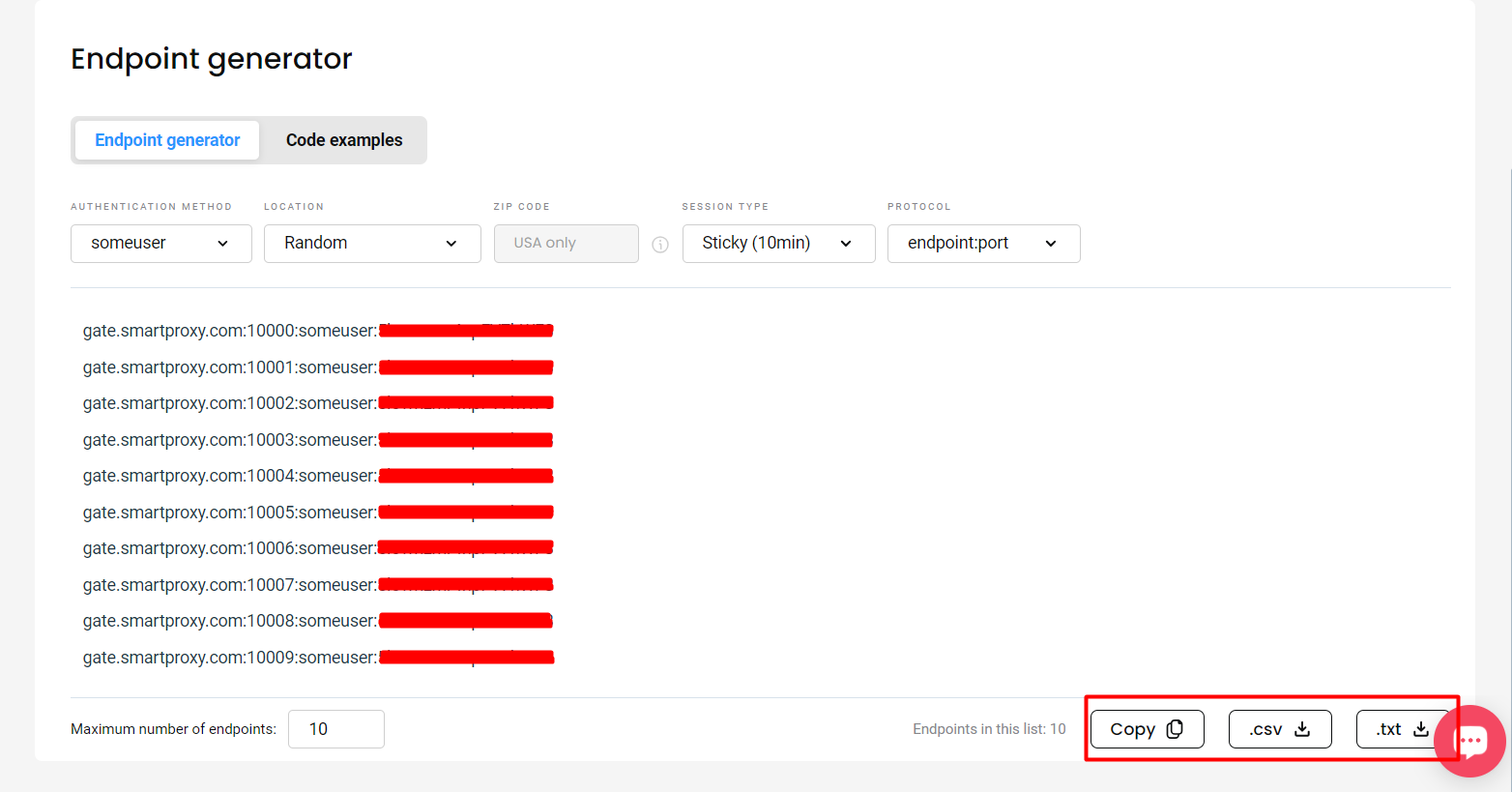
Getting a proxy list for your sneaker bot in the dashboard
Configuring proxies on AIO Bot v2
- To set up proxies, select the Proxies tab and click on + ADD NEW.
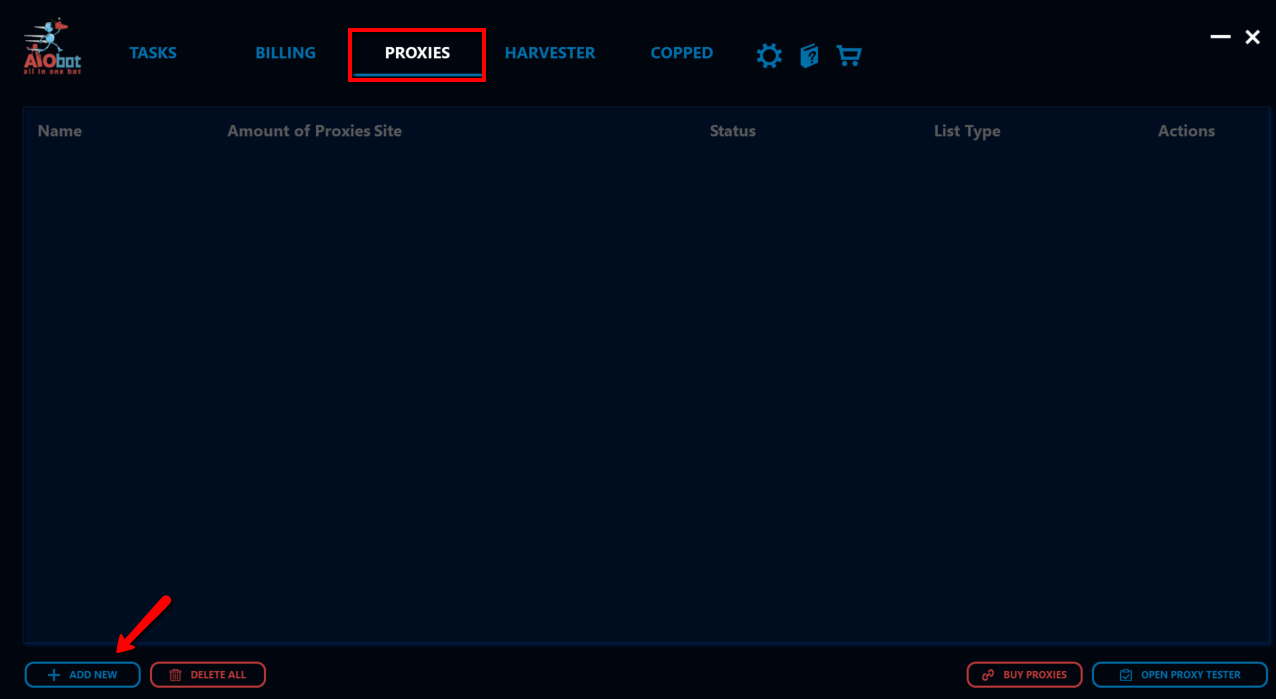
AIO Bot – ADD NEW
- Enter the name of your proxy list, and check the Is Enabled box.
For copping, choose Normal Proxies and paste the generated proxy endpoint list below.
a) If you're using whitelisted IP authentication, it will look like this:
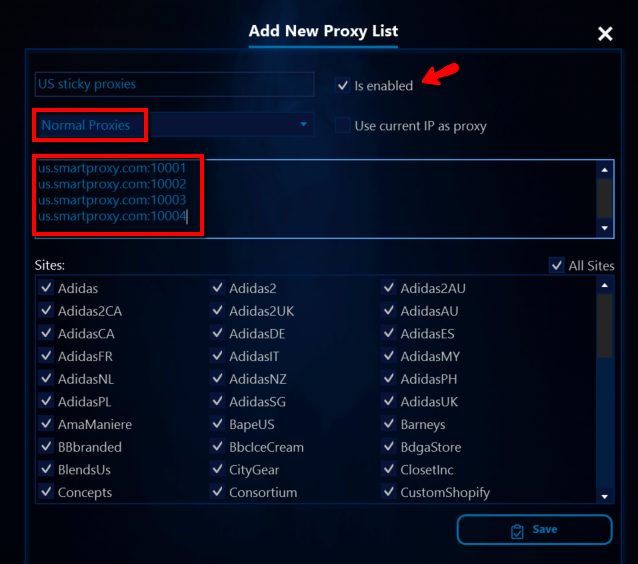
AIO Bot – proxy list with whitelisted IPs
b) If you're using username:password authentication, the list should look like this:
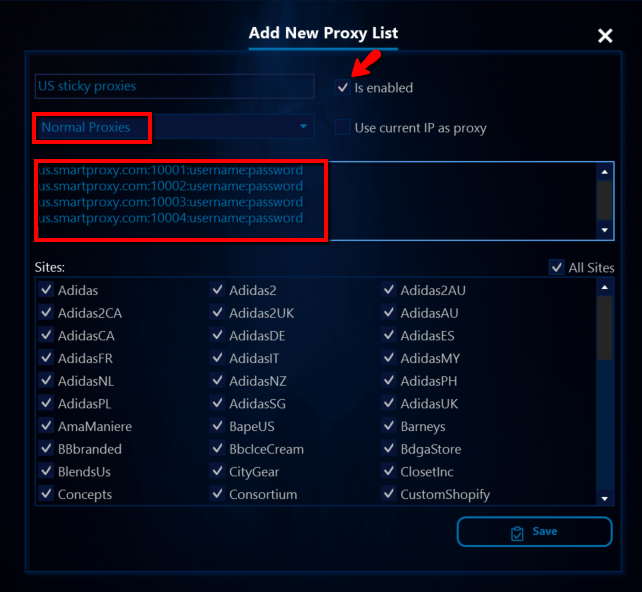
AIO Bot – proxy list with username:password authentication
For monitoring, you can select Monitoring Proxies and use our rotating endpoint. This changes the IP every time.
Use either username:password authentication or Whitelisted IP as per the example below.
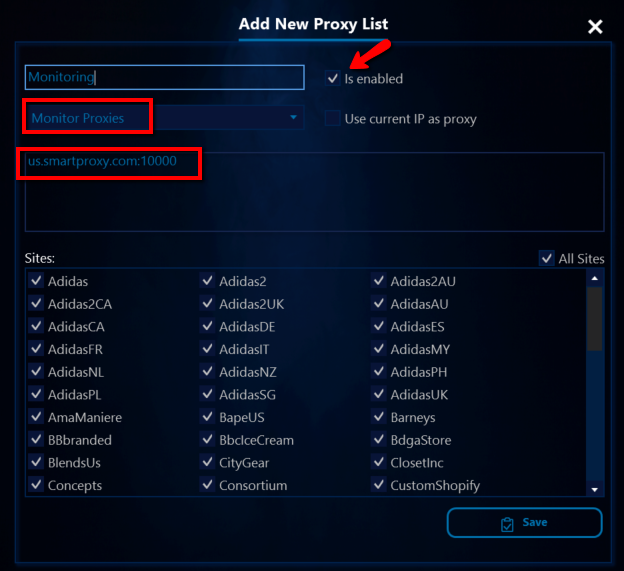
AIO Bot – monitoring proxies setup
Support
Need help or just want to say hello? Our customer support is available 24/7. You can also reach us anytime via email at [email protected].
Updated 6 days ago