Hidemyacc
Anti-detect browser
Getting Started
First, download the app and create an account with Hidemyacc.
You must register the account directly on the app; it would not work via another browser.
Proxy Setup
- Open up the Hidemyacc app and log into your Hidemyacc account. Then click Create new profile:
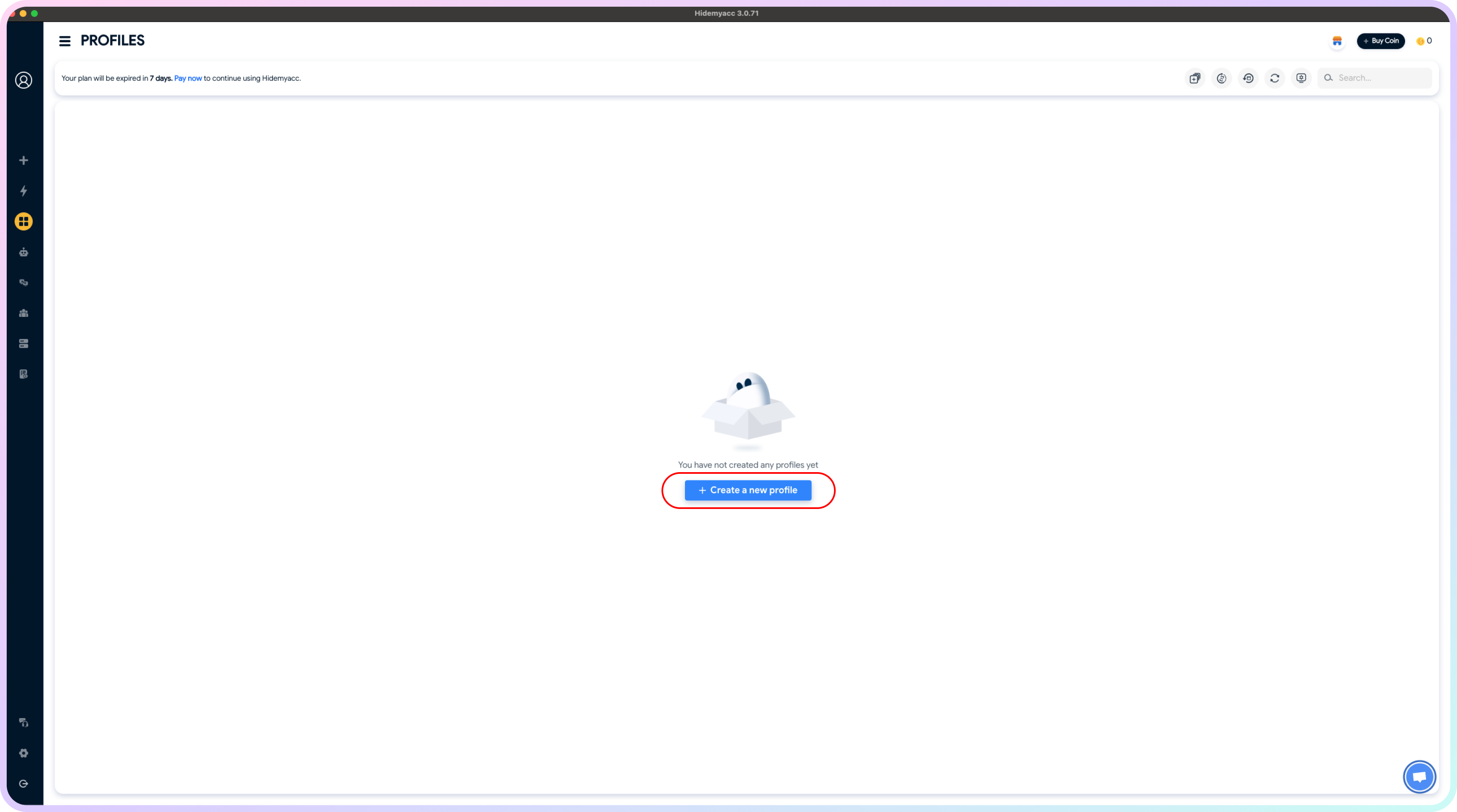
Hidemyacc profile creation page
- It should take you to a page with all the settings for your new profile:
- You can view all the special settings you can select for this browser here.
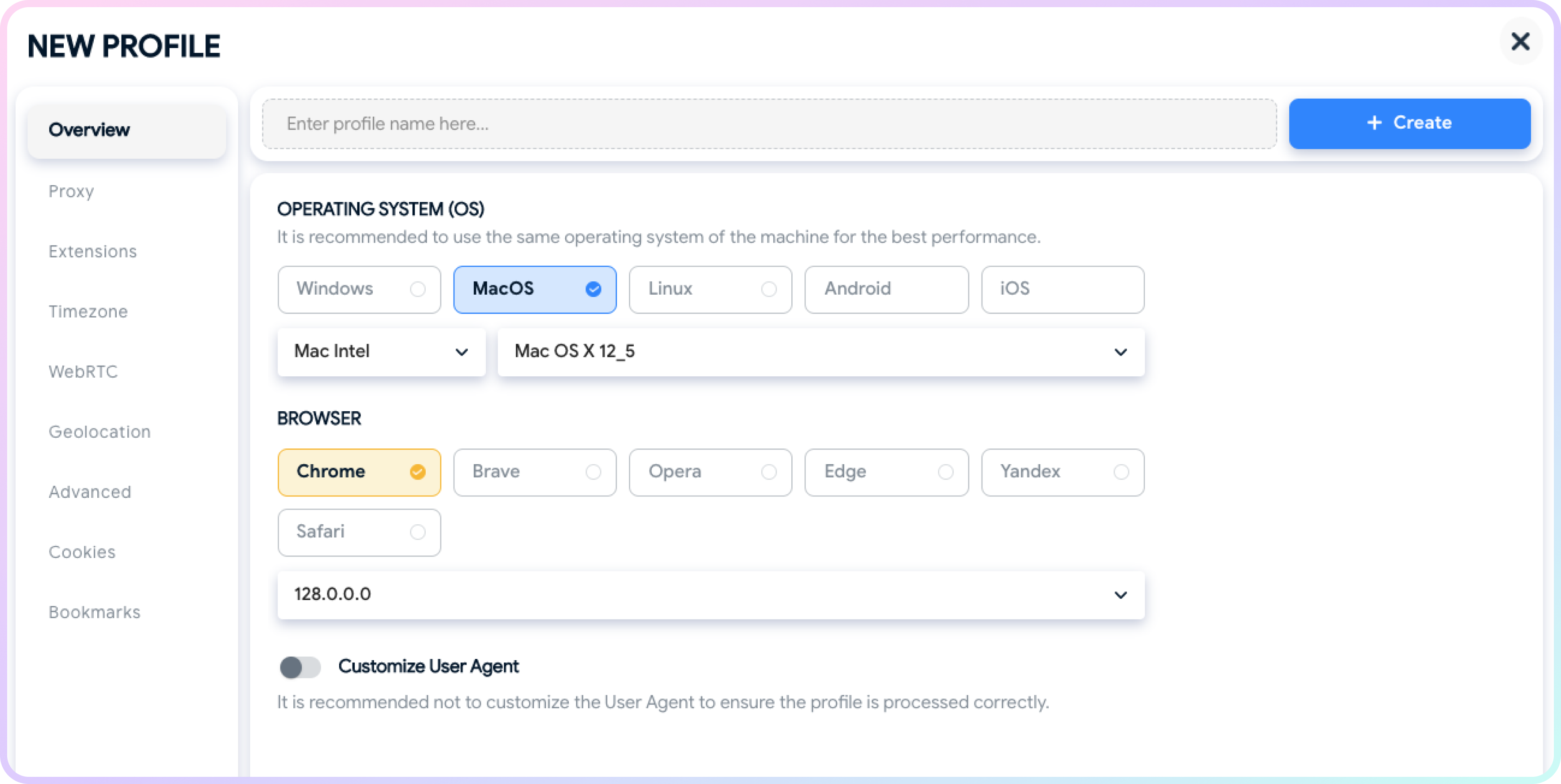
Hidemyacc profile settings
- Click on the Proxy tab and select Your proxy, this should bring up the settings for your proxy on the profile:
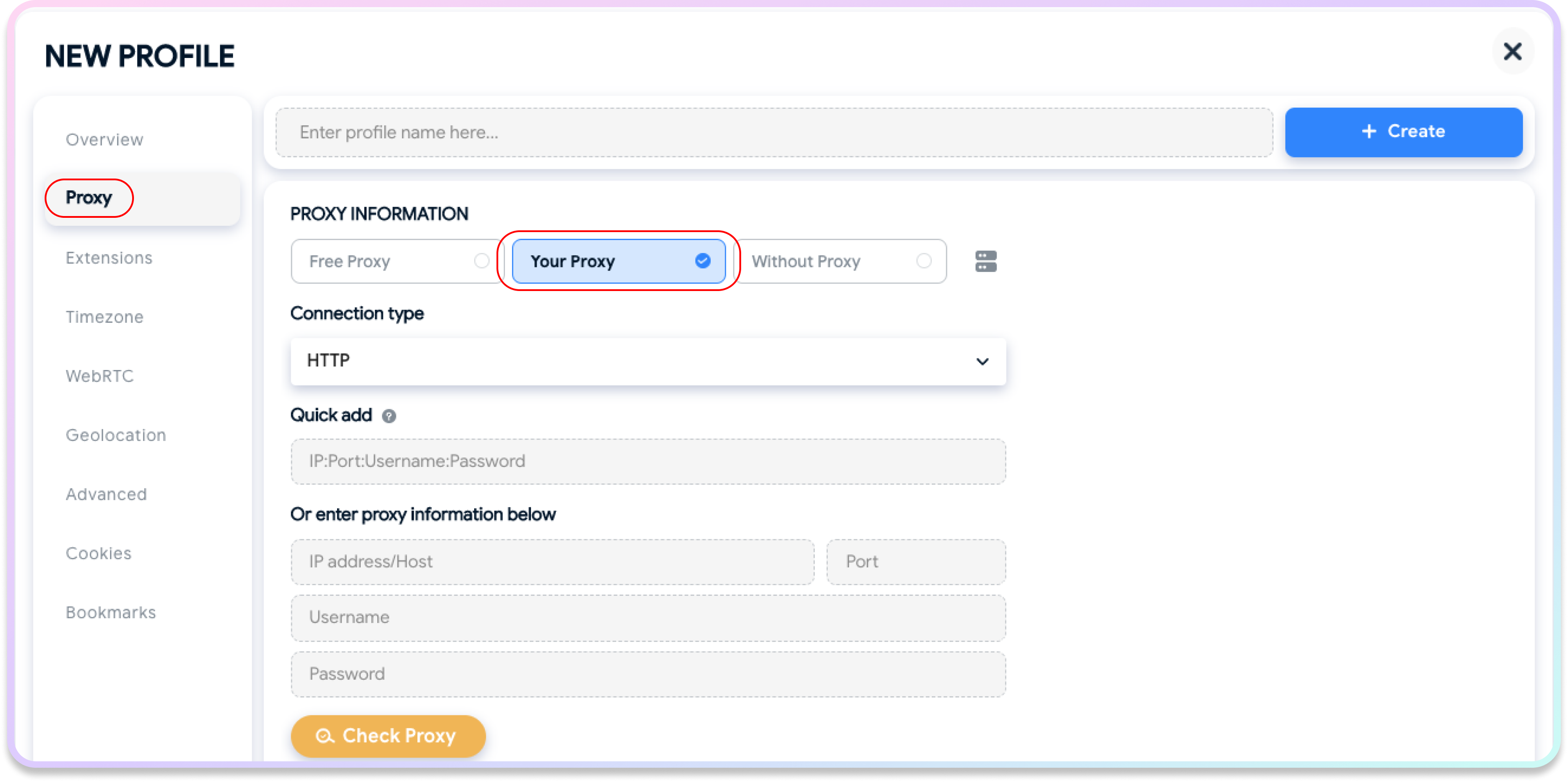
Proxy settings in Hidemyacc
- Select the desired proxy protocol for your connection (
HTTP,HTTPS, orSOCKS5if available with your subscription). Input the proxy details/endpoint into the correct fields, once input, you can double-check if the proxy works by clicking Check proxy. Here's an example for residential proxies:- Endpoint:
gate.smartproxy.com - Port:
10001 - Proxy Username: Input your
proxy username - Proxy Password: Input your
proxy password - You can go into advanced options and customize your browser fingerprint if needed.
- Endpoint:
Proxy Guides
You can find our quick setup guides for each proxy type here.
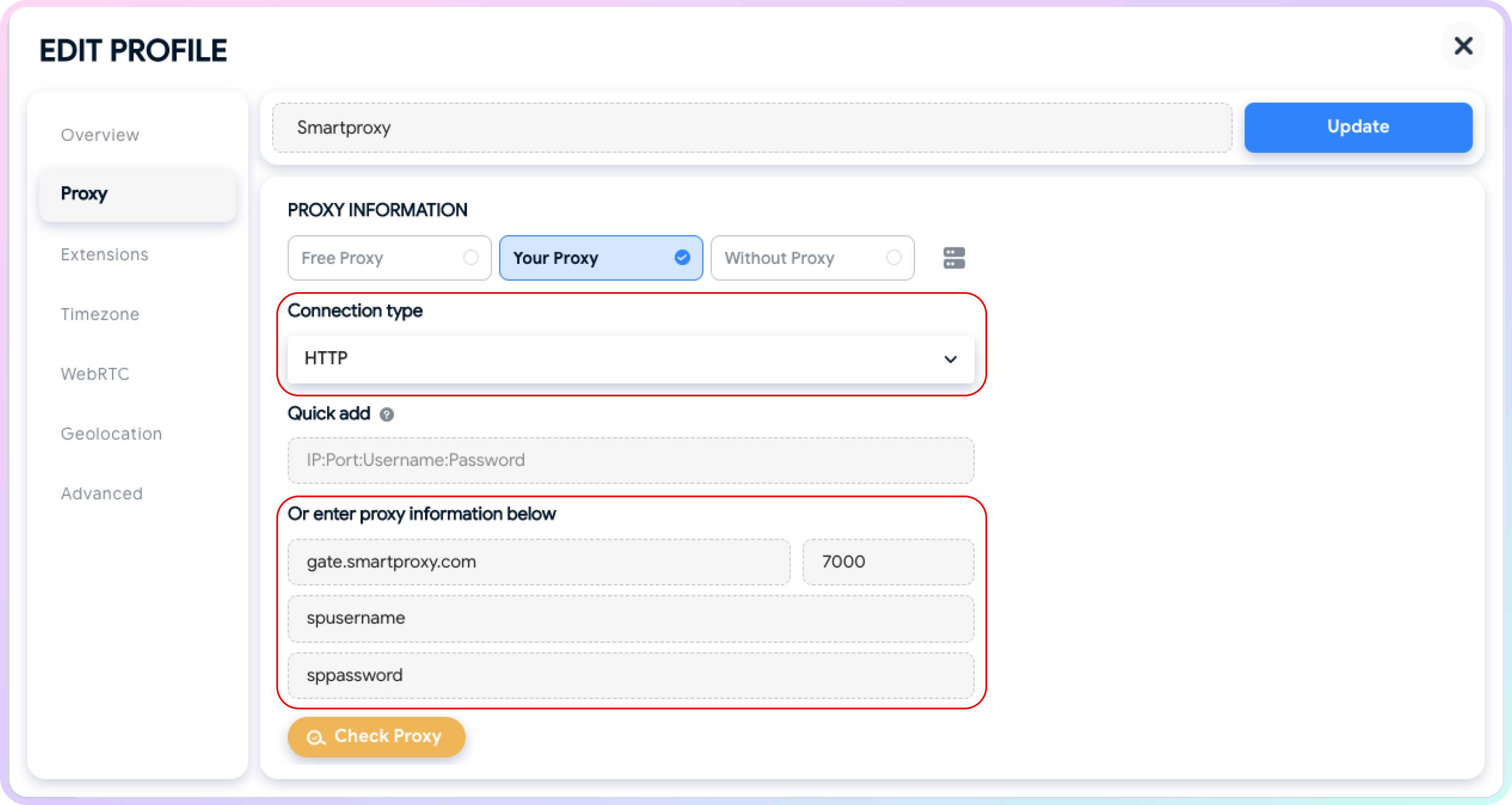
Proxy input in Hidemyacc
- Click Create or Update in the top right corner and that's it, your profile should be good to go:
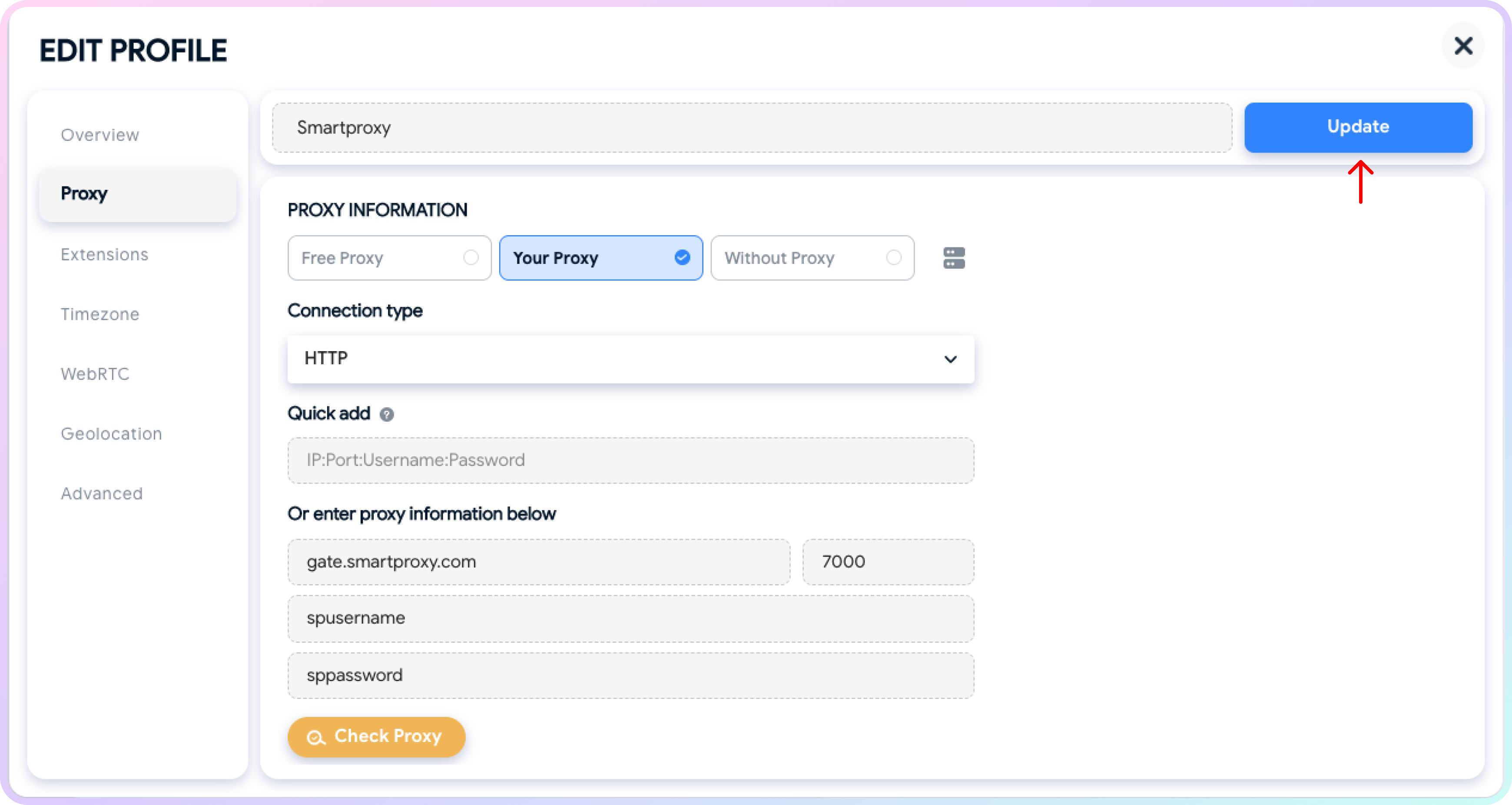
Hidemyacc profile creation
- That should be it! Click Run and your profile will launch with our proxies active.

Hidemyacc created profile
Checking the Proxy IP / Connection
- Launch the created profile from the main menu.
- Visit ip.smartproxy.com to check the current IP address and location.
Target Access
Please be aware that we restrict access to some domains. You can learn more here.
Support
Need help or just want to say hello? Our customer support is available 24/7. You can also reach us anytime via email at [email protected].
Updated about 2 months ago