Ghost Browser
Guide by Dolf van der Linde
Proxy Setup
- Open Ghost Browser and click on Ghost Proxy Control > Add/Edit Proxies.
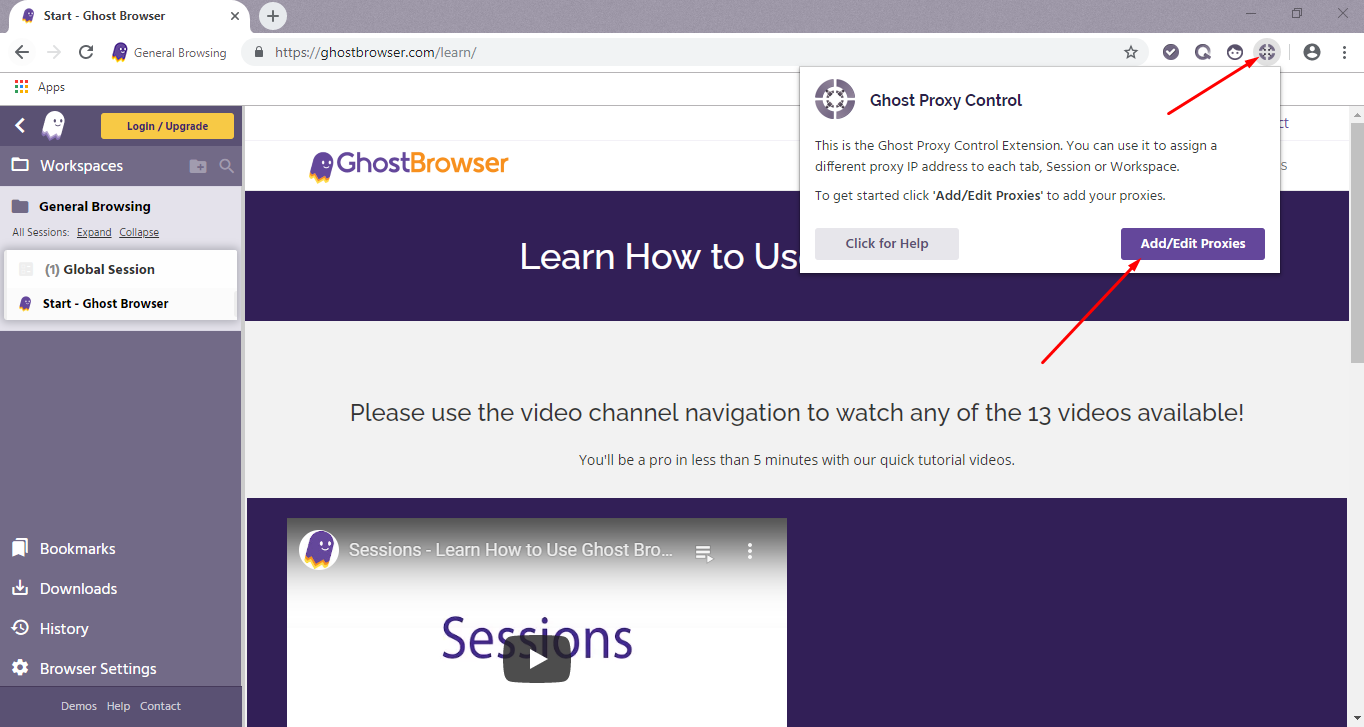
Proxy Control on Ghost Browser
- In the new tab, select Add Bulk Proxies.
- First, you will need to generate a CSV file - select Export Sample File to download a template.
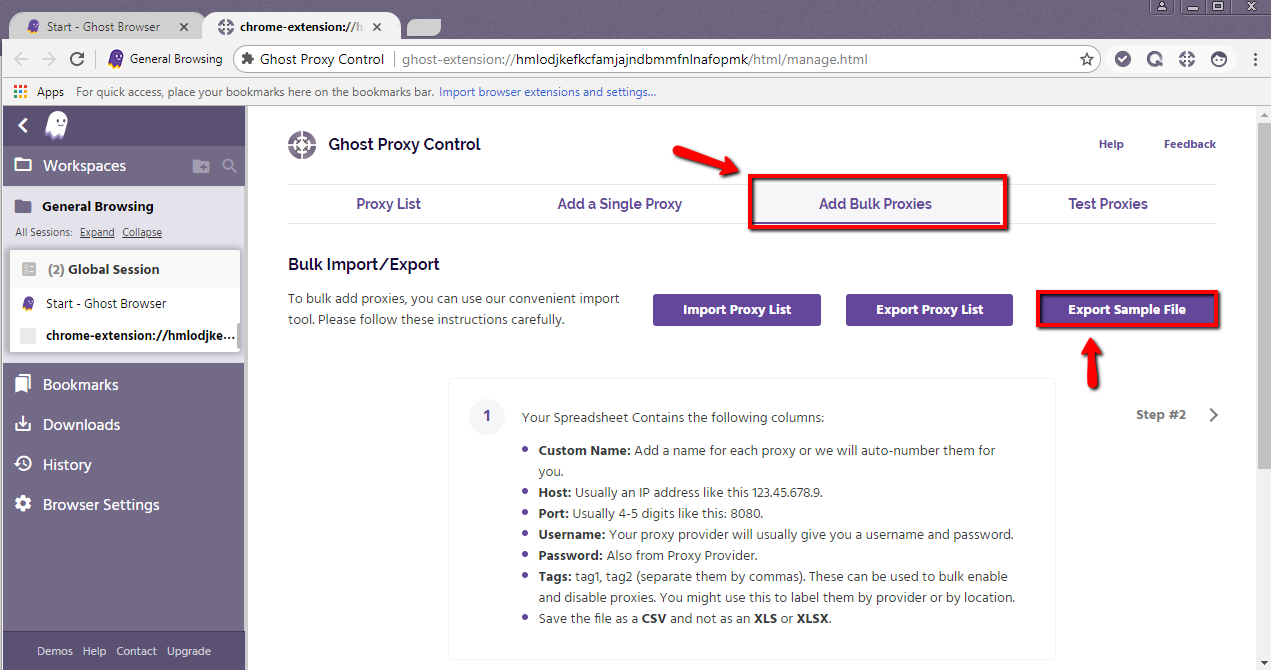
Export Sample File on Ghost Browser
- Fill in proxy list as per the example below:
a) With a proxy sub-user authentication username and password. b) With a whitelisted IP.
Custom name and Tags fields are optional. Otherwise, please separate everything with commas in order for Ghost Browser to be able to read the list. The example below shows this in detail.
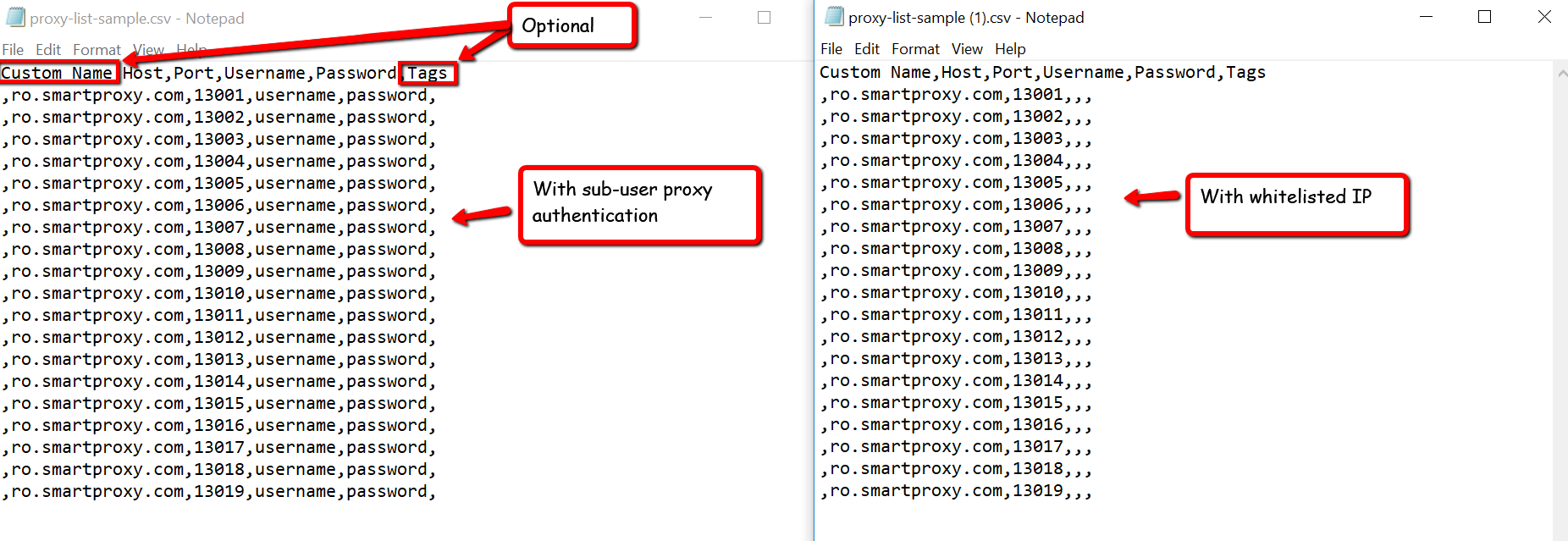
Ghost Browser proxy list sample in CSV format
- Once your CSV file is ready, import it into the Ghost Browser.
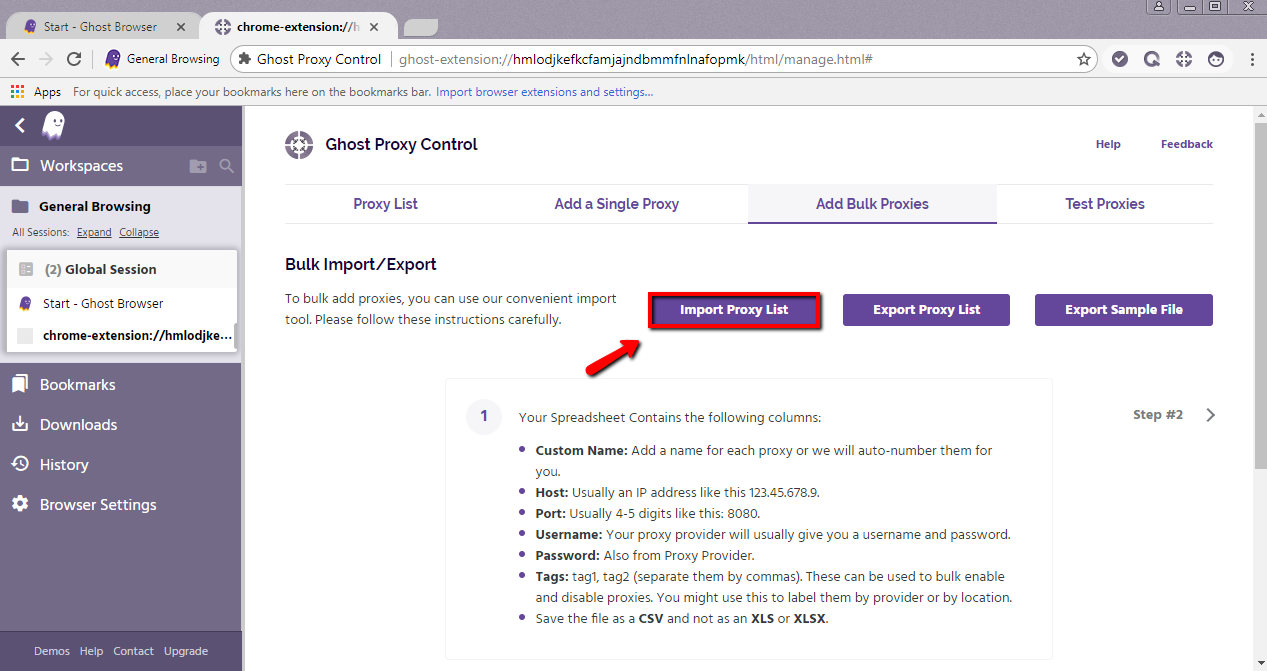
Import Proxy List on Ghost Browser
- You can test your proxies in the Test Proxies section. Add the target URL and click Test.
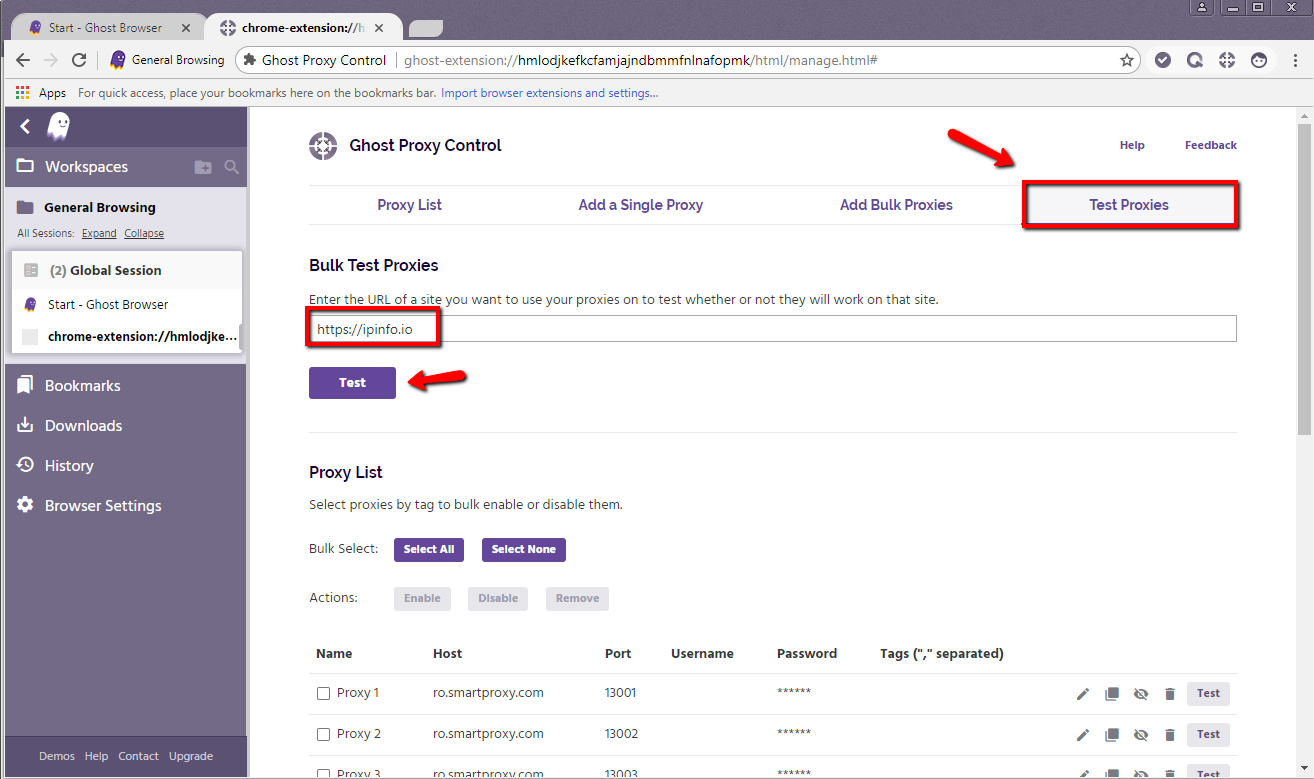
Test Proxies on Ghost Browser
- Results will come up in a pop-up. If that's the case, all proxies are set up successfully and are ready to be used.
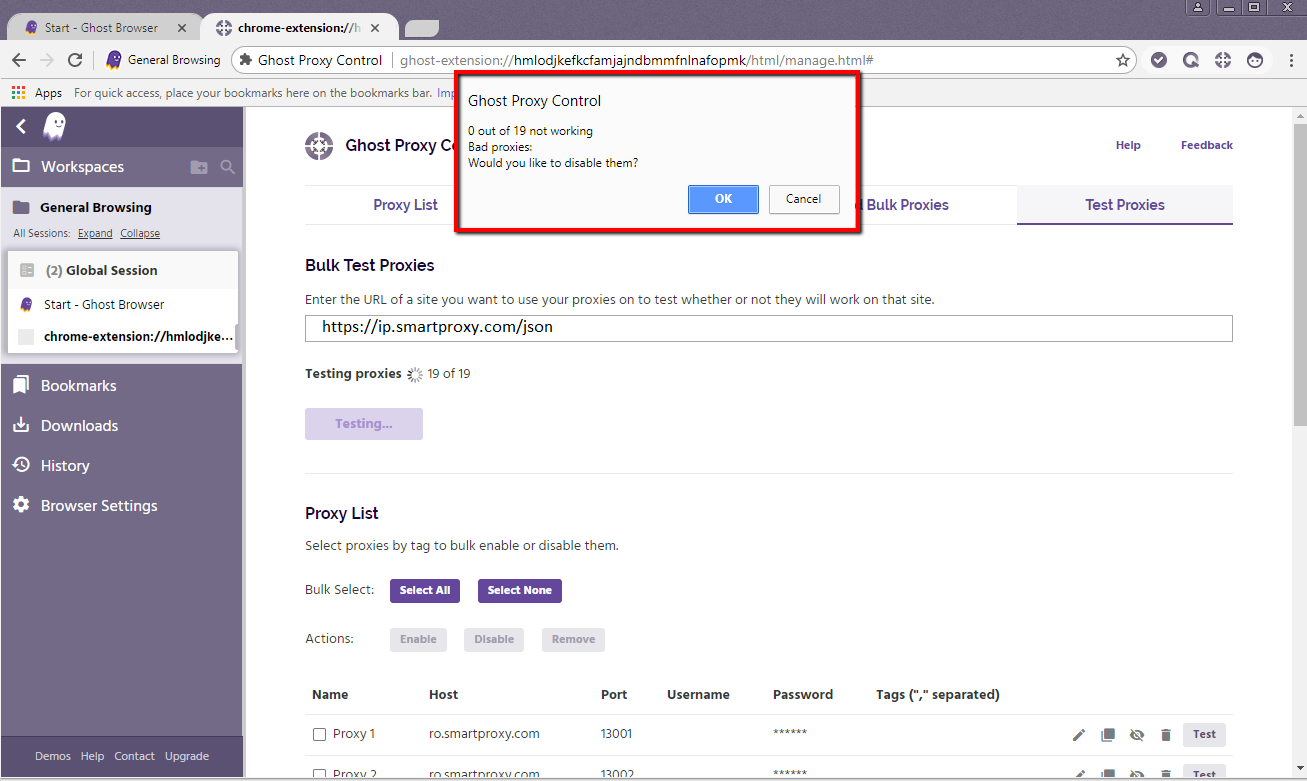
Ghost Browser Proxy Control pop-up
- Visit ip.smartproxy.com to check the current IP address and location.
Support
Need help or just want to say hello? Our customer support is available 24/7. You can also reach us anytime via email at [email protected].
Updated about 2 months ago