ixBrowser
Anti-detect browser for Windows
Getting Started
Proxy Setup
- Once installed, log into your account, and on the left side navigate to Browser Profile,
click on it, then select Create Profile.
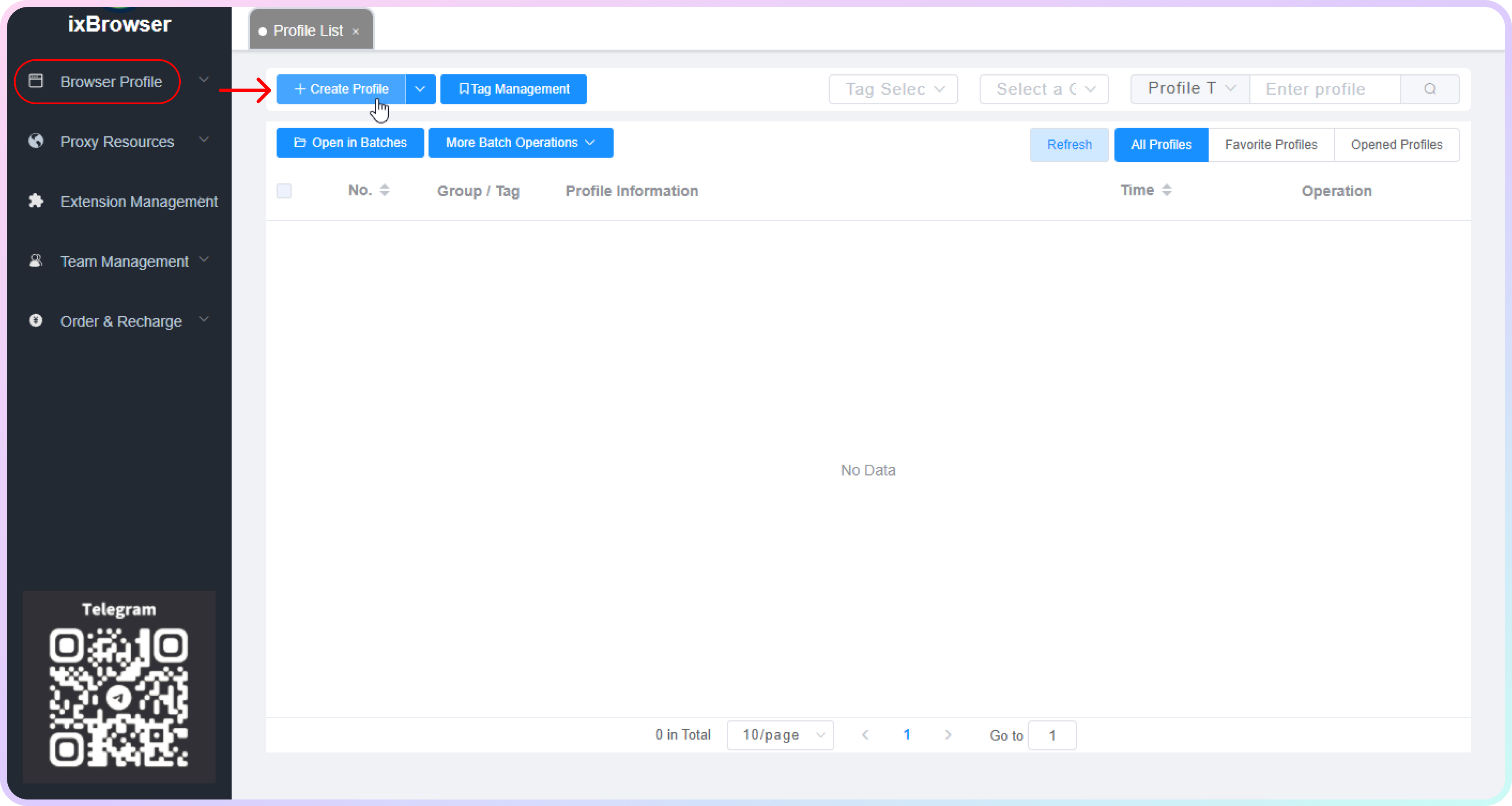
ixBrowser profile creation
- Next, click Proxy Configuration.
- To explore each setting more thoroughly, visit the ixBrowser support page here.
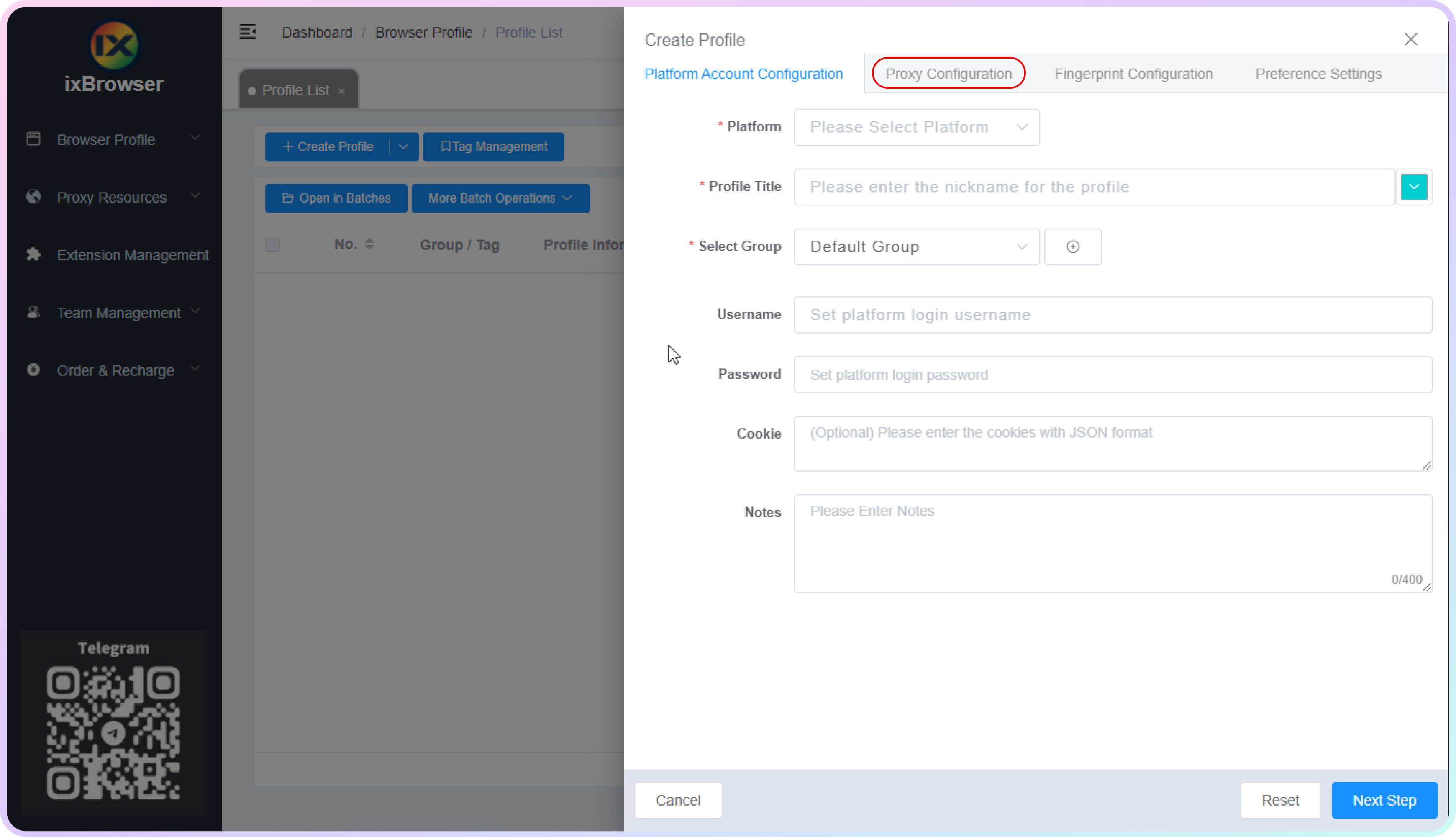
Profile settings
- Select the Proxy method as Custom, and choose the Proxy Type (
HTTP,HTTPS, orSOCKS5). Next, input the proxy details, which can be found on your Smartproxy dashboard. Here's an example for residential proxies:- Host:
gate.smartproxy.com - Port:
10001 - Proxy Account: Input your
proxy username - Proxy Password: Input your
proxy password
- Host:
Proxy Guides
You can find our quick setup guides for each proxy type here.
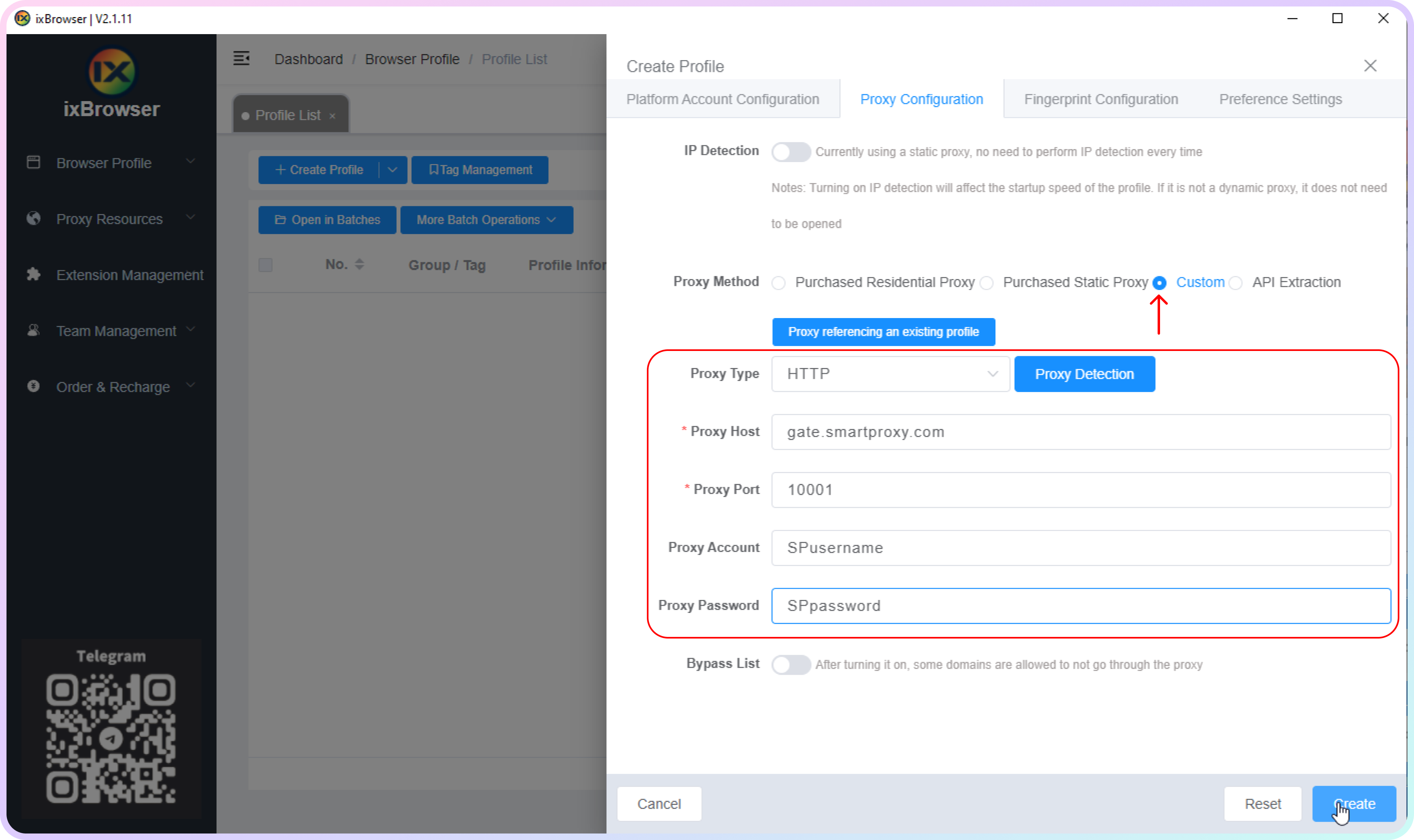
Proxy details in ixBrowser
- Once the details are entered, click Create in the bottom right corner. (You can also double-check that the proxy is working by clicking Proxy detection.)
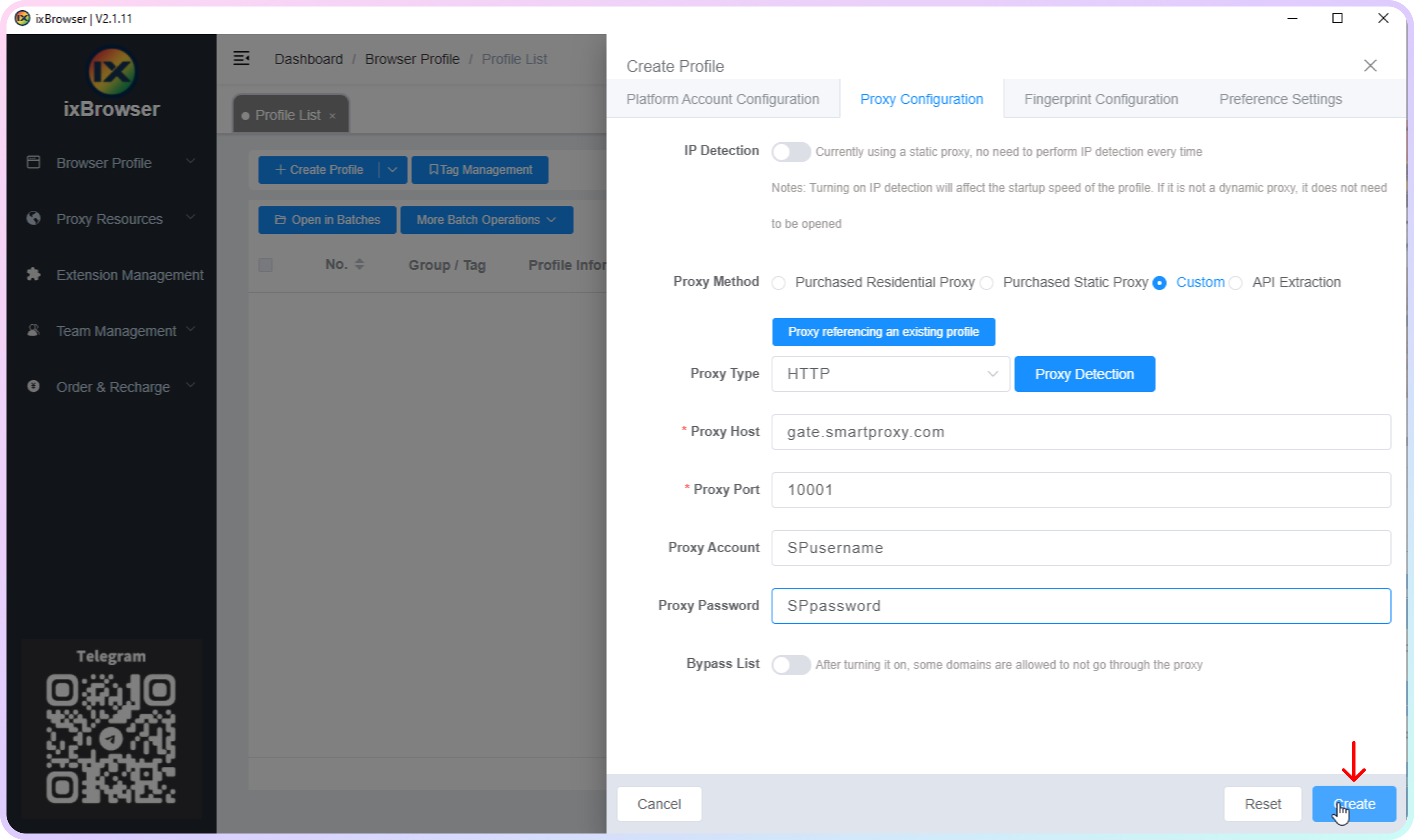
Creating the profile for ixBrowser
- That should be it! Click Open, and your profile should launch with our active proxies.
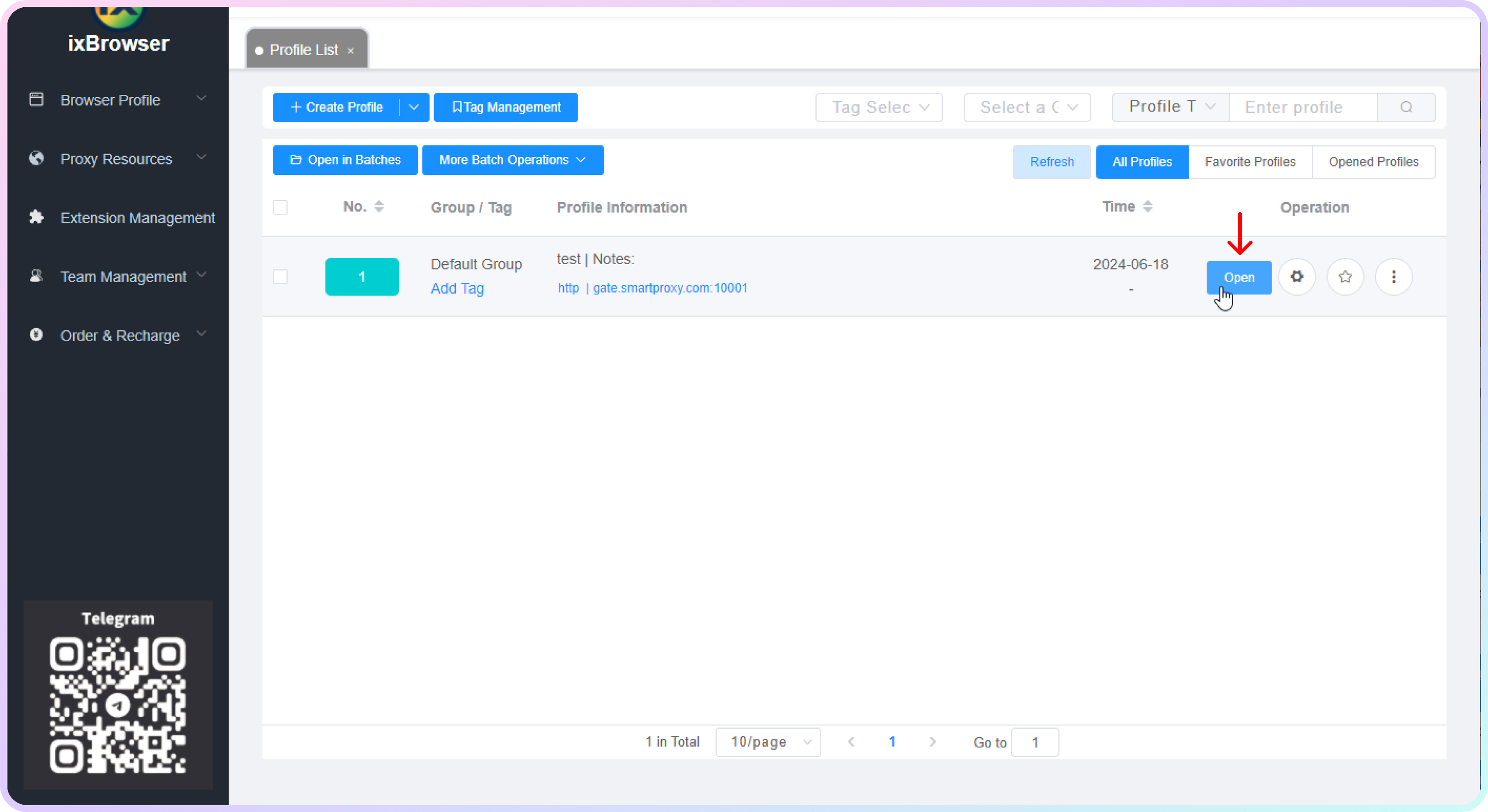
How to open a profile in ixBrowser
Checking the Proxy IP / Connection
- Launch the created profile from the main menu.
- Visit ip.smartproxy.com to check the current IP address and location.
Target Access
Please be aware that we restrict access to some domains. You can learn more here.
Support
Need help or just want to say hello? Our customer support is available 24/7. You can also reach us anytime via email at [email protected].
Updated 18 days ago